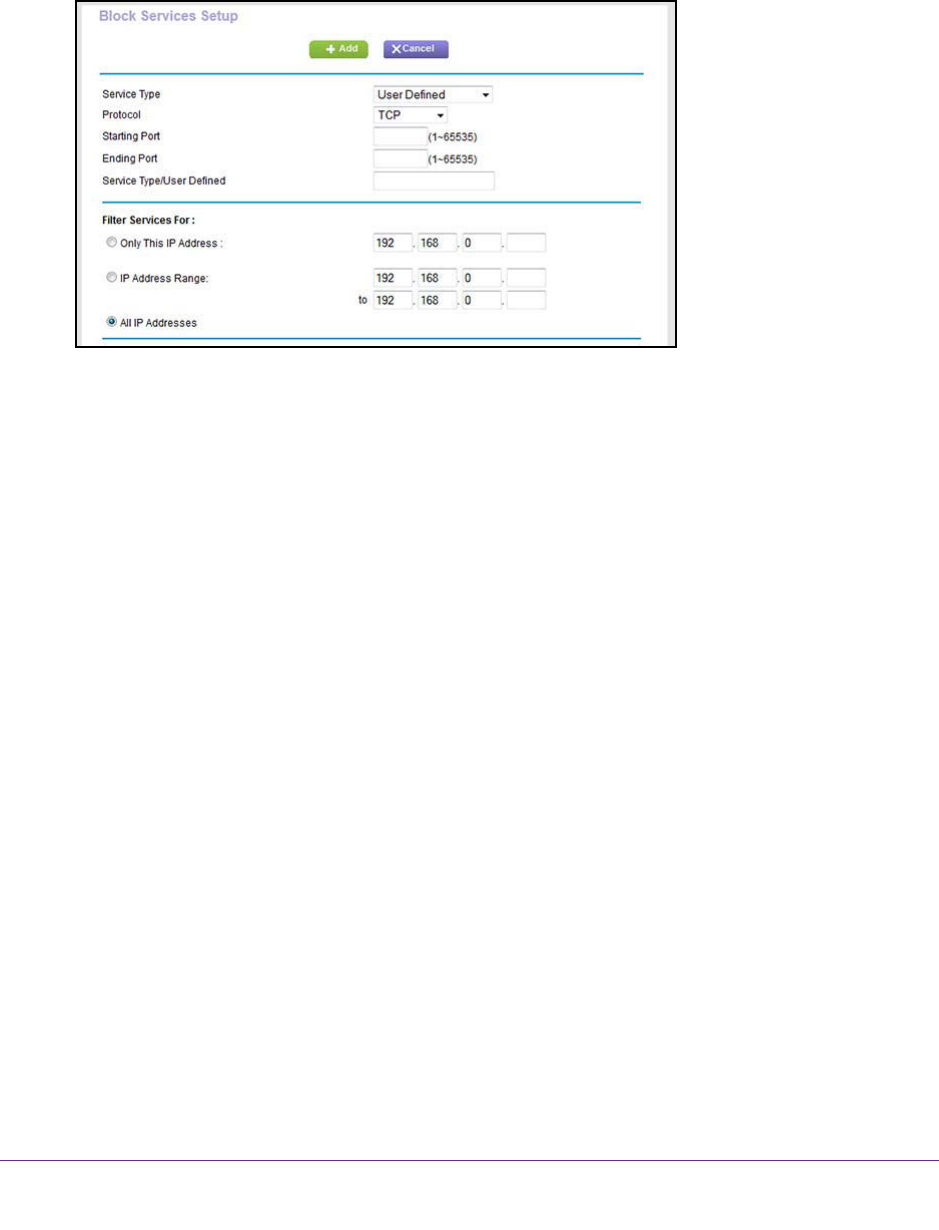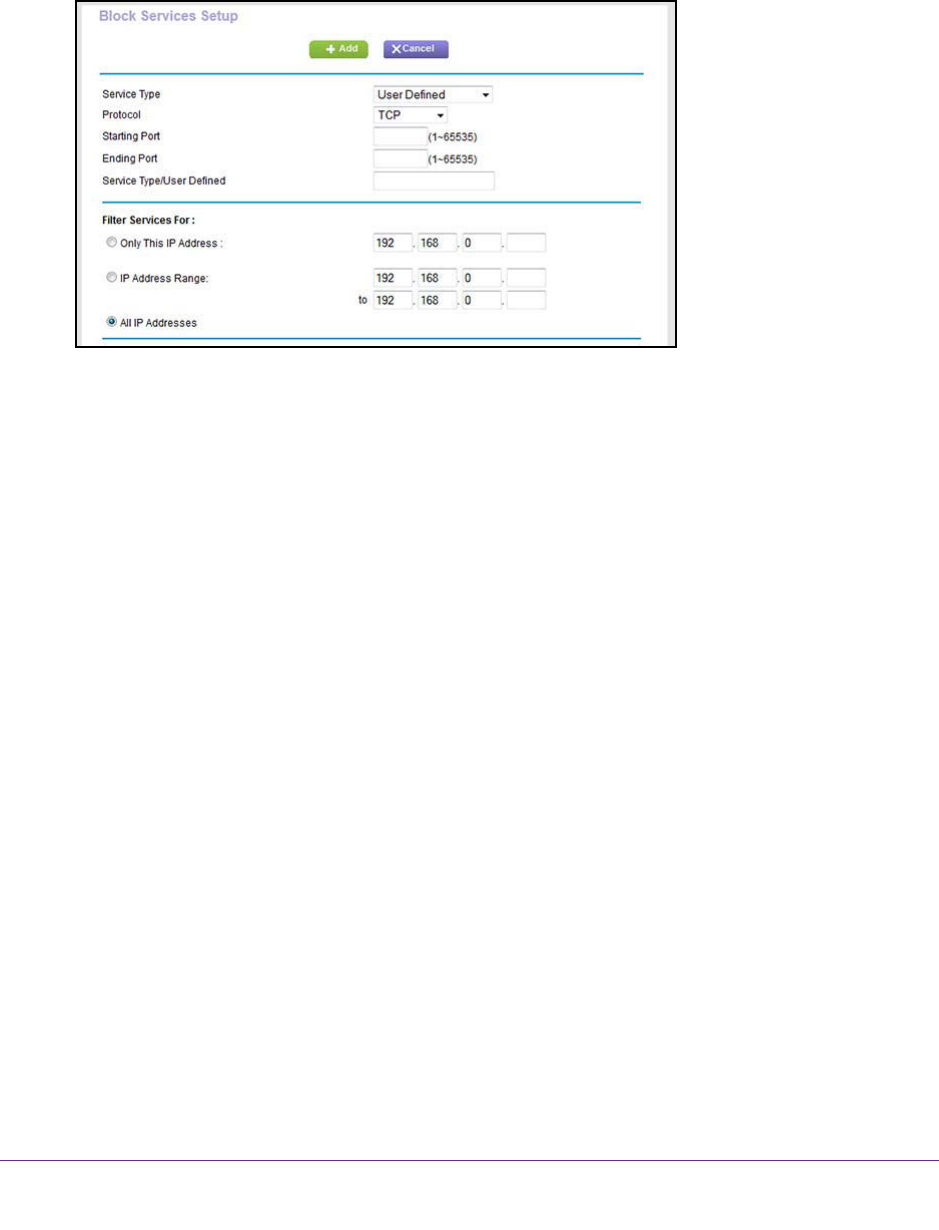
Control Access to the Internet
133
AC1600 WiFi VDSL/ADSL Modem Router Model D6400
For more information, see Set Up a Schedule for Keyword Blocking and Outbound
Firewall Rules on page 138.
• Always. The modem router applies o
utbound rules continuously.
7. Below the Service Table, click the Add button.
8. From the Service Type menu, select service or application to be covered by this rule.
If the service or application does not display in the list, you can add it (see Add an
Outbound Firewall Rule for a Custom Service or Application on page 133).
9. Specify which devices on your LAN (or LAN users) are affected by the rule, based on their
IP addresses:
• Only This IP
Address. Enter the required address in the fields to apply the rule to a
single device on your LAN.
• IP Address Range. Enter the required addresses in the start and end fields to apply
the rule to a range of devices.
• All IP Addresses.
All computers and devices on your LAN are covered by this rule.
By default, the All IP Addresses radio button is selected.
10. Click the Add button.
The new rule is added to the Service
Table on the Block Services screen.
Add an Outbound Firewall Rule for a Custom Service or
Application
The modem router lists many default services and applications that you can use in outbound
rules. If the service or application is not predefined, you specify a custom service or
application in an outbound rule.