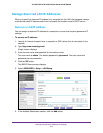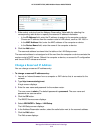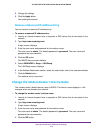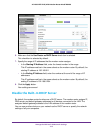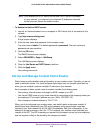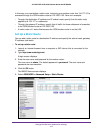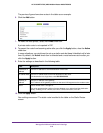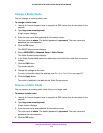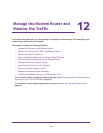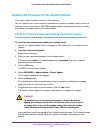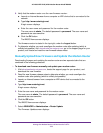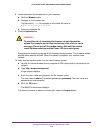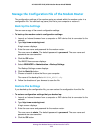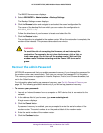Manage the WAN and LAN Network Settings
219
AC1600 WiFi VDSL/ADSL Modem Router Model D6400
Change a Static Route
You can change an existing static route.
To change a static route:
1. Launch an Internet browser from a computer or WiFi device that is connected to the
network.
2. T
ype http://www
.routerlogin.net.
A login screen displays.
3. Enter the user name and password for the modem router.
The user name is admin.
The default password is
password. The user name and
password are case-sensitive.
4. Click the OK button.
The BASIC Home screen displays.
5. Select ADVANCED >
Advanced Setup > Static Routes.
The Static Routes screen displays.
6. In the Static Routes table, select the radio button to the left of the route that you want to
change.
7. Click the Edit button.
The screen adjusts.
8. Change the settings for the route.
For more information about the settings, see Set Up a Static Route on page 217.
9. Click the Apply button.
The route is updated in the table on the Static Routes screen.
Remove a Static Route
You can remove an existing static route that you no longer need.
To remove a static route:
1. Launch an Internet browser from a computer or WiFi device that is connected to the
network.
2. T
ype http://www
.routerlogin.net.
A login screen displays.
3. Enter the user name and password for the modem router.
The user name is admin.
The default password is
password. The user name and
password are case-sensitive.
4. Click the OK button.