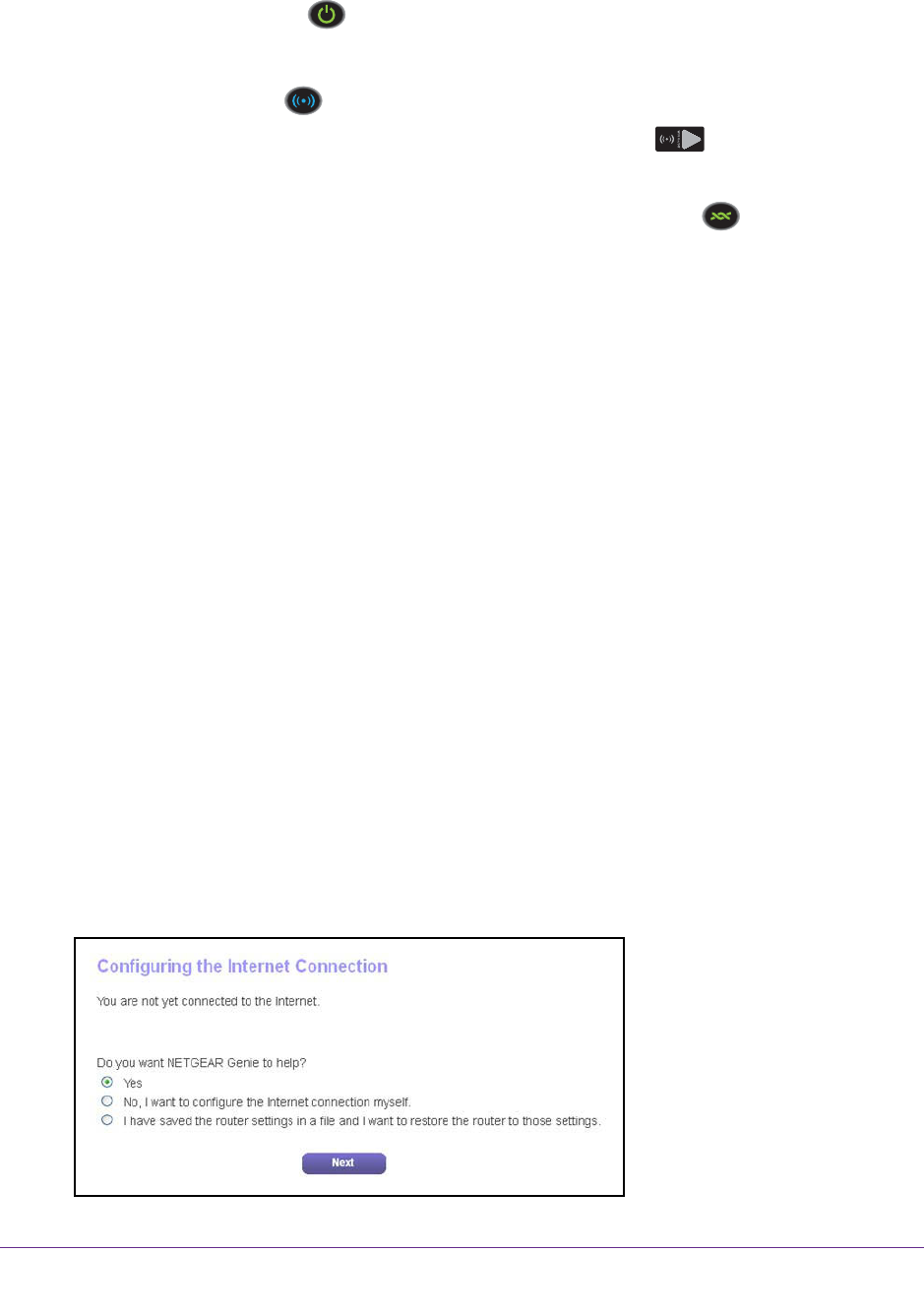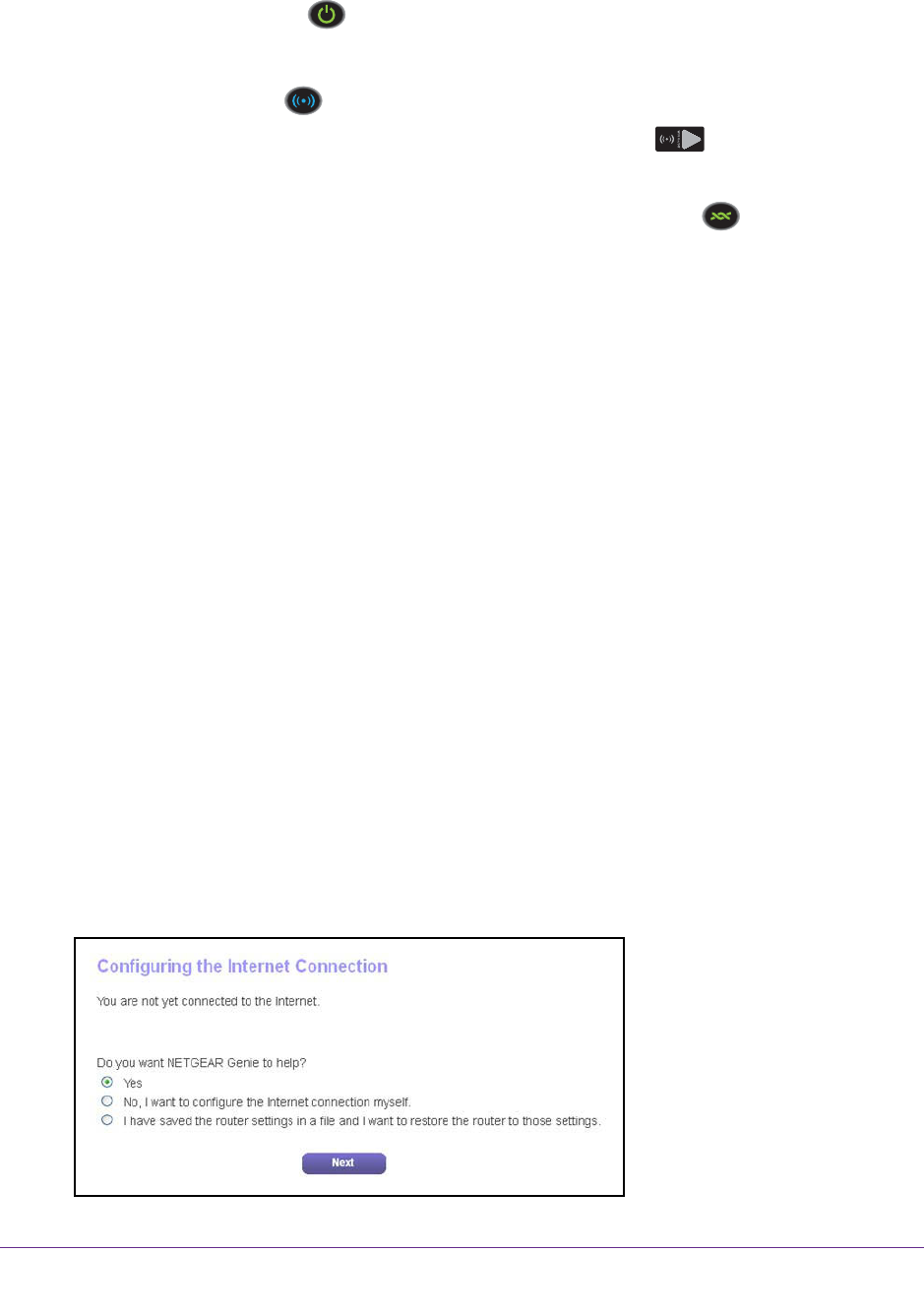
Install and Access the Modem Router and Its Network
23
AC1600 WiFi VDSL/ADSL Modem Router Model D6400
7. Connect the power adapter to the modem router and plug it into an electrical outlet.
Wait for the Power LED
to light solid green, which takes about one minute.
8. If the Power LED does not light, press the Power On/Off button.
9. Wait for the WiFi LED
to light blue.
If the WiFi LED does not light, press the WiFi On/Off button
.
10. Check the DSL LED.
If the modem router is connected to a DSL service, the DSL LED
lights green.
11. Connect a computer to the modem router by one of the following methods:
• Ethernet cable. Use an Ethernet cable to connect your computer to a yellow Ethernet
LAN port on the modem router.
The product package contains a yellow Ethernet cable.
Your computer connects to the
modem router’s LAN.
• WiFi. Connect to the default WiFi network of the modem router:
a. On your computer or WiFi device, find and select the WiFi network.
The WiFi network name (SSID) is on the
product label.
b. Join the WiFi network and enter the WiFi password.
The password (network key) is on the product label.
Y
our computer or WiFi device connects to the modem router’
s WiFi network.
Note: If the computer is set to a static (fixed) IP address (this setting is
uncommon), either change the computer to obtain an IP address
automatically from the modem router through DHCP, or change the IP
address of the computer to a static IP address in the
192.168.0.2–192.168.0.254 range.
12. Launch a web browser
.
The NETGEAR genie automatic setup utility displays. (This utility is also called the Setup
Wizard.)