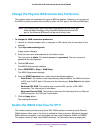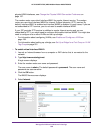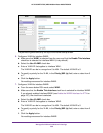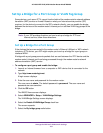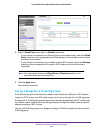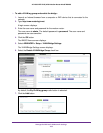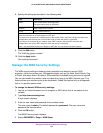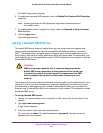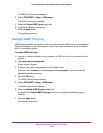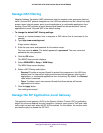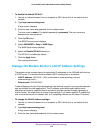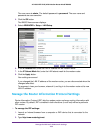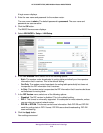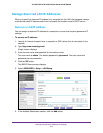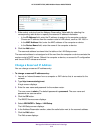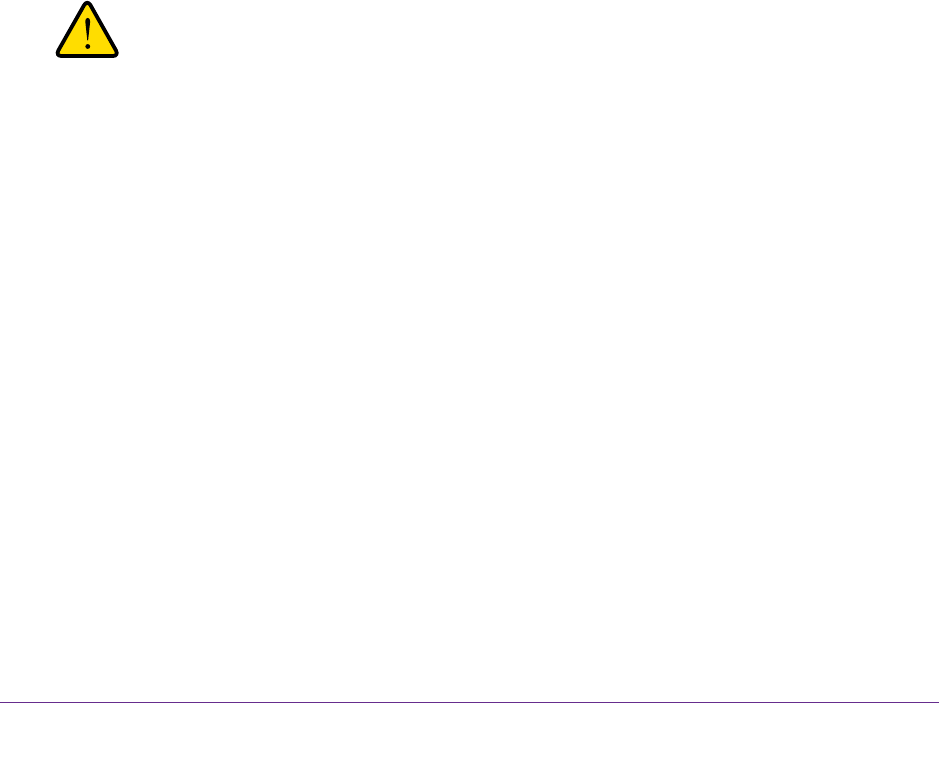
Manage the WAN and LAN Network Settings
205
AC1600 WiFi VDSL/ADSL Modem Router Model D6400
The WAN Setup screen displays.
6. To enable port scan and DoS protection, clear the Disable Port Scan and DoS Protection
check box.
Note: Enabling port scan and DoS protection might affect the performance of
the modem router.
7. T
o enable modem router to respond to a ping, select the Respond to Ping on Internet
Port
check box.
8. Click the Apply button.
Your settings are saved.
Set Up a Default DMZ Server
The default DMZ server feature is helpful when you are using some online games and
videoconferencing applications that are incompatible with Network Address Translation
(NAT). The modem router is programmed to recognize some of these applications and to
work correctly with them, but other applications might not function well. In some cases, one
local computer can run the application correctly if the IP address for that computer is entered
as the default DMZ server.
WARNING:
DMZ servers pose a security risk. A computer designated as the
default DMZ server loses much of the protection of the firewall and
is exposed to exploits from the Internet. If compromised, the DMZ
server computer can be used to attack other computers on your
network.
The modem router usually detects and discards incoming traffic from the Internet that is not a
response to one of your local computers or a service or application for which you set up a
port forwarding or port triggering rule. Instead of discarding this traf
fic, you can direct the
modem router to forward the traf
fic to one computer on your network. This computer is called
the default DMZ server.
To set up a default DMZ server:
1. Launch an Internet browser from a computer or WiFi device that is connected to the
network.
2. T
ype http://www
.routerlogin.net.
A login screen displays.
3. Enter the modem router user name and password.
The user name is admin.
The default password is
password. The user name and
password are case-sensitive.