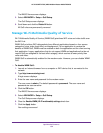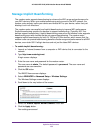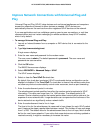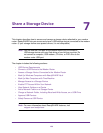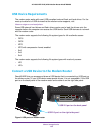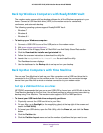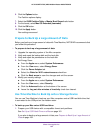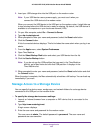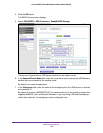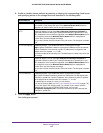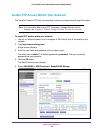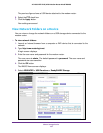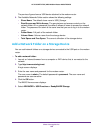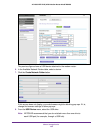Share a Storage Device
162
AC1600 WiFi VDSL/ADSL Modem Router Model D6400
6. Click the Options button.
The Partition options display.
7. Select the GUID Partition Table or Master Boot Record radio button.
8. For the format, select
Mac OS Extended (Journaled).
9. Click the OK button.
10. Click the Apply button.
Your settings are saved.
Prepare to Back Up a Large Amount of Data
Before you back up a large amount of data with Time Machine, NETGEAR recommends that
you follow this procedure.
To prepare to back up a large amount of data:
1. Upgrade the operating system of the Mac computer.
2. Verify and repair the backup disk and the local disk.
3. Verify and repair the permissions on the local disk.
4. Set Energy Saver:
a. From the Apple
menu, select System Preferences.
b. From the V
iew
menu, select Energy Saver.
c. Click the Power Adapter tab.
d. Select the W
ake for W
i-Fi network access check box.
e. Click the Back arrow to save the changes and exit the screen.
5. Modify your security settings:
a. From the Apple menu, select System Preferences.
b. From the V
iew
menu, select Security.
c. Click the Advanced button at the bottom of the screen.
d. Leave the Log out after minutes of inactivity check box cleared.
Use Time Machine to Back Up onto a Storage Device
You can use Time Machine to back up your Mac computers onto a USB hard disk drive that
is connected to the USB port on the modem router.
To back up your Mac onto a USB hard drive:
1. Prepare your USB device with a compatible format and partitions.
See Set Up a USB Hard Drive on a Mac on page 161.
If you plan to back up a large amount of data, see Prepare to Back Up a Large Amount of
Data on page 162.