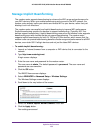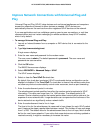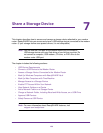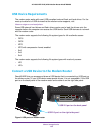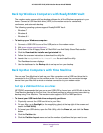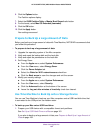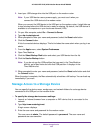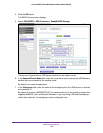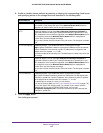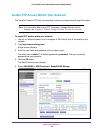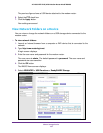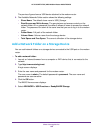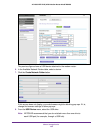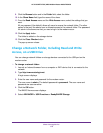Share a Storage Device
163
AC1600 WiFi VDSL/ADSL Modem Router Model D6400
2. Insert your USB storage drive into the USB port on the modem router.
Note: If your USB device uses a power supply, you must use it when you
connect the USB device to the modem router.
When you connect the USB device to the USB port on the modem router, it might take up
to two minutes before the USB device is ready for sharing. By default, the USB device is
available to all computers on your local area network (LAN).
3. On your Mac computer
, select Go > Connect to Server.
4. Type afp://routerlogin.net.
5. When prompted to enter your name and password, select the Guest
radio button.
6. Click the Connect button.
A list of connected devices displays. This list includes the name admin when you log in as
admin.
7. From the Apple menu, select System Preferences.
8. Open T
ime Machine.
9. Click the Select Backup Disk button and select your USB device from the list.
10. Click the Use for Backup
button.
Note: If you do not see the USB partition that you want in the Time Machine
disk list, go to Mac finder and click that USB partition. It displays in the
Time Machine list.
11. When prompted to enter your name and password, select the Guest radio button and click
the Connect button.
When the setup is complete, the Mac automatically schedules a full backup. You can back up
immediately if you want.
Manage Access to a Storage Device
You can specify the device name, workgroups, and network folders for a storage device
connected to the USB port on the modem router.
To specify the storage device access settings:
1. Launch an Internet browser from a computer or WiFi device that is connected to the
network.
2. T
ype http://www
.routerlogin.net.
A login screen displays.
3. Enter the user name and password for the modem router.
The user name is admin.
The default password is
password. The user name and
password are case-sensitive.