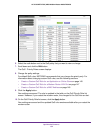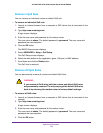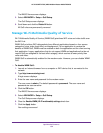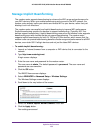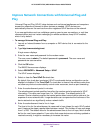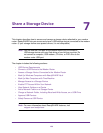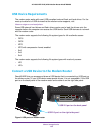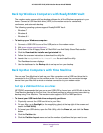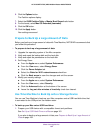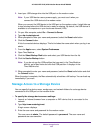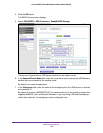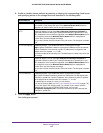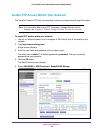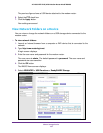Share a Storage Device
160
AC1600 WiFi VDSL/ADSL Modem Router Model D6400
To connect a USB device:
1. Connect your USB storage device to the USB port on the modem router.
2. If your USB device uses a power supply, connect it.
Y
ou must use the power supply when you connect the USB device to the modem router.
When you connect the USB device to the USB port of the modem router, it might take up
to two minutes before the USB device is ready for sharing. By default, the USB device is
available to all computers on your local area network (LAN).
Access a Storage Device Connected to the Modem Router
From a computer or device on the network, you can access a storage device that is
connected to the modem router.
To access the device from a Mac:
1. Connect a USB storage device to the USB port on the modem router.
If your storage device uses a power supply, you must use it when you connect the device
to the modem router.
When you connect the storage device to the modem router’s port, it might take up to two
minutes before the storage device is ready for sharing. By default, the device is available
to all computers on your local area network (LAN).
2. On a Mac that is connected to the network, select Go > Connect to Server.
3. In the Server Address field, enter smb://readyshare.
4. When prompted, select the Guest radio button.
5. Click the Connect button.
A window automatically opens and displays the files and folders on the device.
To access the device from a Windows computer:
1. Connect a USB storage device to the USB port on the modem router.
If your storage device uses a power supply, you must use it when you connect the device
to the modem router.
When you connect the storage device to the modem router’s port, it might take up to two
minutes before the storage device is ready for sharing. By default, the device is available
to all computers on your local area network (LAN).
2. Launch a web browser from a computer that is connected to the network.
3. In the address field of the browser
, enter \\readyshare
.
Windows file manager automatically opens and displays the files and folders on the
device.