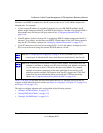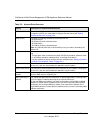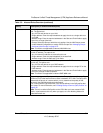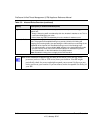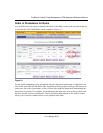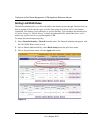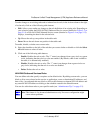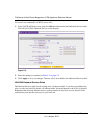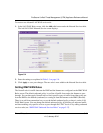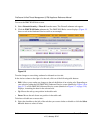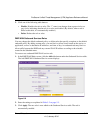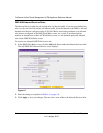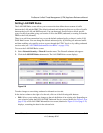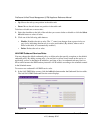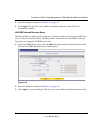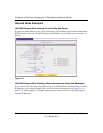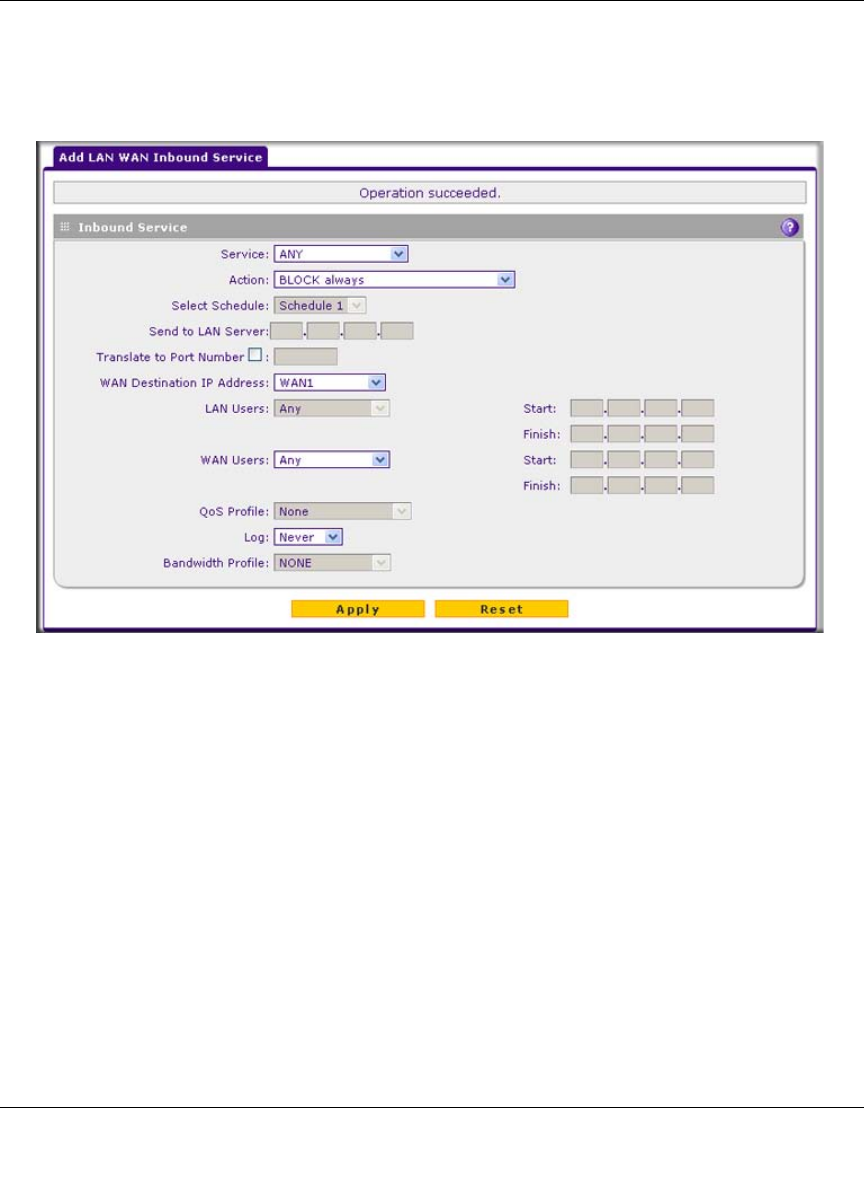
ProSecure Unified Threat Management (UTM) Appliance Reference Manual
Firewall Protection 5-15
v1.0, January 2010
To create a new inbound LAN WAN service rule:
1. In the LAN WAN Rules screen, click the Add table button under the Inbound Services table.
The Add LAN WAN Inbound Service screen displays.
2. Enter the settings as explained in Table 5-3 on page 5-8.
3. Click Apply to save your changes. The new rule is now added to the Inbound Services table.
Setting DMZ WAN Rules
The firewall rules for traffic between the DMZ and the Internet are configured on the DMZ WAN
Rules screen. The default outbound policy is to allow all traffic from and to the Internet to pass
through. You can then apply firewall rules to block specific types of traffic from either going out
from the DMZ to the Internet (outbound) or coming in from the Internet to the DMZ (inbound).
There is no pull-down menu that lets you set the default outbound policy as there is on the LAN
WAN Rules screen. You can change the default outbound policy by blocking all outbound traffic
and then enabling only specific services to pass through the UTM. You do so by adding outbound
services rules (see “DMZ WAN Outbound Services Rules” on page 5-17).
Figure 5-4