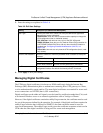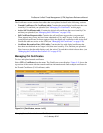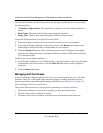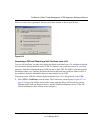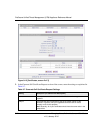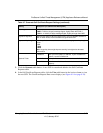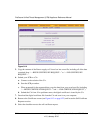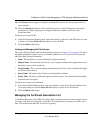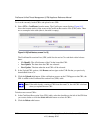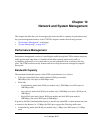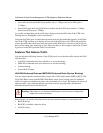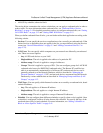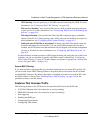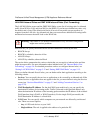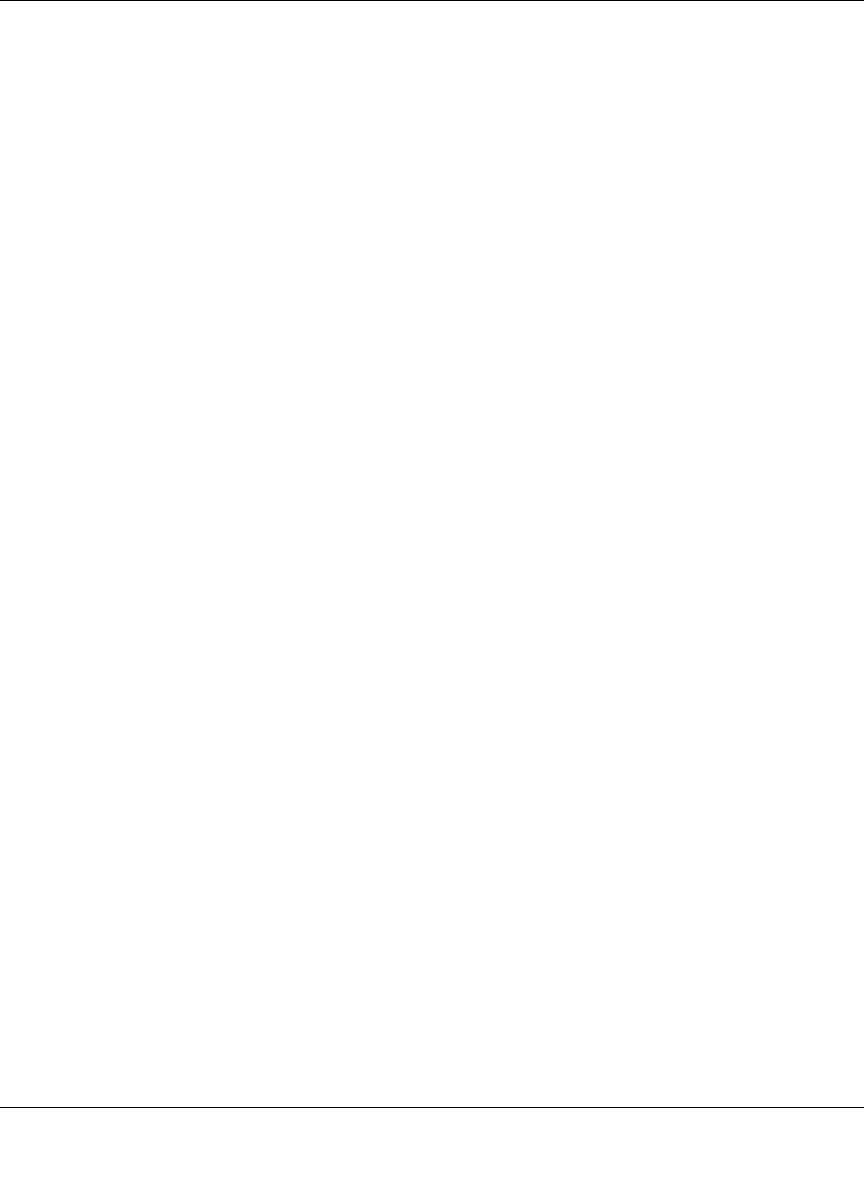
ProSecure Unified Threat Management (UTM) Appliance Reference Manual
Managing Users, Authentication, and Certificates 9-25
v1.0, January 2010
10. Click Browse and navigate to the digital certificate file from the CA that you just stored on
your computer.
11. Click the Upload table button. If the verification process on the UTM approves the digital
certificate for validity and purpose, the digital certificate is added to the Active Self
Certificates table.
To delete one or more SCRs:
1. In the Self Certificate Requests table, select the checkbox to the left of the SCR that you want
to delete or click the Select All table button to select all SCRs.
2. Click the Delete table button.
Viewing and Managing Self Certificates
The Active Self Certificates table on the Certificates screen (see Figure 9-13 on page 9-22) shows
the digital certificates issued to you by a CA and available for use. For each self certificate, the
table lists the following information:
• Name. The name that you used to identify this digital certificate.
• Subject Name. The name that you used for your company and that other organizations see as
the holder (owner) of the certificate.
• Serial Number. This is a serial number maintained by the CA. It is used to identify the digital
certificate with in the CA.
• Issuer Name. The name of the CA that issued the digital certificate.
• Expiry Time. The date on which the digital certificate expires. You should renew the digital
certificate before it expires.
To delete one or more self certificates:
1. In the Active Self Certificates table, select the checkbox to the left of the self certificate that
you want to delete or click the Select All table button to select all self certificates.
2. Click the Delete table button.
Managing the Certificate Revocation List
A Certificate Revocation List (CRL) file shows digital certificates that have been revoked and are
no longer valid. Each CA issues their own CRLs. It is important that you keep your CRLs up-to-
date. You should obtain the CRL for each CA regularly.