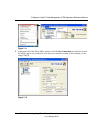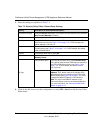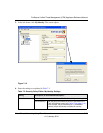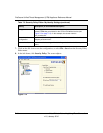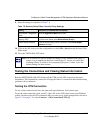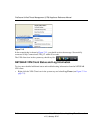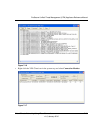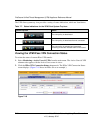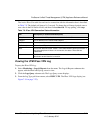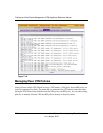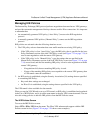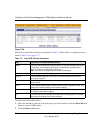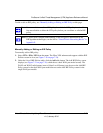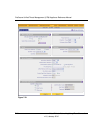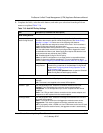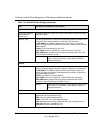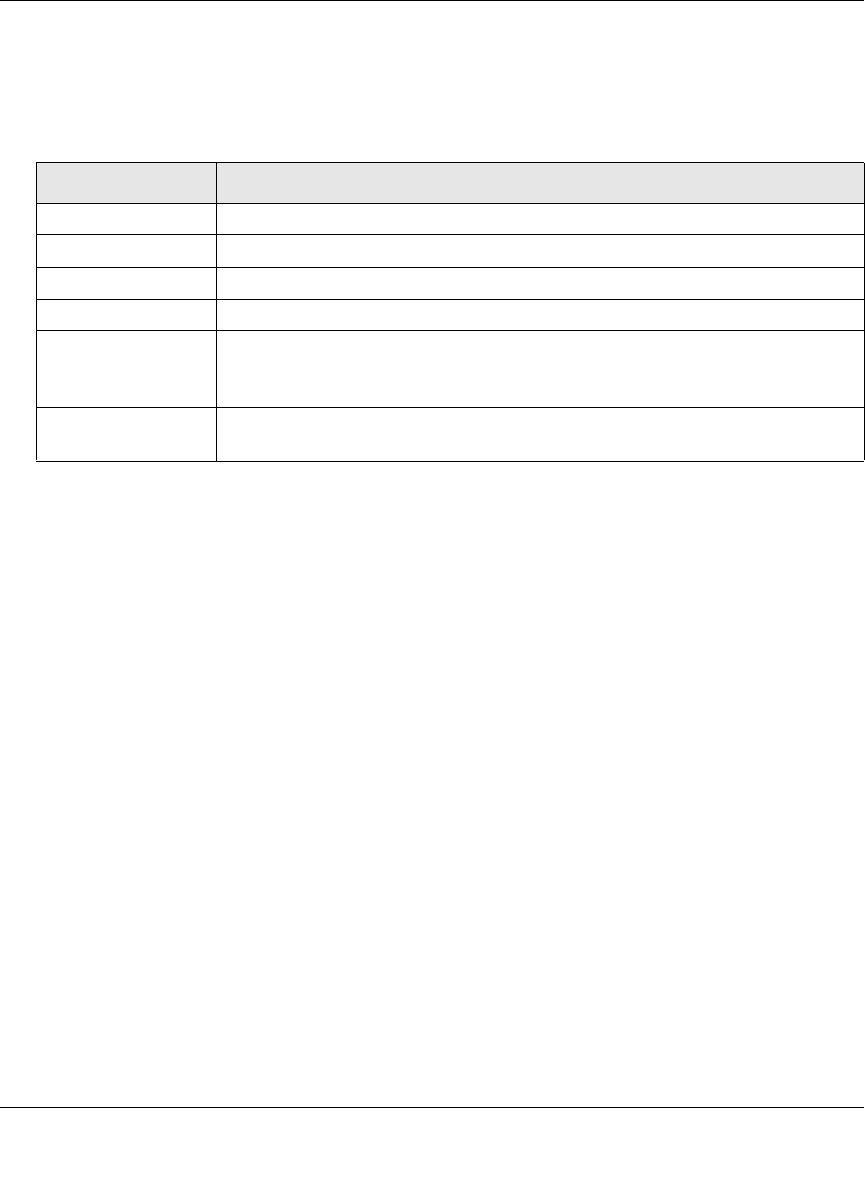
ProSecure Unified Threat Management (UTM) Appliance Reference Manual
Virtual Private Networking Using IPsec Connections 7-21
v1.0, January 2010
The Active IPsec SAs table lists each active connection with the information that is described
in Table 7-8. The default poll interval is 5 seconds. To change the poll interval period, enter a
new value in the Poll Interval field, and then click set interval. To stop polling, click stop.
Viewing the UTM IPsec VPN Log
To query the IPsec VPN log:
1. Select Monitoring > Logs & Reports from the menu. The Logs & Reports submenu tabs
appear, with the Email and Syslog screen in view.
2. Click the Logs Query submenu tab. The Logs Query screen displays.
3. From the Log Type pull-down menu, select IPSEC VPN. The IPsec VPN logs display (see
Figure 7-19 on page 7-22).
Table 7-8. IPsec VPN Connection Status Information
Item Description (or Subfield and Description)
Policy Name The name of the VPN policy that is associated with this SA.
Endpoint The IP address on the remote VPN endpoint.
Tx (KB) The amount of data that is transmitted over this SA.
Tx (Packets) The number of IP packets that are transmitted over this SA.
State The current status of the SA. Phase 1 is the authentication phase and Phase 2 is
key exchange phase. If there is no connection, the statu is IPsec SA Not
Established.
Action Click the Connect table button to build the connection or click the Disconnect
table button to terminate the connection.