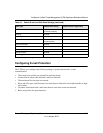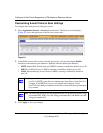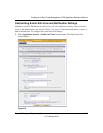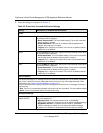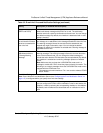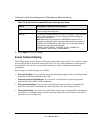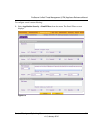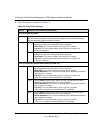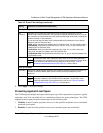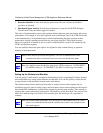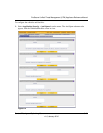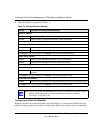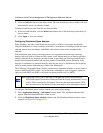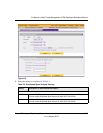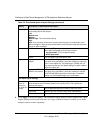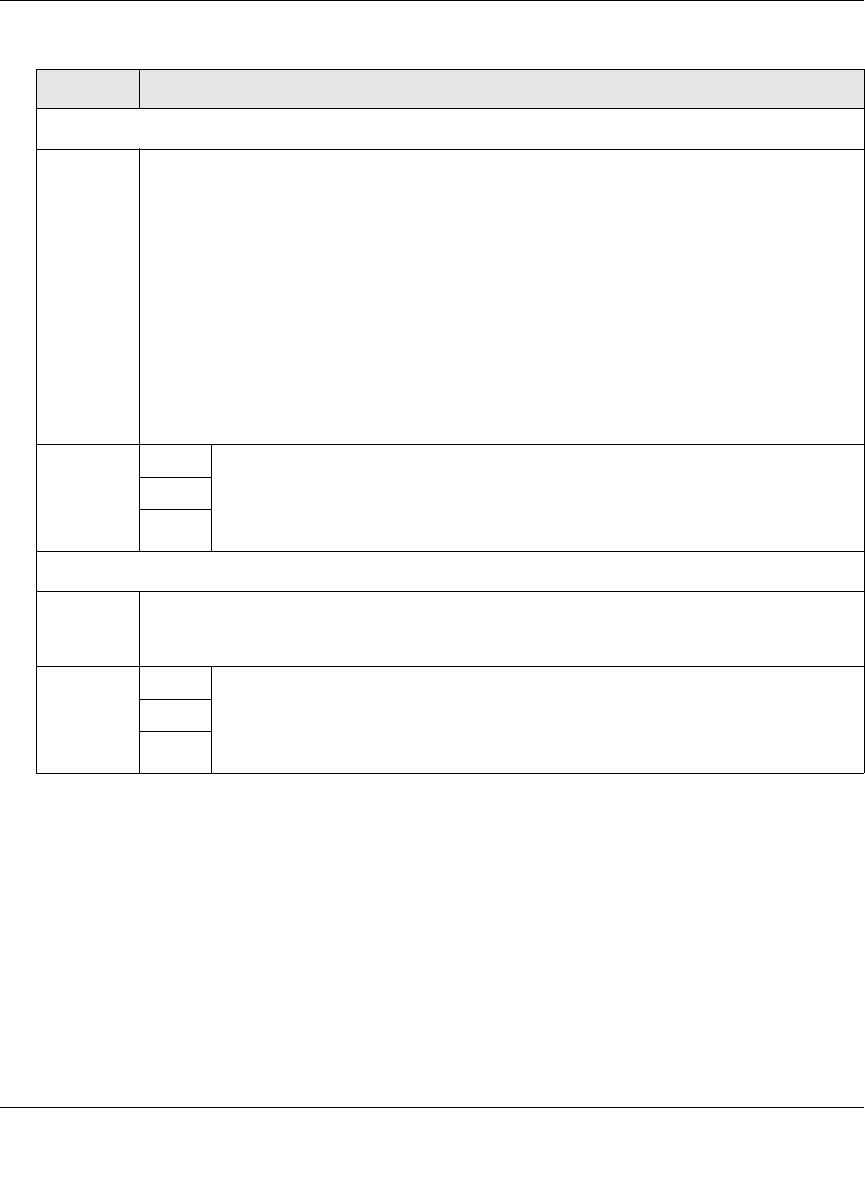
ProSecure Unified Threat Management (UTM) Appliance Reference Manual
Content Filtering and Optimizing Scans 6-11
v1.0, January 2010
3. Click Apply to save your settings.
Protecting Against E-mail Spam
The UTM integrates multiple anti-spam technologies to provide comprehensive protection against
unwanted e-mail. You can enable all or a combination of these anti-spam technologies. The UTM
implements these spam prevention technologies in the following order:
1. Whitelist. E-mails from the specified sources or to the specified recipients are not considered
spam and are accepted.
2. Blacklist. E-mails from the specified sources are considered spam and are blocked.
Filter by File Type
File
Extension
By default, the File Extension field lists the most common file extensions. You can
manually add or delete extensions. Use commas to separate different extensions. You can
enter a maximum of 40 file extensions; the maximum total length of this field, excluding the
delimiter commas, is 160 characters.
You can also use the pull-down menu to add predefined file extensions from a specific
category to the File Extension field:
• None. No file extensions are added to the File Extension field. This is the default setting.
• Executables. Executable file extensions (exe, com, dll, so, lib, scr, bat, and cmd) are
added to the File Extension field.
• Audio/Video. Audio and video file extensions (wav, mp3, avi, rm, rmvb, wma, wmv,
mpg, mp4, and aac) are added to the File Extension field.
• Compressed Files. Compressed file extensions (zip, rar, gz, tar, and bz2) added to the
File Extension field.
Action SMTP
From the pull-down menu, specify an action when an e-mail attachment with a
file extension that is defined in the File Extension field is detected. The pull-down
menu selections and defaults are the same as the ones for the “Filter by
Password-Protected Attachments (ZIP, RAR, etc.)” section above.
POP3
IMAP
Filter by File Name
File Name Enter the file names that are detected. Use commas to separate multiple file names. For
example, to block the Netsky worm (which normally arrives as netsky.exe), enter
netsky.exe.
Action SMTP
From the pull-down menu, specify an action when an e-mail attachment with a
name that is defined in the File Name field is detected. The pull-down menu
selections and defaults are the same as the ones for the “Filter by Password-
Protected Attachments (ZIP, RAR, etc.)” section above.
POP3
IMAP
Table 6-3. E-mail Filter Settings (continued)
Setting Description (or Subfield and Description)