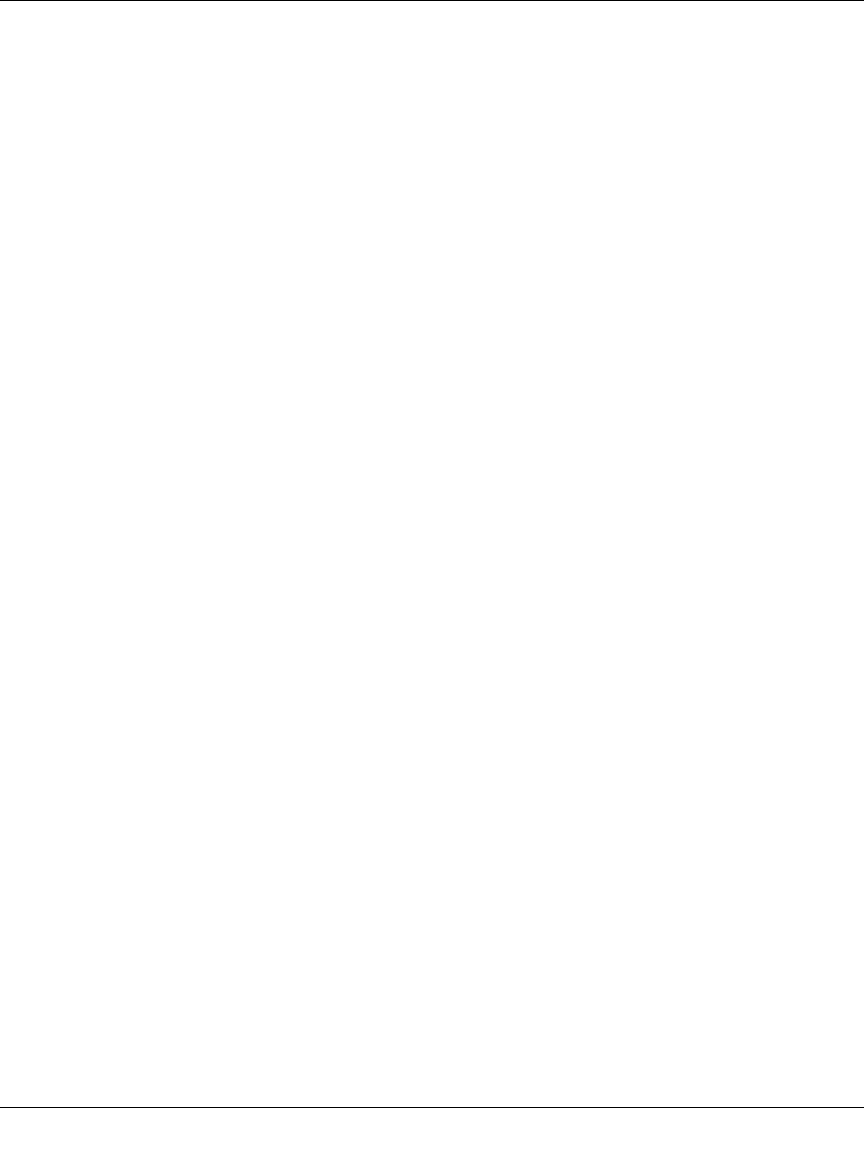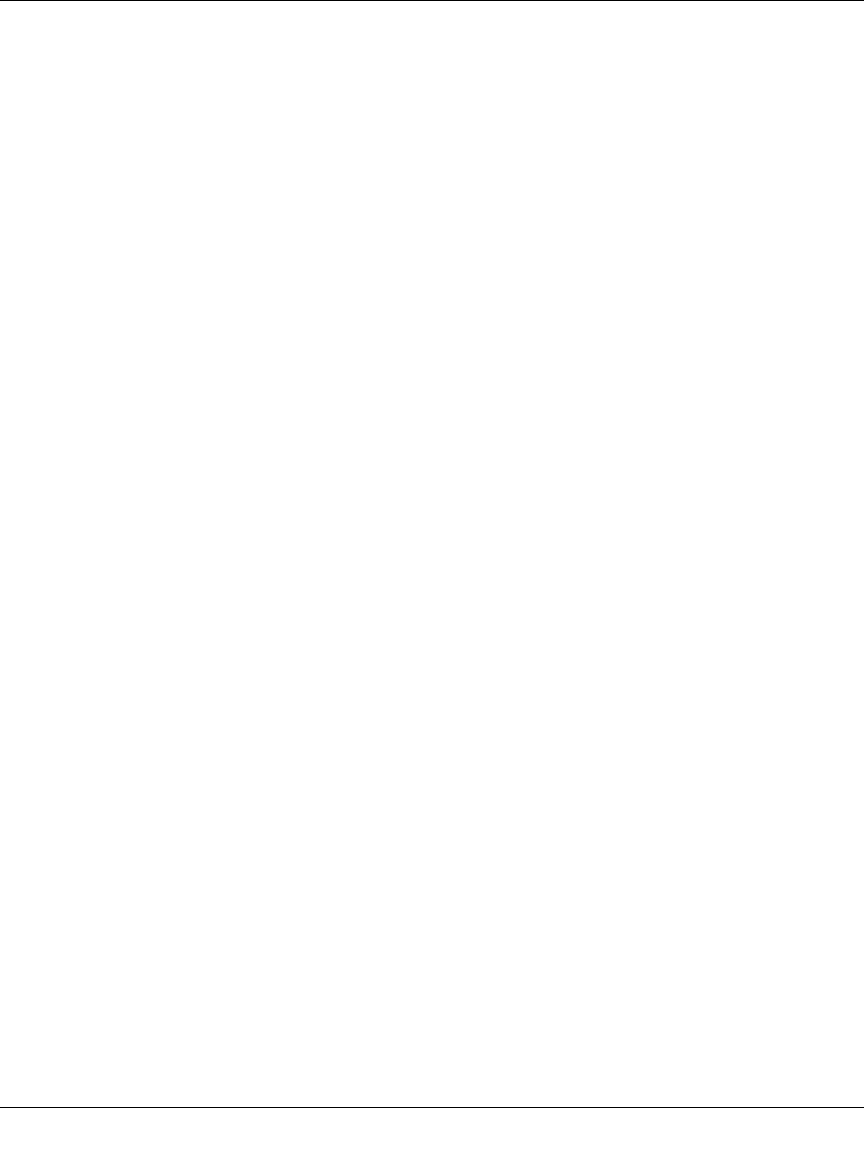
ProSecure Unified Threat Management (UTM) Appliance Reference Manual
12-8 Troubleshooting and Using Online Support
v1.0, January 2010
Testing the Path from Your PC to a Remote Device
After verifying that the LAN path works correctly, test the path from your PC to a remote device.
From the Windows run menu, type:
PING -n 10 <IP address>
where <IP address> is the IP address of a remote device such as your ISP’s DNS server.
If the path is functioning correctly, replies as in the previous section are displayed. If you do not
receive replies:
• Check that your PC has the IP address of your UTM listed as the default gateway. If the IP
configuration of your PC is assigned by DHCP, this information is not visible in your PC’s
Network Control Panel.
• Check to see that the network address of your PC (the portion of the IP address that is
specified by the netmask) is different from the network address of the remote device.
• Check that the modem or router is connected and functioning.
• If your ISP assigned a host name, system name, or account name to your PC, enter that name
in the Account Name field on the WAN1 ISP Settings or WAN2 ISP Settings screen of the
dual-WAN port models, or in the Account Name field on the WAN ISP Settings screen of the
single-WAN port models. You might also have to enter the assigned domain name or
workgroup name in the Domain Name field, and you might have to enter additional
information (see “Manually Configuring the Internet Connection” on page 3-5).
• Your ISP could be rejecting the Ethernet MAC addresses of all but one of your PCs. Many
broadband ISPs restrict access by only allowing traffic from the MAC address of your
broadband modem, but some ISPs additionally restrict access to the MAC address of a single
PC connected to that modem. If this is the case, you must configure your UTM to “clone” or
“spoof” the MAC address from the authorized PC. You can do this in the Router’s MAC
Address section of the WAN1 Advanced Options or WAN2 Advanced Options screen of the
dual-WAN port models, or in the Router’s MAC Address section of the WAN Advanced
Options screen of the single-WAN port models (see “Configuring Advanced WAN Options”
on page 3-22).