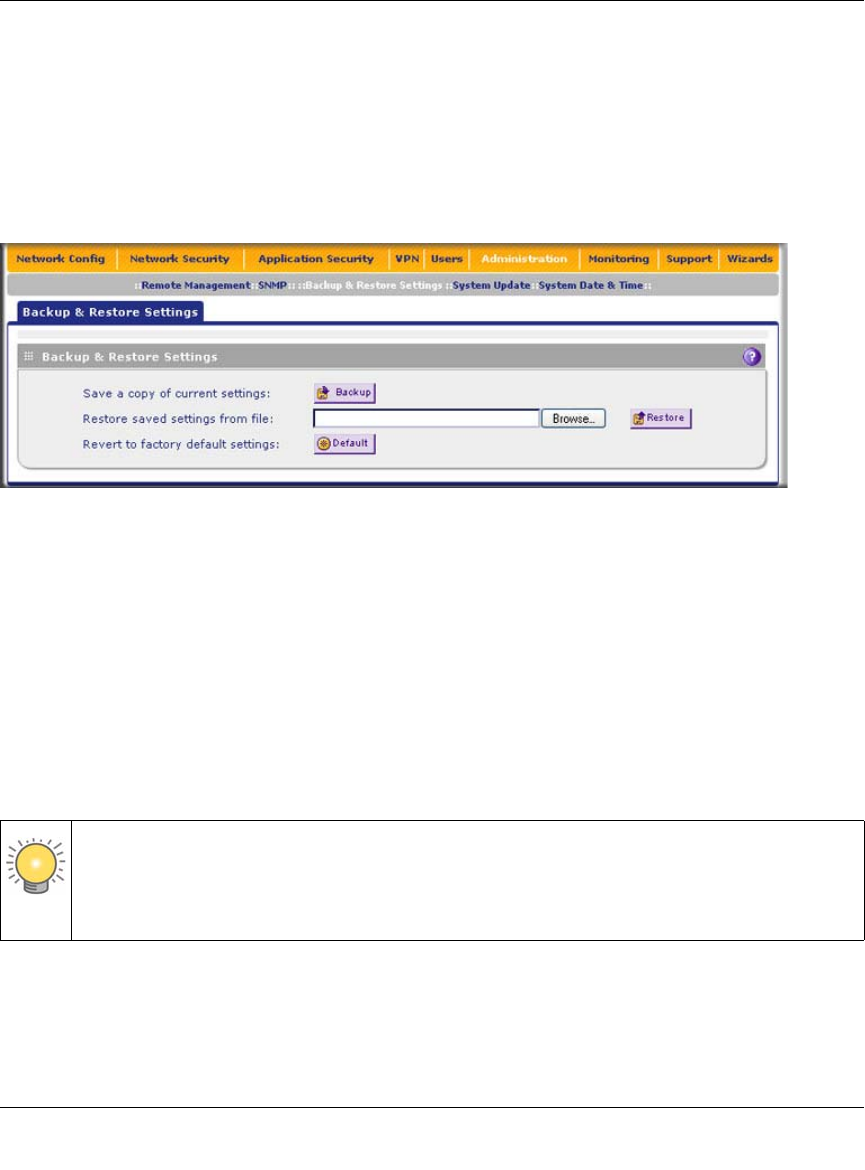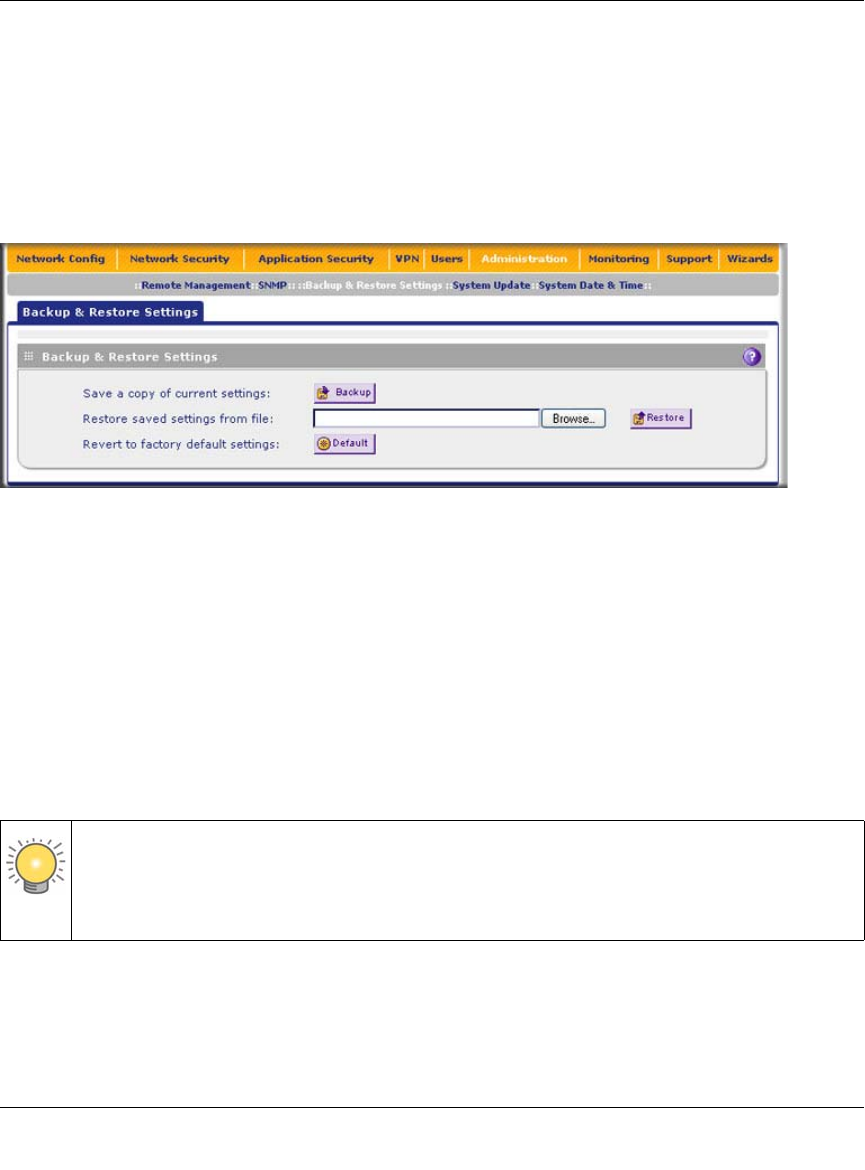
ProSecure Unified Threat Management (UTM) Appliance Reference Manual
10-16 Network and System Management
v1.0, January 2010
The Backup & Restore Settings screen lets you:
• back up and save a copy of the current settings
• restore saved settings from the backed-up file
• revert to the factory default settings.
To display the Backup & Restore Settings screen, select Administration > Backup & Restore
Settings from the menu.
Backup Settings
The backup feature saves all UTM settings to a file. These settings include:
• Network settings. IP address, subnet mask, gateway, and so on.
• Scan settings. Services to scan, primary and secondary actions, and so on.
• Update settings. Update source, update frequency, and so on.
• Anti-spam settings. Whitelist, blacklist, content filtering settings, and so on.
Back up your UTM settings periodically, and store the backup file in a safe place.
To backup settings:
1. On the Backup & Restore Settings screen (see Figure 10-5), next to Save a copy of current
settings, click the backup button to save a copy of your current settings. A dialog screen
appears, showing the file name of the backup file (backup.gpg).
Figure 10-5
Tip: You can use a backup file to export all settings to another UTM that has the same
language and management software versions. Remember to change the IP address of
the second UTM before deploying it to eliminate IP address conflicts on the
network.