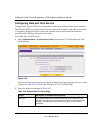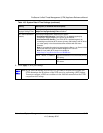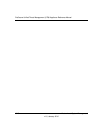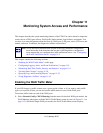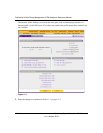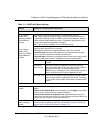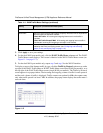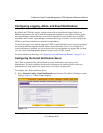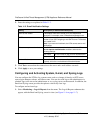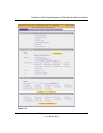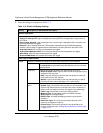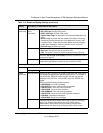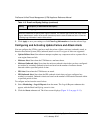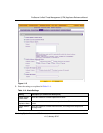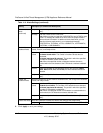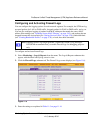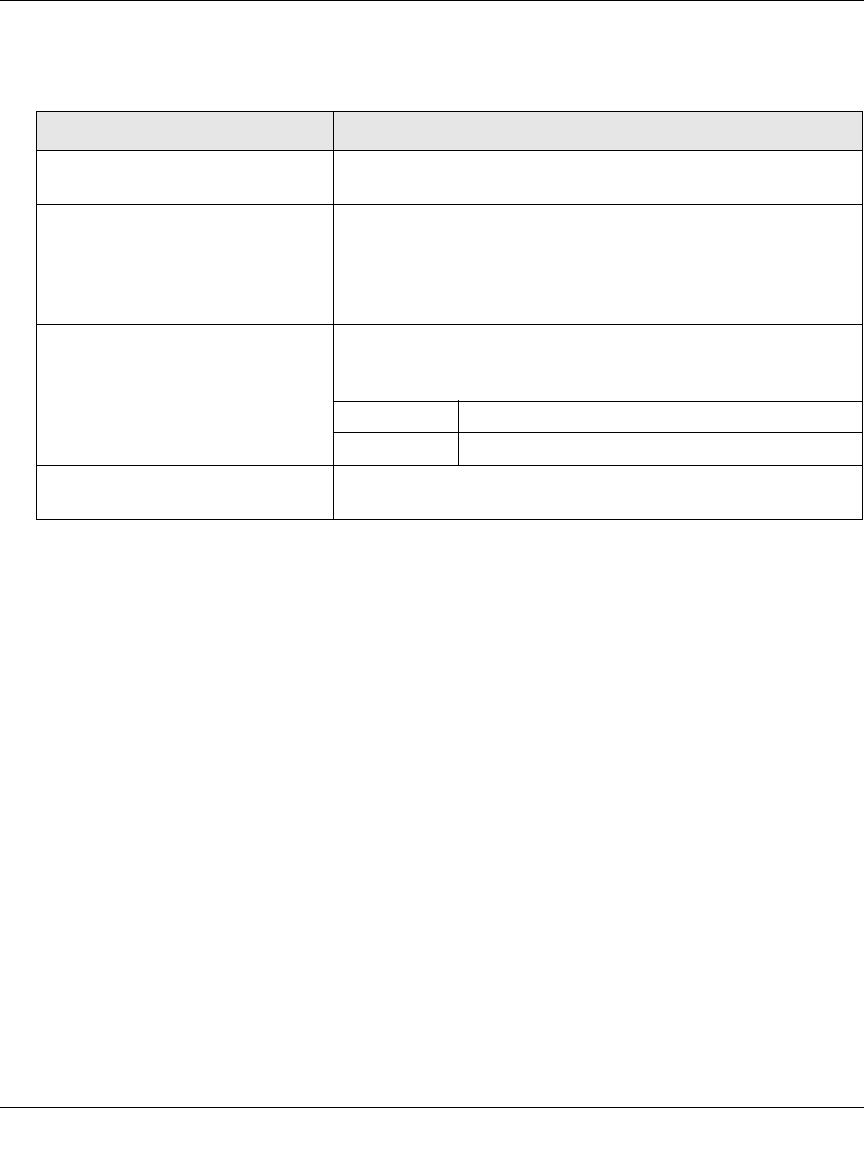
ProSecure Unified Threat Management (UTM) Appliance Reference Manual
11-6 Monitoring System Access and Performance
v1.0, January 2010
2. Enter the settings as explained in Table 11-2.
3. Click Test to ensure that the connection to the server and e-mail address succeeds.
4. Click Apply to save your settings.
Configuring and Activating System, E-mail, and Syslog Logs
You can configure the UTM to log system events such as a change of time by an NTP server,
secure login attempts, reboots, and other events. You can also send logs to the administrator or
schedule logs to be sent to the administrator or to a syslog server on the network. In addition, the
Email and Syslog screen provides the option to selectively clear logs.
To configure and activate logs:
1. Select Monitoring > Logs & Reports from the menu. The Logs & Reports submenu tabs
appear, with the Email and Syslog screen in view (see Figure 11-4 on page 11-7).
Table 11-2. E-mail Notification Settings
Setting Description (or Subfield and Description)
Show as mail sender A descriptive name of the sender for e-mail identification
purposes. For example, enter UTMnotification@netgear.com.
SMTP server The IP address and port number or Internet name and port
number of your ISP’s outgoing e-mail SMTP server. The default
port number is 25.
Note: If you leave this field blank, the UTM cannot send e-mail
notifications.
This server requires authentication If the SMTP server requires authentication, select the This
server requires authentication checkbox and enter the
following settings:
User name The user name for SMTP server authentication.
Password The password for SMTP server authentication.
Send notifications to The email address to which the notifications should be sent.
Typically, this is the e-mail address of the administrator.