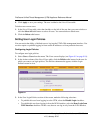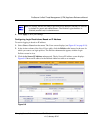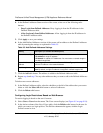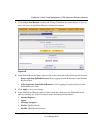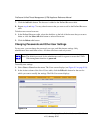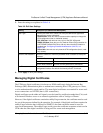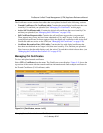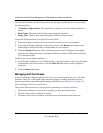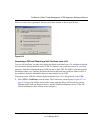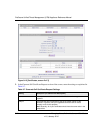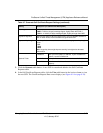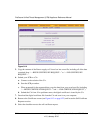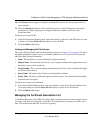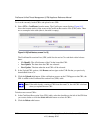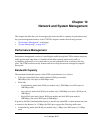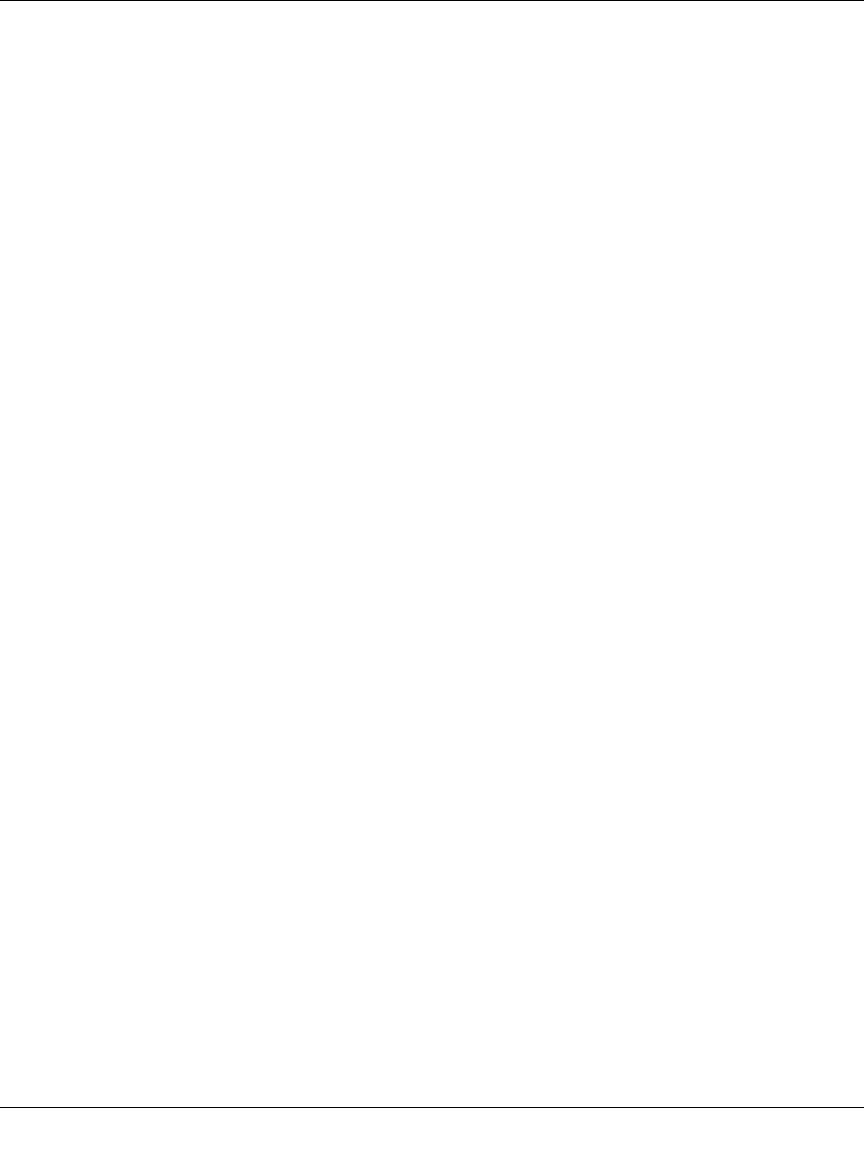
ProSecure Unified Threat Management (UTM) Appliance Reference Manual
9-20 Managing Users, Authentication, and Certificates
v1.0, January 2010
The Trusted Certificates (CA Certificates) table lists the digital certificates of CAs and contains
the following fields:
• CA Identity (Subject Name). The organization or person to whom the digital certificate is
issued.
• Issuer Name. The name of the CA that issued the digital certificate.
• Expiry Time. The date after which the digital certificate becomes invalid.
To upload a digital certificate of a trusted CA on the UTM:
1. Download a digital certificate file from a trusted CA and store it on your computer.
2. In the Upload Trusted Certificates section of the screen, click Browse and navigate to the
trusted digital certificate file that you downloaded on your computer.
3. Click the Upload table button. If the verification process on the UTM approves the digital
certificate for validity and purpose, the digital certificate is added to the Trusted Certificates
(CA Certificates) table.
To delete one or more digital certificates:
1. In the Trusted Certificates (CA Certificates) table, select the checkbox to the left of the digital
certificate that you want to delete or click the Select All table button to select all digital
certificates.
2. Click the Delete table button.
Managing Self Certificates
Instead of obtaining a digital certificate from a CA, you can generate and sign your own digital
certificate. However, a self-signed digital certificate triggers a warning from most browsers
because it provides no protection against identity theft of the server. Figure 9-12 on page 9-21
shows an image of a browser security alert.
There can be three reasons why a security alert is generated for a security certificate:
• The security certificate was issued by a company you have not chosen to trust.
• The date of the security certificate is invalid.
• The name on the security certificate is invalid or does not match the name of the site.