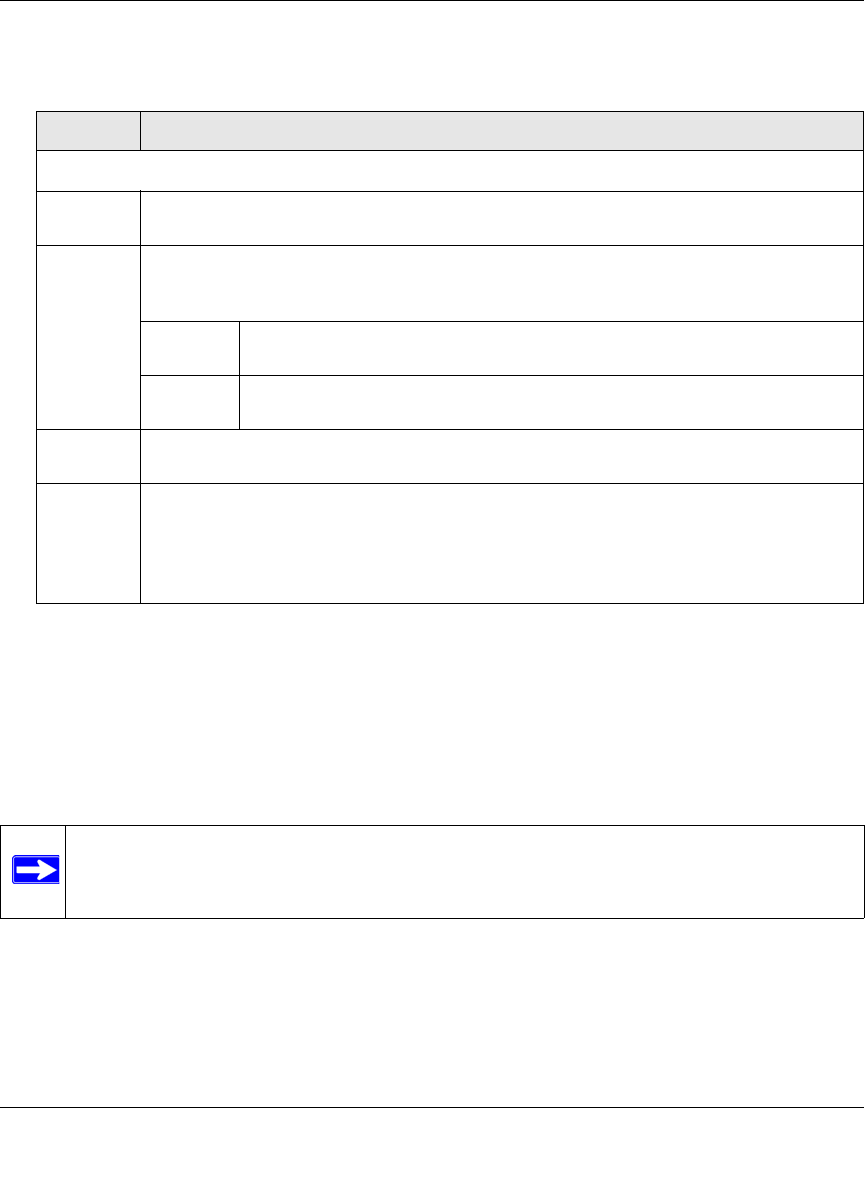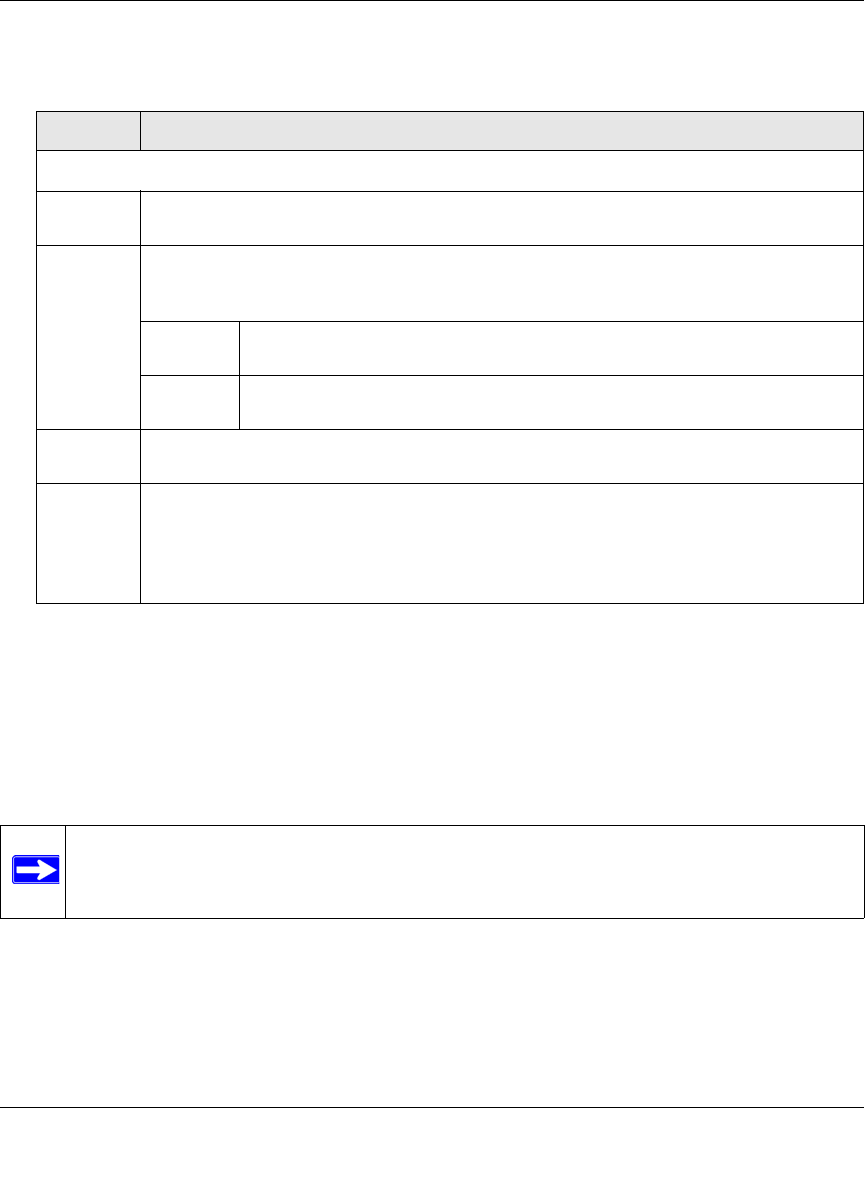
ProSecure Unified Threat Management (UTM) Appliance Reference Manual
Content Filtering and Optimizing Scans 6-39
v1.0, January 2010
3. Enter the settings as explained in Table 6-11.
4. Click Apply to save your settings.
Configuring FTP Scans
Some malware threats are specifically developed to spread through the FTP protocol. By default,
the UTM scans FTP traffic, but you can specify how the UTM scans FTP traffic and which action
is taken when a malware threat is detected.
Table 6-11. Trusted Hosts Settings
Setting Description (or Subfield and Description)
Do Not Intercept HTTPS Connections for the following Hosts
Enable Select this checkbox to bypass scanning of trusted hosts that are listed in the Hosts field.
Users do not receive a security alert for trusted hosts that are listed in the Host field.
Hosts This field contains the trusted hosts for which scanning is bypassed. To add a host to this
field, use the Add Host field or the Import from File tool (see below). You can add a
maximum of 200 URLs.
Delete To delete one or more hosts, highlight the hosts, and click the Delete table
button.
Export To export the hosts, click the Export table button and follow the instructions
of your browser.
Add Host Type or copy a trusted host in the Add Host field. Then, click the Add table button to add
the host to the Host field.
Import from
File
To import a list with trusted hosts into the Host field, click the Browse button and navigate
to a file in .txt format that contains line-delimited hosts (that is, one host per line). Then,
click the Upload table button to add the hosts to the Host field.
Note: Any existing hosts in the Host field are overwritten when you import a list of hosts
from a file.
Note: The UTM does not scan password-protected FTP files.