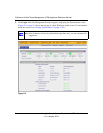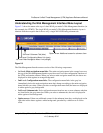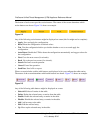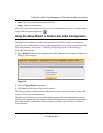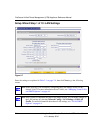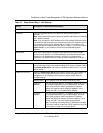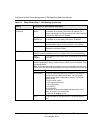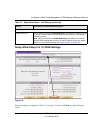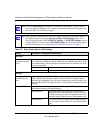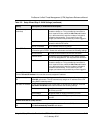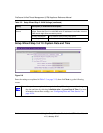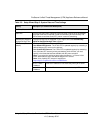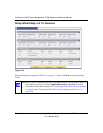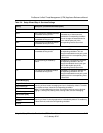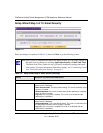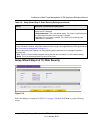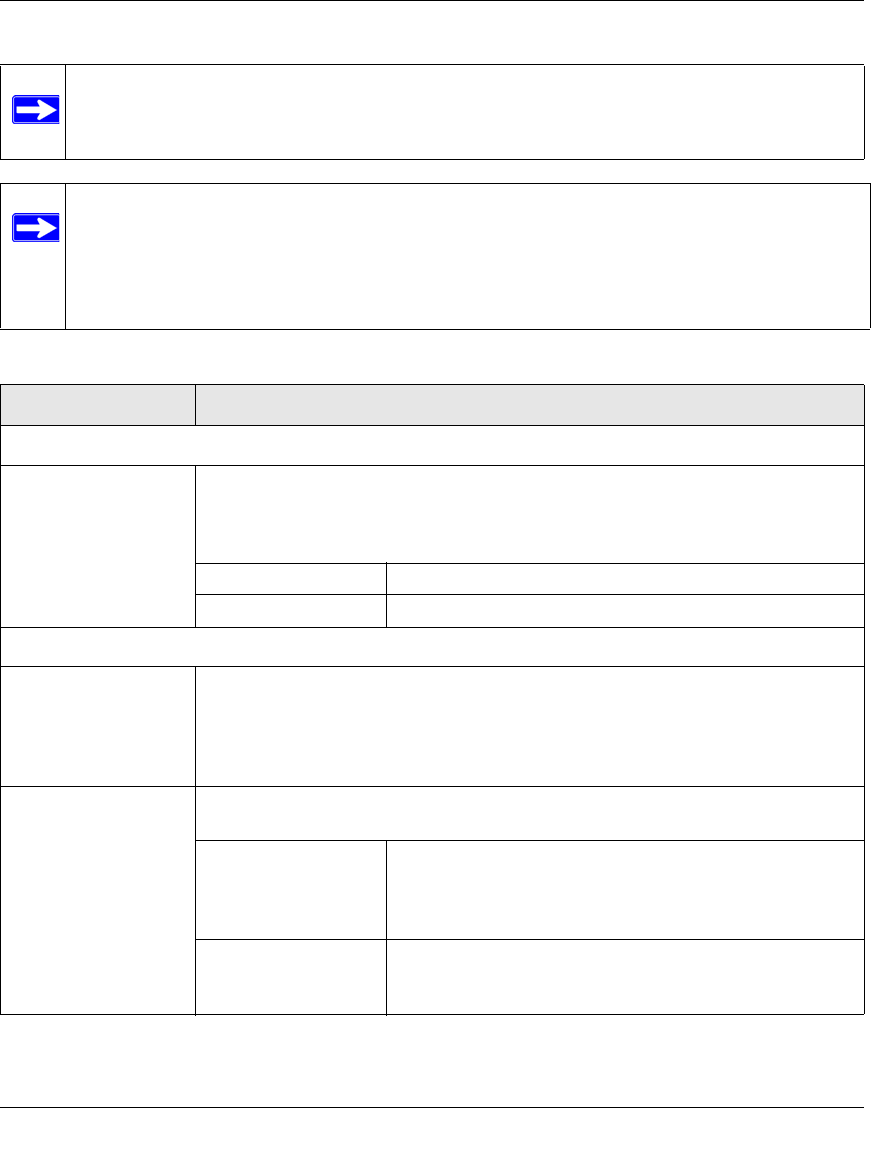
ProSecure Unified Threat Management (UTM) Appliance Reference Manual
2-12 Using the Setup Wizard to Provision the UTM in Your Network
v1.0, January 2010
Note: Click the Auto Detect action button at the bottom of the menu. The auto-detect
process probes the WAN port for a range of connection methods and suggests one
that your ISP is most likely to support.
Note: After you have completed the steps in the Setup Wizard, you can make changes to
the WAN settings by selecting Network Config > WAN Settings. Then, for a
dual-WAN port model, select WAN1 ISP Settings or WAN2 ISP Settings, and for
a single-WAN port model, select WAN ISP Settings. For more information about
these WAN settings, see “Configuring the Internet Connections” on page 3-2.
Table 2-2. Setup Wizard Step 2: WAN Settings
Setting Description (or Subfield and Description)
ISP Login
Does your Internet
connection require a
login?
If you need to enter login information every time you connect to the Internet through
your ISP, select the Yes radio button. Otherwise, select the No radio button, which
is the default setting, and skip the ISP Type section below. If you select Yes, enter
the following settings:
Login The login name that your ISP has assigned to you.
Password The password that your ISP has assigned to you.
ISP Type
What type of ISP
connection do you
use?
If your connection is PPPoE or PPTP, then you must log in. Select the Yes radio
button. Based on the connection that you select, the text box fields that require
data entry are highlighted. If your ISP has not assigned any login information, then
select the No radio box and skip this section. If you select Yes, enter the following
settings:
Austria (PPTP) If your ISP is Austria Telecom or any other ISP that uses PPTP for login, select this
radio button and enter the following settings:
Account Name The account name is also known as the host name or
system name. Enter the valid account name for the PPTP
connection (usually your email “ID” assigned by your ISP).
Some ISPs require entering your full e-mail address here.
Domain Name Your domain name or workgroup name assigned by your
ISP, or your ISP’s domain name. You may leave this field
blank.