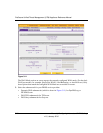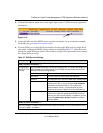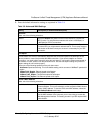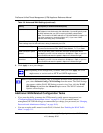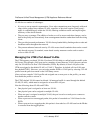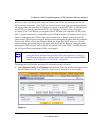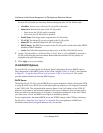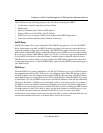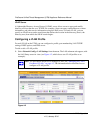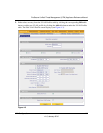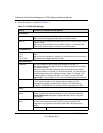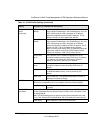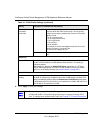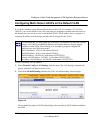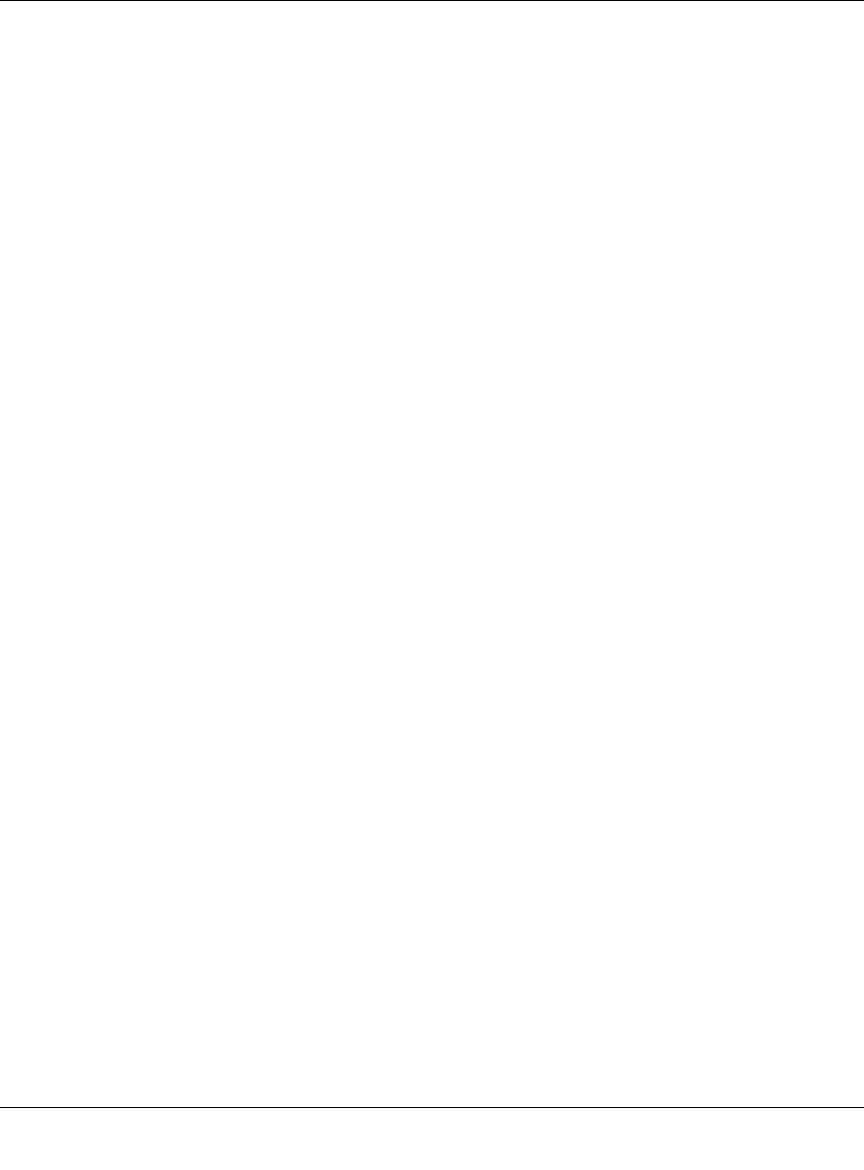
ProSecure Unified Threat Management (UTM) Appliance Reference Manual
4-4 LAN Configuration
v1.0, January 2010
For each VLAN profile, the following fields are displayed in the VLAN Profiles table:
• Checkbox. Allows you to select the VLAN profile in the table.
• Status Icon. Indicates the status of the VLAN profile:
– Green circle: the VLAN profile is enabled.
– Grey circle: the VLAN profile is disabled.
• Profile Name. The unique name assigned to the VLAN profile.
• VLAN ID. The unique ID (or tag) assigned to the VLAN profile.
• Subnet IP. The subnet IP address for the VLAN profile.
• DHCP Status. The DHCP server status for the VLAN profile, which can be either DHCP
Enabled or DHCP Disabled.
• Action. The Edit table button that provides access to the Edit VLAN Profile screen.
2. Assign a VLAN profile to a LAN port (Port 1, Port 2, Port 3, or Port 4/DMZ) by selecting a
VLAN profile from the pull-down menu. Both enabled and disabled VLAN profiles are
displayed in the pull-down menus.
3. Click Apply to save your settings.
VLAN DHCP Options
For each VLAN, you must specify the Dynamic Host Configuration Protocol (DHCP) options.
The configuration of the DHCP options for the UTM’s default VLAN, or VLAN 1, are explained
in Chapter 2, “Using the Setup Wizard to Provision the UTM in Your Network. This section
provides further information about the DHCP options.
DHCP Server
The default VLAN (VLAN 1) has the DHCP Server option enabled by default, allowing the UTM
to assign IP, DNS server, WINS server, and default gateway addresses to all computers connected
to the UTM’s LAN. The assigned default gateway address is the LAN address of the UTM. IP
addresses are assigned to the attached computers from a pool of addresses that you must specify.
Each pool address is tested before it is assigned to avoid duplicate addresses on the LAN. When
you create a new VLAN, the DHCP server option is disabled by default.
For most applications, the default DHCP server and TCP/IP settings of the UTM are satisfactory.
See the link to “Preparing Your Network” in Appendix E for an explanation of DHCP and
information about how to assign IP addresses for your network.