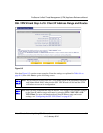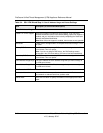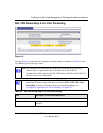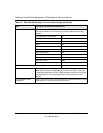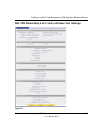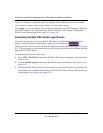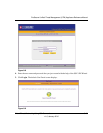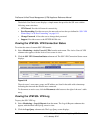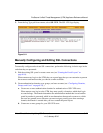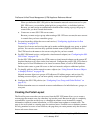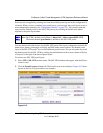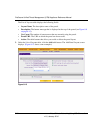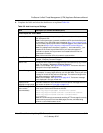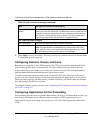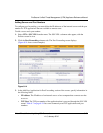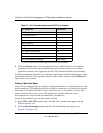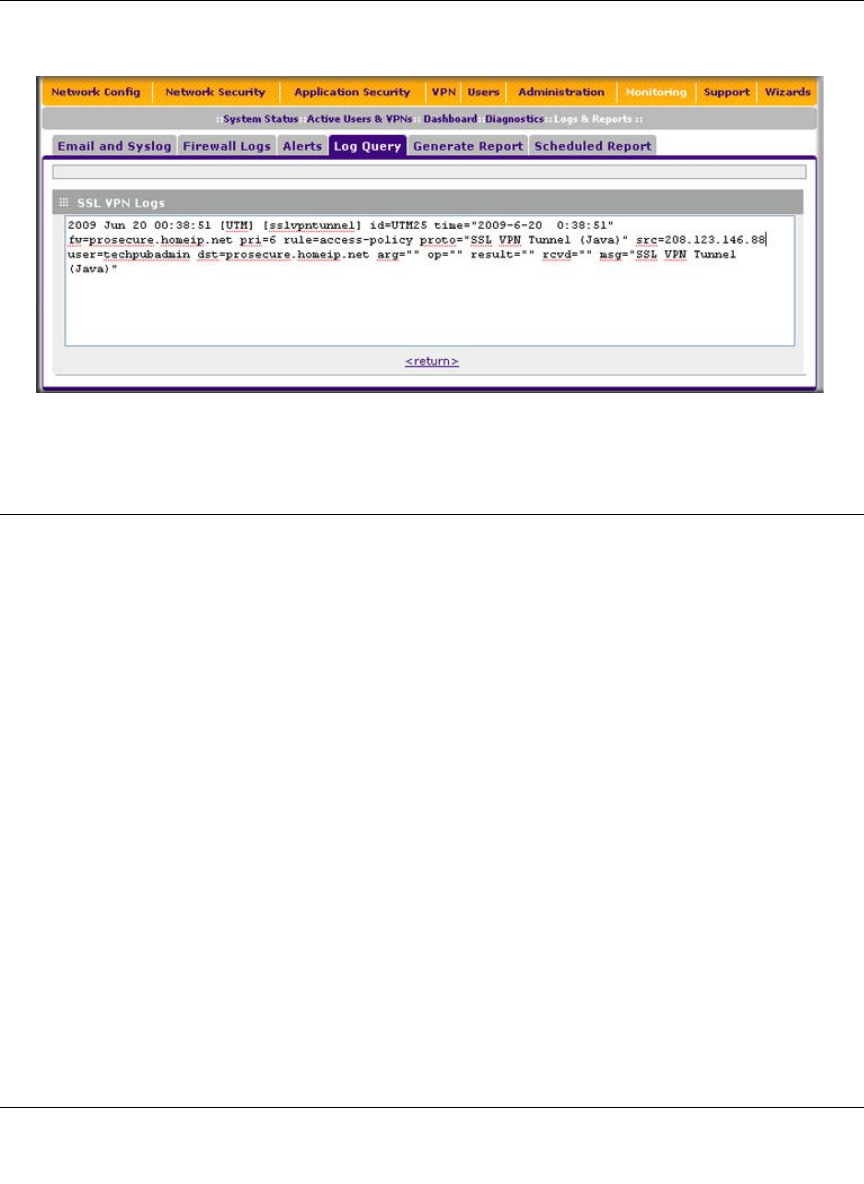
ProSecure Unified Threat Management (UTM) Appliance Reference Manual
Virtual Private Networking Using SSL Connections 8-17
v1.0, January 2010
3. From the Log Type pull-down menu, select SSL VPN. The SSL VPN logs display.
Manually Configuring and Editing SSL Connections
To manually configure and activate SSL connections, perform the following six basic steps in the
order that they are presented:
1. Edit the existing SSL portal or create a new one (see “Creating the Portal Layout” on
page 8-18).
When remote users log in to the UTM, they see a portal page that you can customize to present
the resources and functions that you choose to make available.
2. Create authentication domains, user groups, and user accounts (see “Configuring Domains,
Groups, and Users” on page 8-22).)
a. Create one or more authentication domains for authentication of SSL VPN users,
When remote users log in to the UTM, they must specify a domain to which their login
account belongs. The domain determines the authentication method that is used and the
portal layout that is presented, which in turn determines the network resources to which
the users are granted access. Because you must assign a portal layout when creating a
domain, the domain is created after you have created the portal layout.
b. Create one or more groups for your SSL VPN users.
Figure 8-11