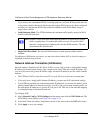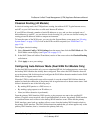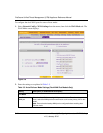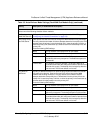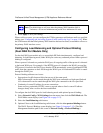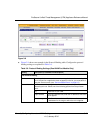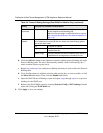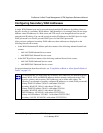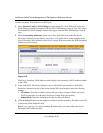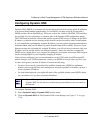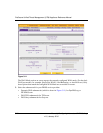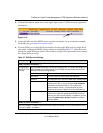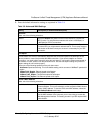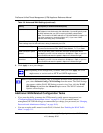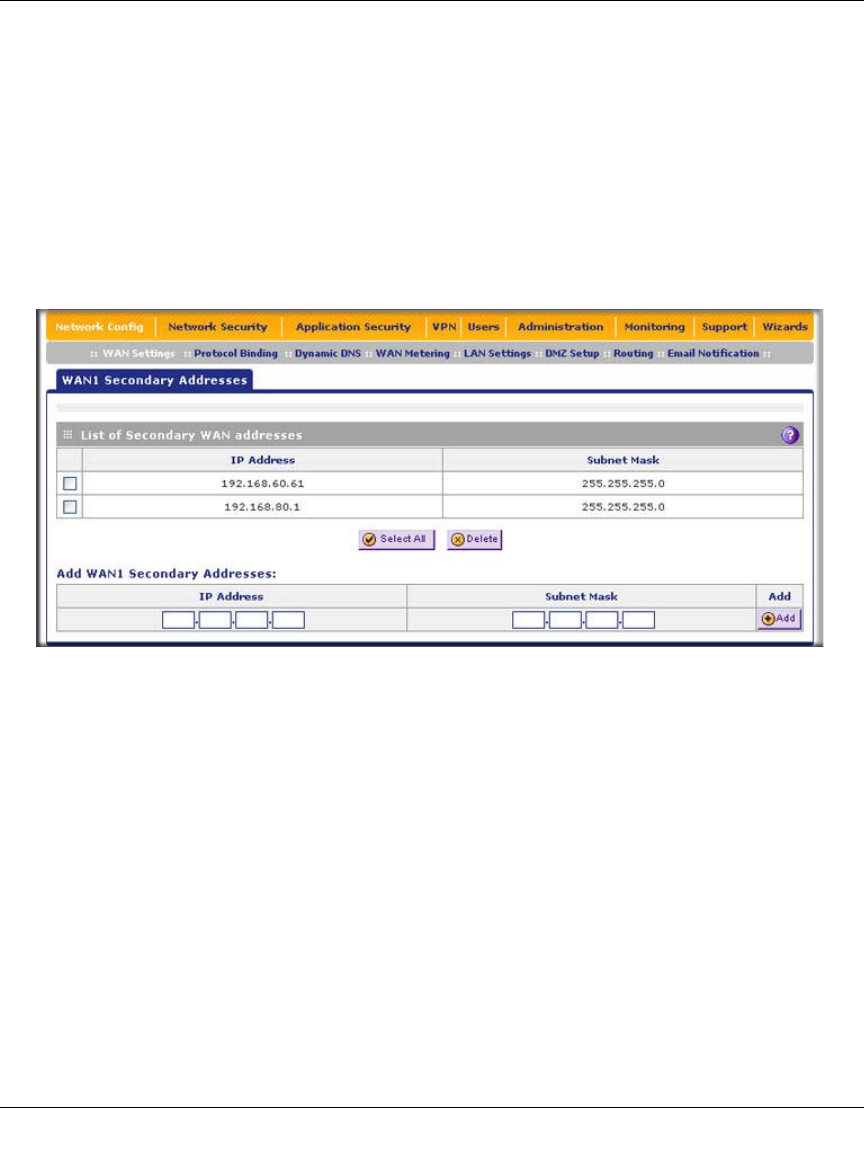
ProSecure Unified Threat Management (UTM) Appliance Reference Manual
3-18 Manually Configuring Internet and WAN Settings
v1.0, January 2010
To add a secondary WAN address to a WAN port:
1. Select Network Config > WAN Settings from the menu. On a dual-WAN port model, the
WAN Settings submenu tabs appear with the WAN1 ISP Settings screen in view. On a single
WAN model, the WAN Settings submenu tabs appear with the WAN ISP Settings screen in
view.
2. Click the Secondary Addresses option arrow. On a dual-WAN port model, the WAN1
Secondary Addresses screen displays (see Figure 3-10, which shows some examples in the
List of Secondary WAN addresses table). On a a single-WAN port model, the WAN Secondary
Addresses screen displays.
The List of Secondary WAN addresses table displays the secondary LAN IP addresses added
to the UTM.
3. In the Add WAN1 Secondary Addresses section (dual-WAN port models) or Add WAN
Secondary Addresses section of the screen (single-WAN port models), enter the following
settings:
• IP Address. Enter the secondary address that you want to assign to WAN1 port (dual-
WAN port models) or to the single WAN port (single-WAN port models).
• Subnet Mask. Enter the subnet mask for the secondary IP address.
4. Click the Add table button in the rightmost column to add the secondary IP address to the List
of Secondary WAN addresses table.
Repeat step 3 and step 4 for each secondary IP address that you want to add to the List of
Secondary WAN addresses table.
Figure 3-10