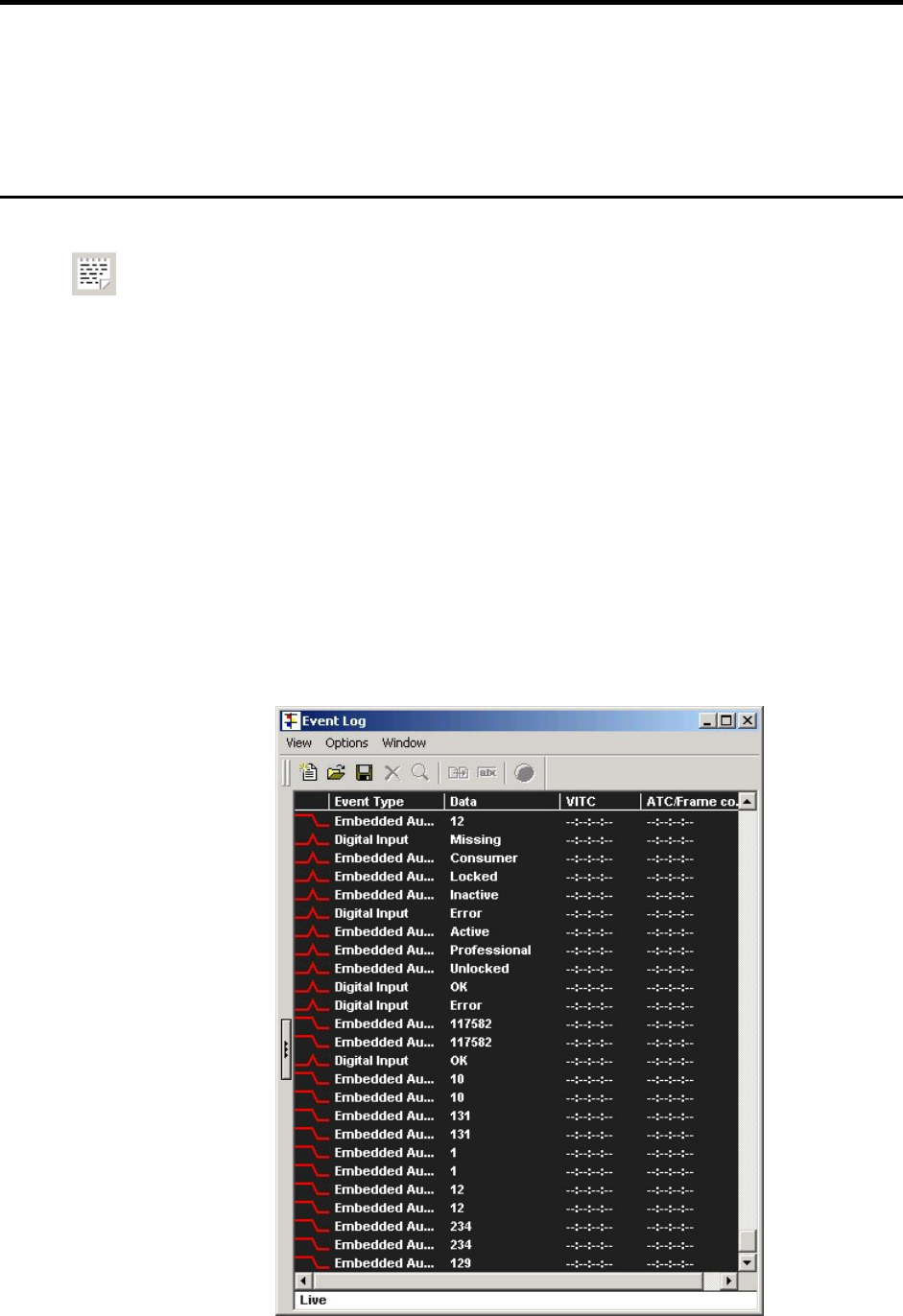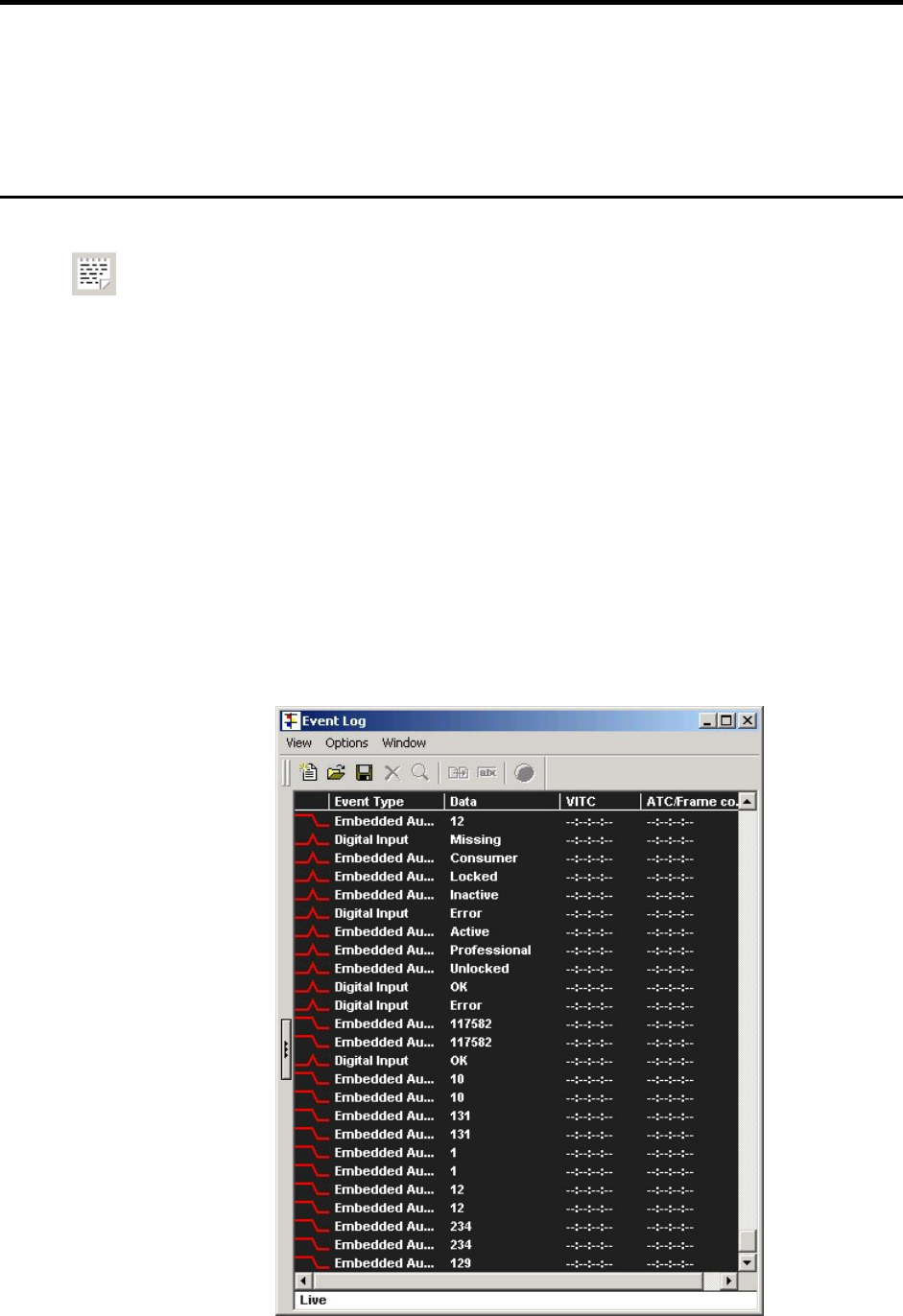
Page 104 OmniTek XR User Guide, Software Release 2.3
11. Logging
OmniTek XR includes a comprehensive logging package. The system has the ability to
log events into an XML file whenever specific conditions occur. It can also transmit an
SNMP alert when certain conditions occur. These two functions work independently.
Both log entries and SNMP alerts can include VITC, ATC or LTC time codes where
present, and the current time.
Event Logging
Events are logged through the Event Log window, which may be displayed either by
selecting it from the Window menu or by clicking on the Event Log icon in the main
(Window) toolbar.
This window automatically carries a ‘Live’ logging display, listing events as they happen.
In addition, it can also display the results of one or more logging sessions, started and
stopped either manually or at specific points in the video being analysed, identified by
time codes or PC time. These logging sessions are started and stopped independently
and may run concurrently.
You can choose which types of event are logged and, after a session has been saved to
disk as an XML file, you can display a summary of the session that shows how many of
each type of event has occurred. Further, OmniTek XR uses a ‘traffic light’-type system to
indicate whether sessions are free from error or errors have occurred, either while the
session is running (‘Live’ session only) or after the session has terminated.
The various features of the system are described in more detail below.
Event Log Window
The Event Log window has two modes of display. One is as a single pane.