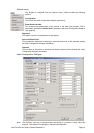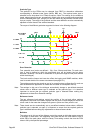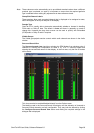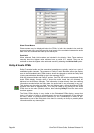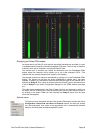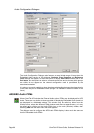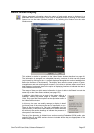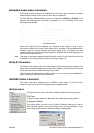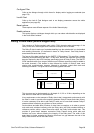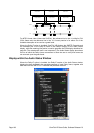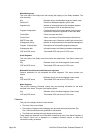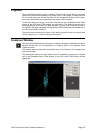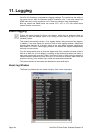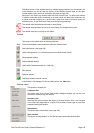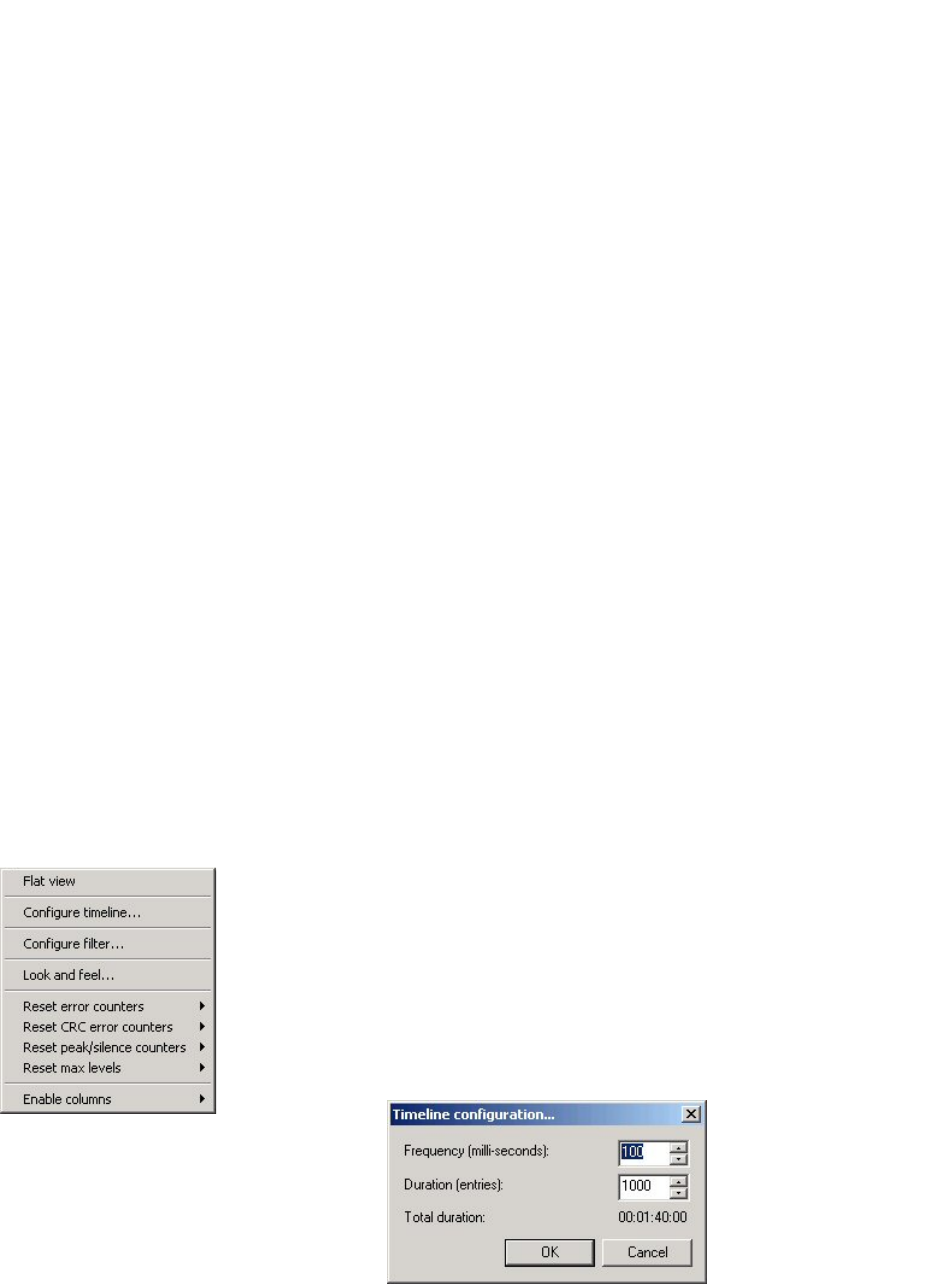
Page 98 OmniTek XR User Guide, Software Release 2.3
Embedded Audio status information
The following status information is displayed for each stereo pair of channels, arranged
hierarchically according to the groups to which they are assigned.
OmniTek XR firstly detects whether each pair of channels is enabled or disabled. If it is
enabled, the following status information is displayed. If it is not enabled, none of the
following will be detailed.
Usage status
Professional/Consumer.
Audio sample
Audio/Data
Emphasis
None/50/15ms/CCITT J.17/Unknown
Lock status
Locked/Unlocked
Sample frequency
32 kHz, 44.1 kHz, 48 kHz, or unknown
Channel mode
Dual/Single/"Primary/Secondary"/Stereo/Unknown
Word length
Default/16 bits/18 bits/19 bits/20 bits/22 bits/23 bits/24
bits/user/unknown
Where the Dolby-E option is installed, the remainder of the display is used to show
information obtained from Dolby-E data where this is encoded in the embedded audio.
Similarly, where the system includes the External Audio option, the display may also
include information about the audio associated with AES/EBU format video passed to the
OmniTek XR via the AES card.
Note: The range of information displayed may be filtered to reduce it to just those items you are
interested in. This is described in the section starting on page 119.
Dolby-E information
The Dolby-E information shown in the Audio Status window comprises the contents of the
Dolby Frame included alongside each video frame, together with information such as the
line of the video frame on which the Dolby Frame starts.
The information encoded within the Dolby Frame is very extensive and is described in
detail in the section on Dolby Frame Data below.
AES/EBU Status information
The status information displayed about AES/EBU format audio on External Audio
systems is much the same as that displayed about embedded audio.
Options menu
The Options menu in the Audio Status window includes the following options:
Flat View
Ticking this option selects the alternative ‘flat’ status display (see page 84).
Configure Timeline
This option allows you both to opt to display ‘timelines’ indicating the rate at
which different type of errors are occurring and to set the parameters of that
those timelines (as shown the following dialogue). See page 84.