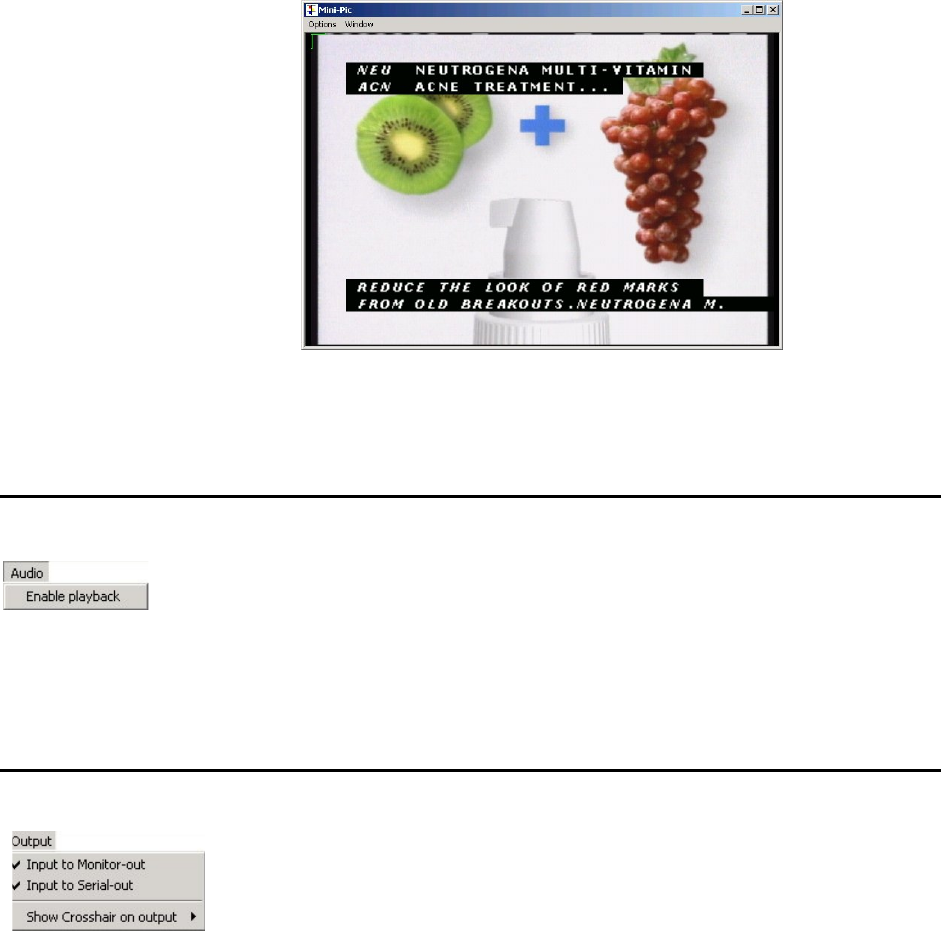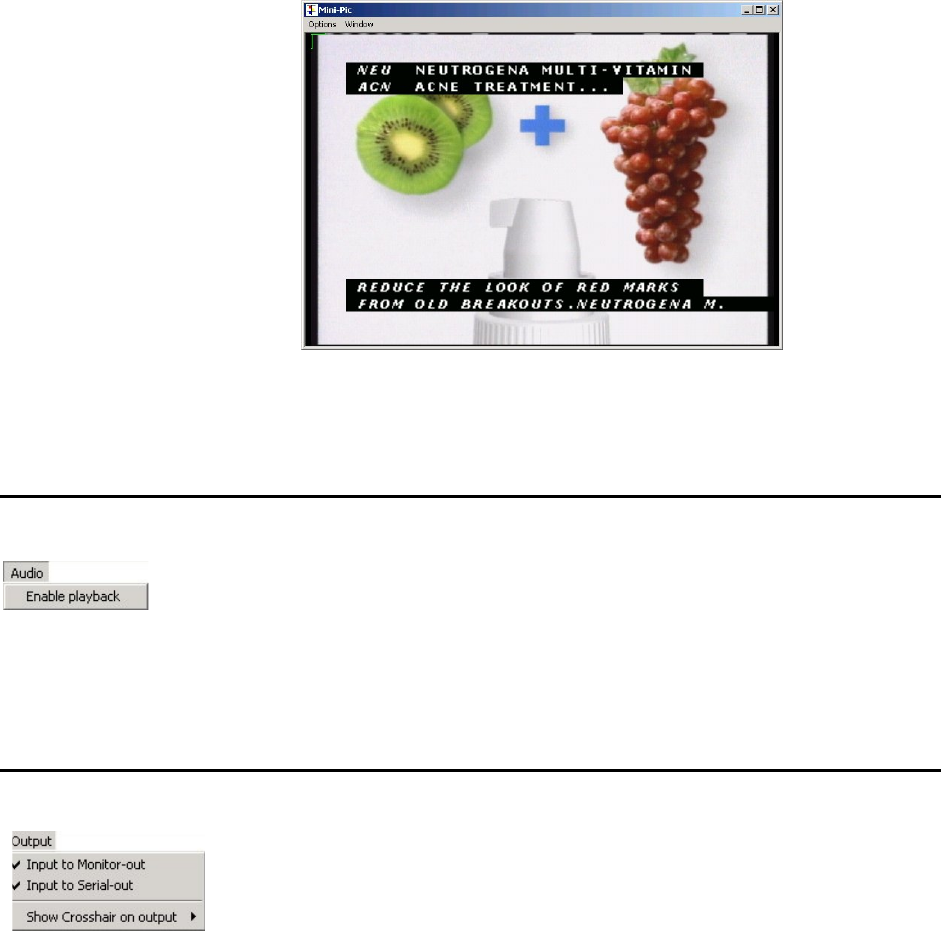
Page 18 OmniTek XR User Guide, Software Release 2.3
formats other than NTSC are also located on a line other than Line 21. These details are
recorded on the Teletext/OP-47 page or the Closed Caption page of the Engineering
Settings control window (see pages 29 and 30).
Reset Status and Logging
This option offers a way to simultaneously reset the video status, audio status and error
logging described elsewhere in this user guide.
Audio Menu
Note: This menu only appears in systems that include the Advanced Audio option.
Enable Playback
This option ‘connects’ audio from the serial input to the sound output selected within the
PC. The audio source is selected by clicking on the required channel in the appropriate
PPM display.
Output Menu
This menu contains options that affect the video sent to OmniTek XR’s analog
(monitor) output and SDI outputs. Note that the signal routing options are only
available where OmniTek XR includes the Motion-Capture module.
Input to Monitor-/Serial-out
In an appropriately configured system, the monitor output can be set to show either the
Serial Input or the output from the Generator window. The same choice is independently
available for the Serial Output.
These menu options are provided as alternatives to using the drop-down menus on the
Source toolbar. Ticking the options has the same effect as pointing the Serial Input to the
monitor and serial output on the Source toolbar, while clearing these options is equivalent
to setting these outputs to point to the Generator on the Source toolbar.
Show Crosshair
OmniTek XR can display a crosshair on the output marking the current point of interest
(the data for which is shown as the central sample in the Data View window). This menu
option allows the user to choose whether the crosshair appears on the monitor output, or
the serial digital output, or on both outputs.