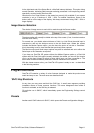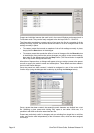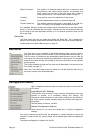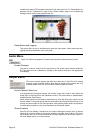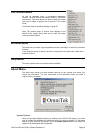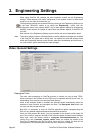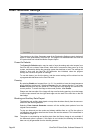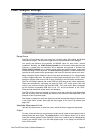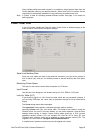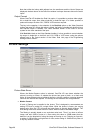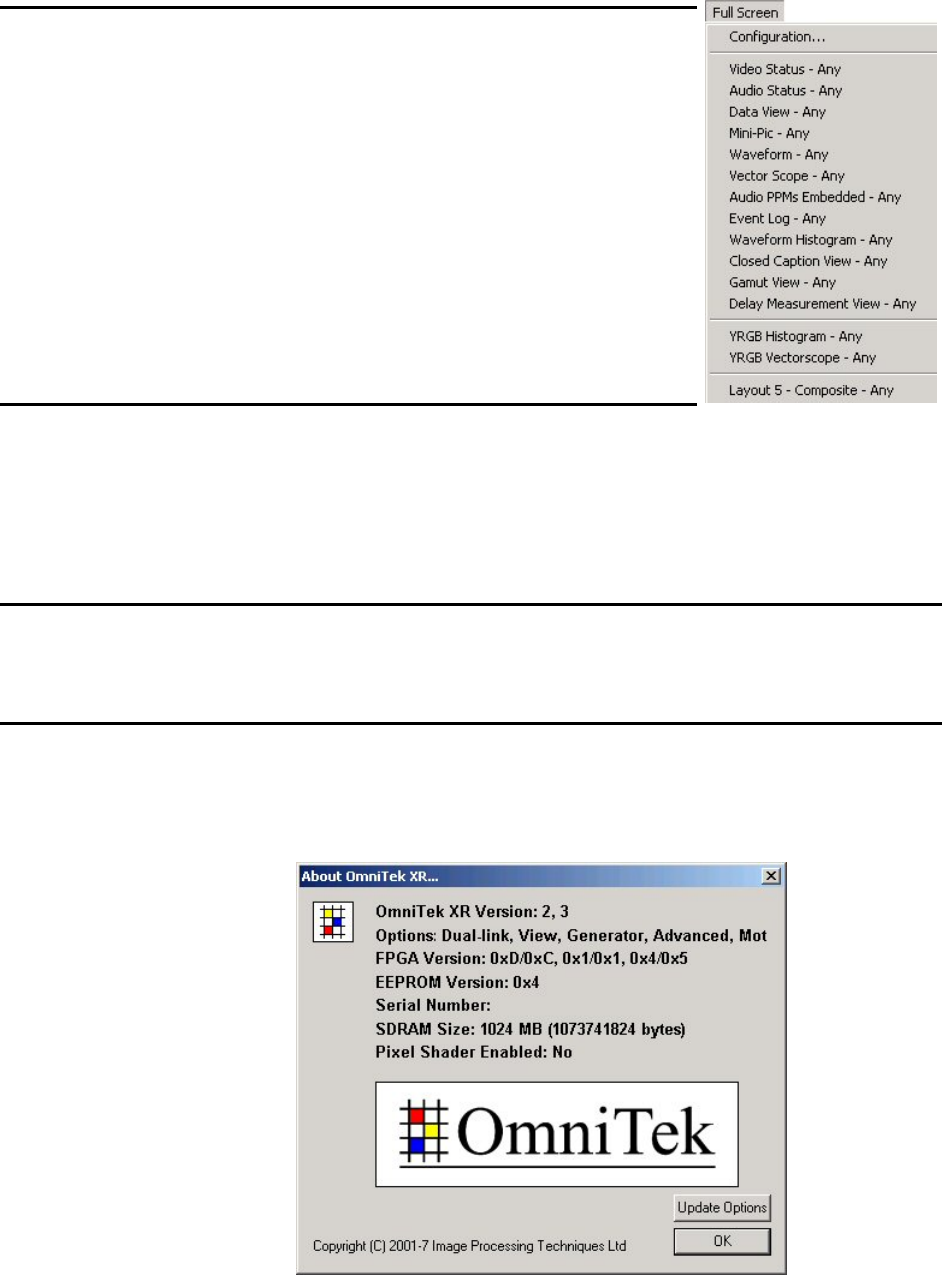
OmniTek XR User Guide, Software Release 2.3 Page 19
Full Screen Menu
As well as operating within a conventional application
‘window’, OmniTek XR can also operate within a ‘Full Screen’
environment. This menu allows you both to define full screen
views and to select a specific view to launch in Full Screen
mode.
Full Screen mode is described starting on page 65.
Note: The precise range of options seen depend on the
details of the system being used and on what full screen
views have been defined.
Window Menu
This menu lets you select a given application window, and bring it to the front of the other
windows.
It also offers the option to reset all windows, to ensure that all windows are visible and to
close all windows.
Help Menu
This menu gives access to a Help file (where installed).
About Menu
The About menu shows you what software versions you are running, and shows your
licence key information. You may need some of this information when you make a
support call to your dealer.
Update Options
When you purchase additional options to enhance your OmniTek XR system, you will be
sent an update file facilitating the additional option you have purchased. To add these
options to your OmniTek XR system, click this Update Options button then select the
update file in the dialogue that is displayed.