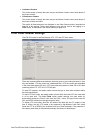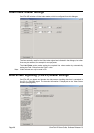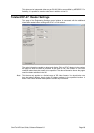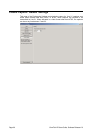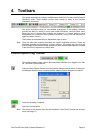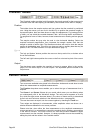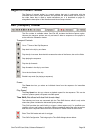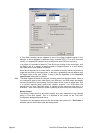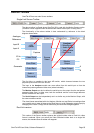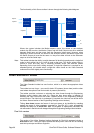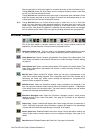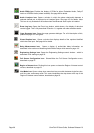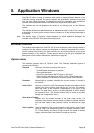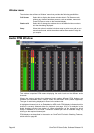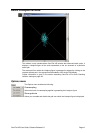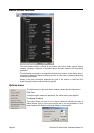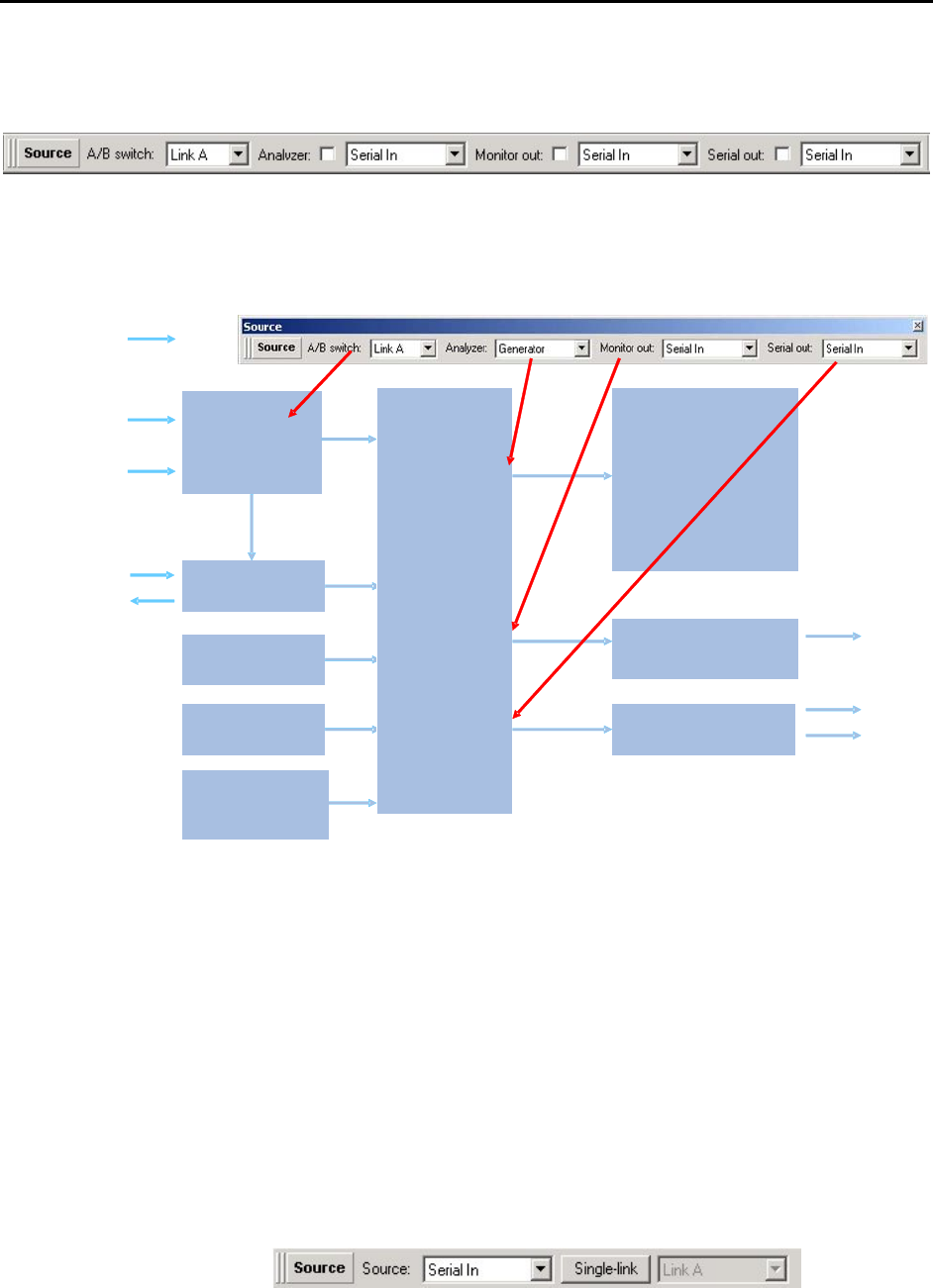
OmniTek XR User Guide, Software Release 2.3 Page 35
Source Toolbar
OmniTek XR has two main Source toolbars.
Single Link Source Toolbar
The above toolbar is offered where OmniTek XR is used with the Motion-Capture option.
(A shorter version appears when the Advanced/External Audio option is being used.)
The functionality of the above toolbar is best understood by reference to the block
diagram shown below.
Input B
Input A
A/B
Switch
Video Store
Zone Plate
Color Bars
Capture
Generator
Source
Select
Analyzer
• Waveforms
• Audio Status
• Video Status
• Data View
Serial Output
Monitor
Output
A
B
Analogue
Reference
Audio +
Timecode
I/O to
PC
The first thing to consider is the input A/B switch, which chooses between the two
physical inputs on the OmniTek XR unit.
The input to the Analyzer module can come either from this serial input or from the
internal test pattern generator/video store (where included).
The Monitor Output can also be either the serial input or the output from the test pattern
generator/video store. In either case, both the crosshair and the out-of-range detectors
can be overlaid onto the output.
The Serial Output can be independently set in a similar way to the Monitor Output, with
the same markers overlaid.
The check boxes associated with the Analyzer, Monitor out and Serial out settings allow
you to switch two or more of these to the Serial input or to the Generator output simply by
changing one of them. Simply tick the items that you would like changed together.
Dual Link version
This version of the Source toolbar replaces the original toolbar when a Dual Link video
format is selected. When you switch the Video Standard toolbar back to a single link
source, the standard Source toolbar will reappear.