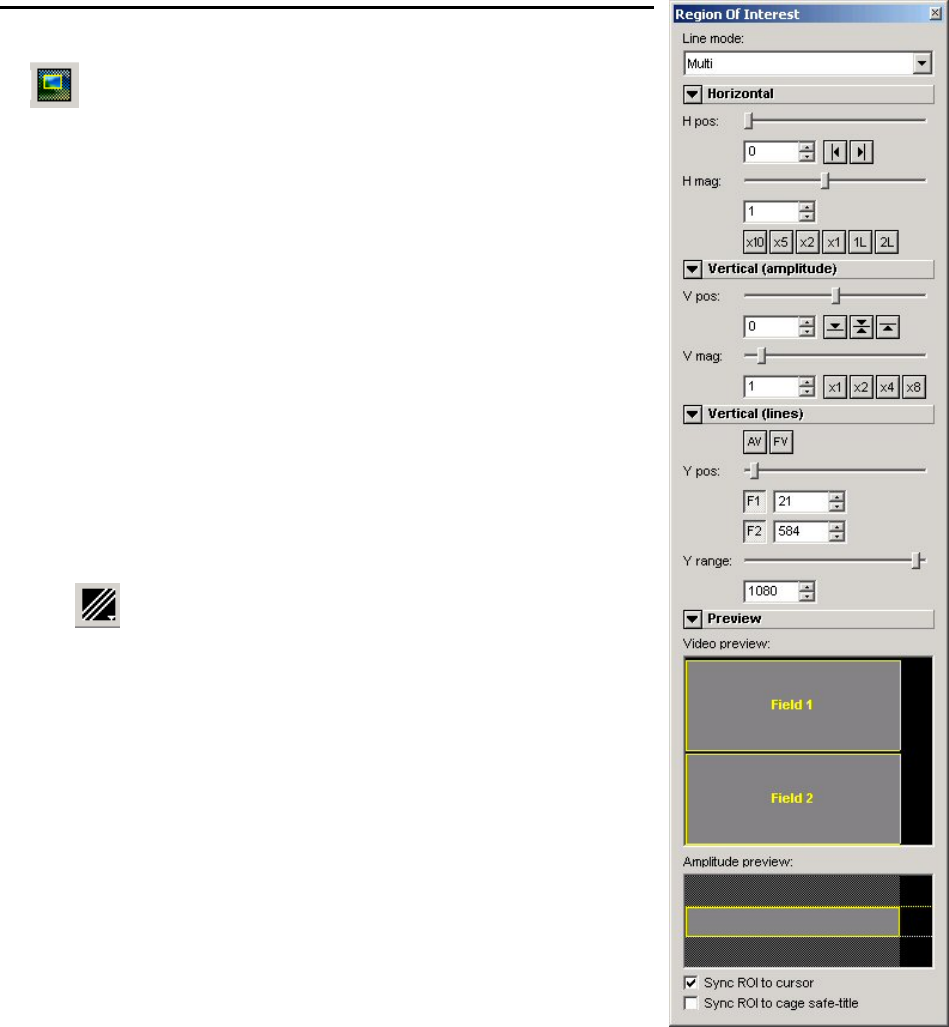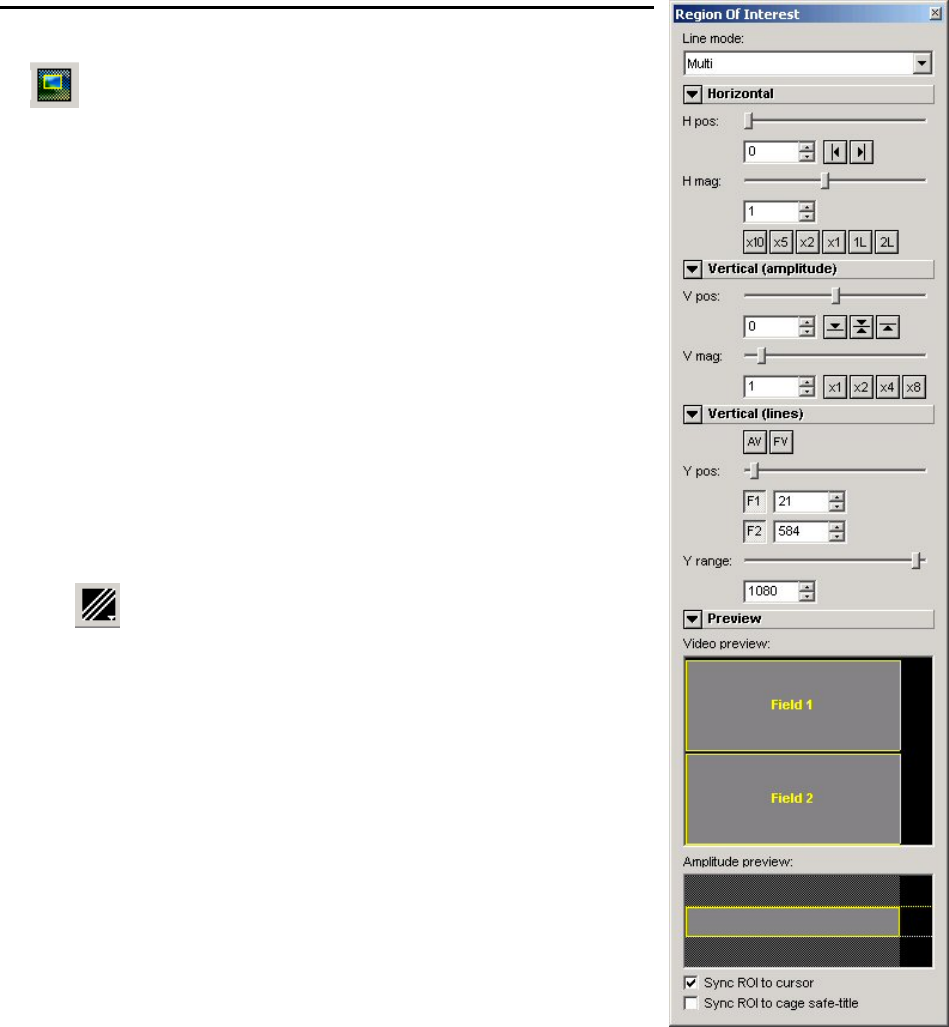
OmniTek XR User Guide, Software Release 2.3 Page 63
Region of Interest toolbar
The Region of Interest toolbar acts in conjunction with
the Waveform and Vector Scope windows to provide fine
detail control over the part of the video frame that is used
to create waveforms etc. Many of controls can also be
achieved by other means but some less-required
functions are only available through this toolbar.
The details of the section of the video frame picked out
for display are set through the Horizontal and Vertical
controls that form the major part of the ROI window
display (described below).
The Region of Interest controls are global in that they
have a parallel effect on the waveforms, the Vector
Scope view, and any histograms. The Data View display,
however, is unaffected by these controls, as it always
shows the incoming data around the current crosshair
position.
Line mode
The top control is crucial. It lets you select between
displaying the waveform of a single line, a waveform
based on multiple lines (the Multi option), and a Sweep
mode in which an arbitrary number of lines can be
displayed.
This control is also available by clicking on the Line
Mode icon on the Windows toolbar.
Horizontal/Vertical
The horizontal and vertical controls allow you to identify
a specific area of interest within the video frame, and to
set the scaling that is applied. These items can be
variously set by moving sliders, moving counters to
particular values, or clicking on buttons within the toolbar
that select certain specific values. Further details are
given below.
Horizontal position (Multi and Line modes only)
The default waveform position has pixel 1 at the left of
the display, and the last active pixel on the right of the
display. In Line and Multi mode, it is possible to scroll the
view of the waveform using the H pos slider. This
provides a useful means of examining blanking data. Additionally, it is possible to focus in
on the section of the waveform around the selected point of interest by magnifying the
image using either the H mag slider or numeric data entry, or by clicking on the provided
‘x10’, ‘x5’ or ‘x2’ buttons.
A full single line (including the blanking area) may be displayed by using the ‘1L’ button,
while the waveform associated with two full lines can be displayed by clicking the ‘2L’
button. (This ‘2L’ display is chiefly of value in Line mode.)
Vertical (line) position
It is similarly possible to select a vertical portion of the video image from which to create
waveforms, using the Y controls.
In Multi mode, the line at the centre of the region of interest is set using the Y pos
slider/counter, while the number of lines around that line from which the waveform is to
be generated is set using the Y range slider/counter. (The buttons allow quick selection
of the first and last lines of each field.)