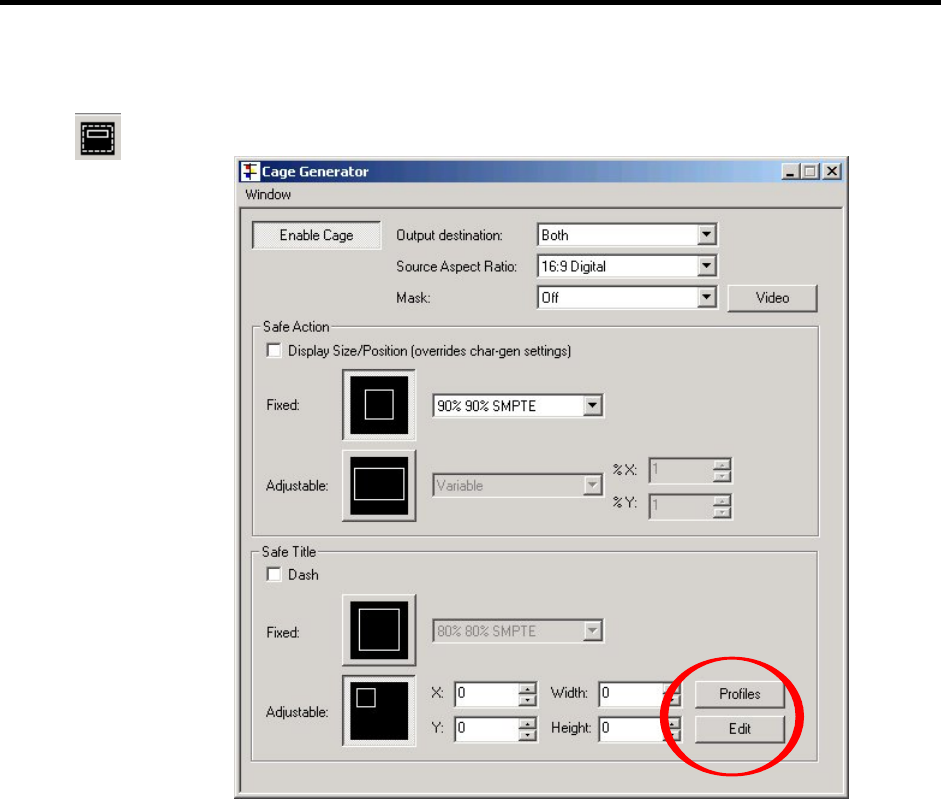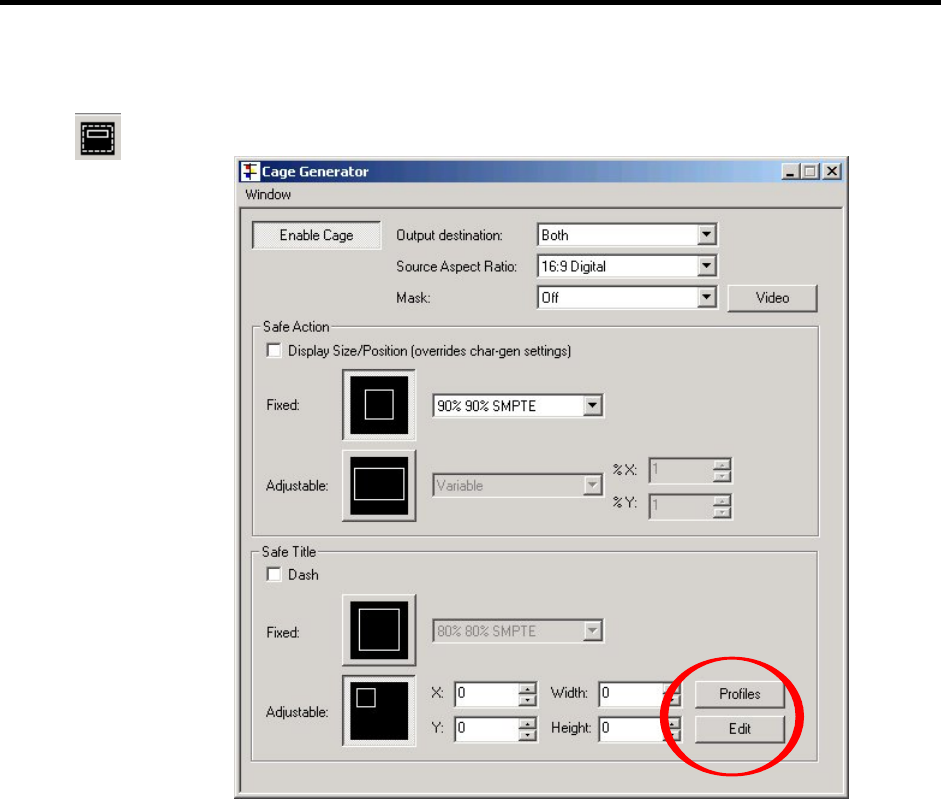
Page 82 OmniTek XR User Guide, Software Release 2.3
8. Cage Generator
OmniTek XR systems include a cage generator – or more precisely, two cage generators,
one for safe action, and one for safe title.
The Cage Generator dialogue that controls these generators is displayed by selecting the
cage icon from the main (Windows) toolbar.
It is possible to save the settings made for the cage safe title as a ‘profile’ (see page 24),
by clicking on the Profiles button in this dialogue and then taking the option to Add a
new profile.
The cages that have been set may be displayed on the Mini-Pic by selecting the Show
Cage option from the Mini-Pic window Options menu (see page 52).
Overall Settings
The settings that apply to both cages are selected in the upper part of the dialogue.
To enable the display of the cages, click Enable Cage.
The other aspects of the cage display to be set in this area of the dialogue are:
• Output Destination
This may be either the monitor output or the digital serial output or both.
• Source Aspect Ratio
A selection of standard ratios are offered.
• Required Masking
Masks key out the video in the selected area, replacing it with black. Masks may be
enabled either inside or outside of the safe area or safe title boxes. The video that is
masked out is also removed from the error-checking module, so these masks can also be
used to reduce the area where errors are flagged. Alternatively, where OmniTek XR