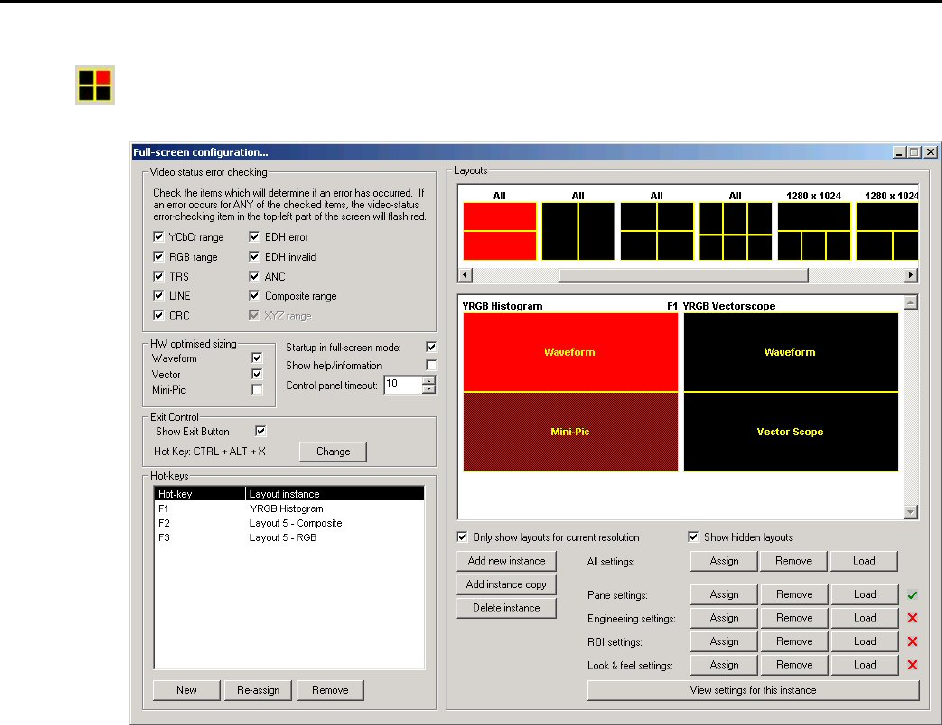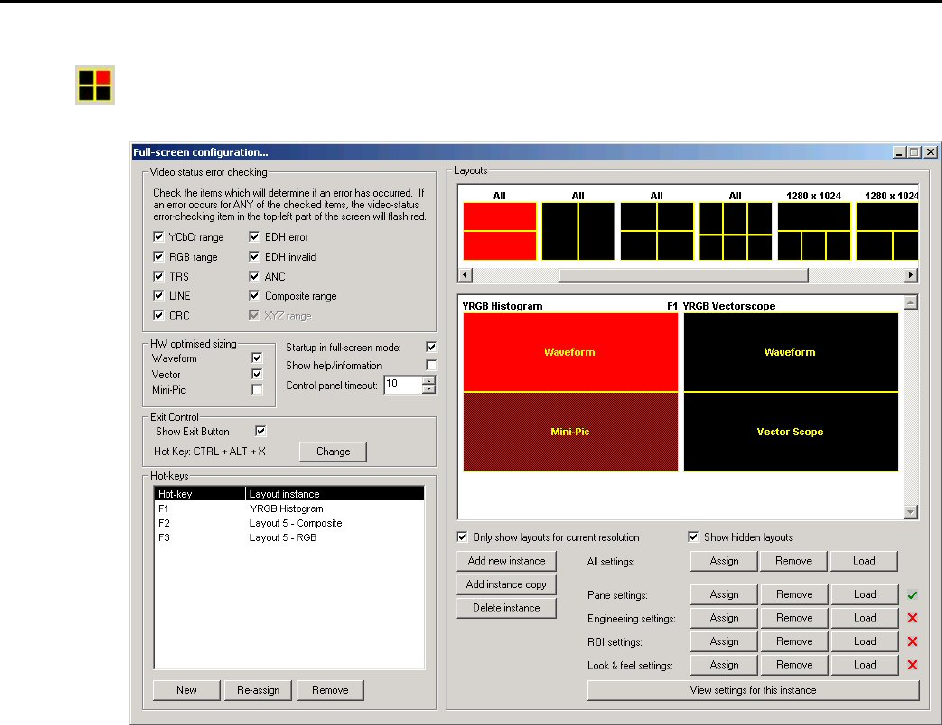
OmniTek XR User Guide, Software Release 2.3 Page 67
Defining Full Screen Views
Full screen views are defined through the Full Screen Configuration dialogue, which is
displayed either by clicking on the Full Screen Configuration icon or by taking the
Configuration option from the Full Screen menu.
The left-hand side of this window is concerned with some overall characteristics of full
screen views, while the right-hand side of the window is given over to a Layout Editor
through which the details of individual full screen views can be defined.
Overall Characteristics
Video Status Error Checking
The full screen views can include a global error detection display. This shows as
ERRORS followed by the logical AND of all of the conditions that are checked in the
‘Video status error checking’ section of the Full Screen Configuration dialogue.
HW Optimised Sizing
The Waveform, Vector Scope and the Mini-Pic image are all created by the hardware,
and are created at certain fixed sizes. These images can be scaled in software to the
largest size to fit a given window panel and indeed this beneficial where the display size
is small or the pane size is small. However, the best results will normally be obtained
without any software scaling.
These options force the use of the hardware-optimised sizes. If one of the three
hardware-optimized sizing check boxes is ticked, that relevant item will only be shown in
one of the sizes that the hardware generates. If the box is not ticked, then the item will be
scaled by the software to be as large as possible (while maintaining the aspect ratio).
OmniTek recommends always using hardware-optimized scaling for waveforms and for
the Vector Scope image. When running in SD, hardware-optimized scaling is also
recommended for the Mini-Pic but software scaling gives acceptable results for the Mini-
Pic when running in HD.