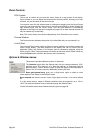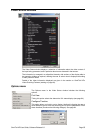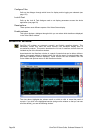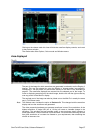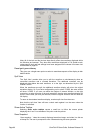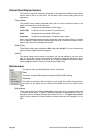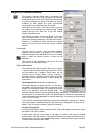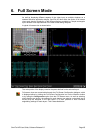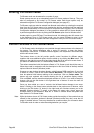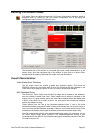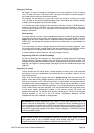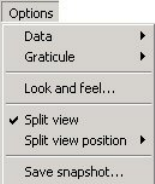
Page 62 OmniTek XR User Guide, Software Release 2.3
Control Panel Display Options
The controls in the panel enable the histograms to be displayed in different colour modes
and as either a line or as a bar chart. You can also set the vertical scaling used for the
histograms.
Colour Mode
The possible colour modes (selectable either from the Colour mode drop down in the
panel or from the Colour mode menu) are:
YCbCr Histograms are generated in YCbCr space
YCbCr (SD) As above but after conversion to true SD levels
RGB Histograms are generated in RGB space
Composite Histograms are generated in Composite colour space
Items may be displayed stacked vertically above each other (as shown here) or in parade
form. In addition, selector boxes are associated with each of the above modes so that a
subset of the items can be displayed if required.
Graph Type
The different graph types available are Bar, Line and Line (All). The last of these three
options shows a single combined histogram.
Vertical
The vertical range sets the scale of the graph, and can be adjusted to suit your exact
data. For most data, the best results will be obtained by ticking the Log button, which
applies a logarithmic scaling to the vertical axis. Clicking the Auto button (after ticking or
clearing Log) provides an easy way of selecting a suitable scale.
Options menu
The Options menu provides additional controls. In particular:
Data
This option switches RGB histograms between RGB and GBR ordering.
Graticule
The submenu associated with this option lets you toggle the visibility of the graticule,
the labels on the graph and the summary information shown to the right of each
graph.
Split options
These options allow you to select a Split view in which the section of each histogram that
is currently being shown in detail is displayed alongside a representation of the full
histogram with the currently-selected area marked out on it. The Split view position
option controls whether the current selection is shown below the full histogram or to its
right.