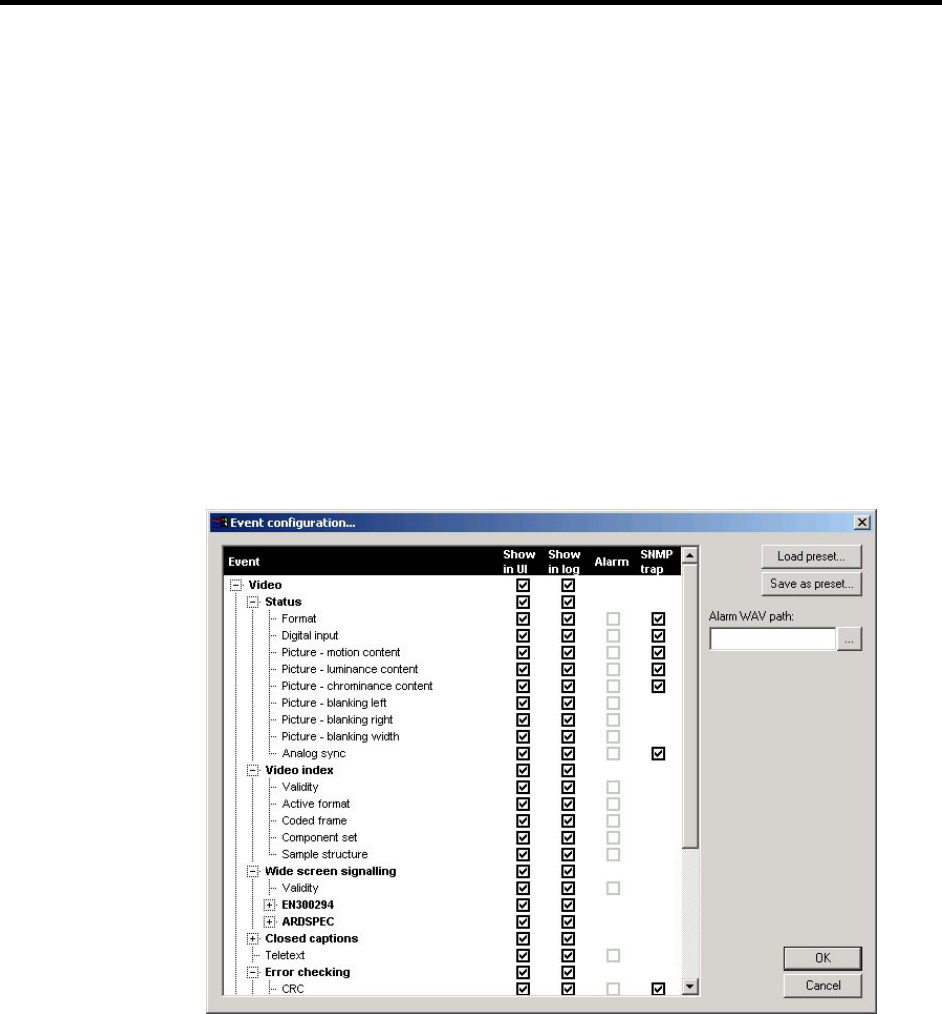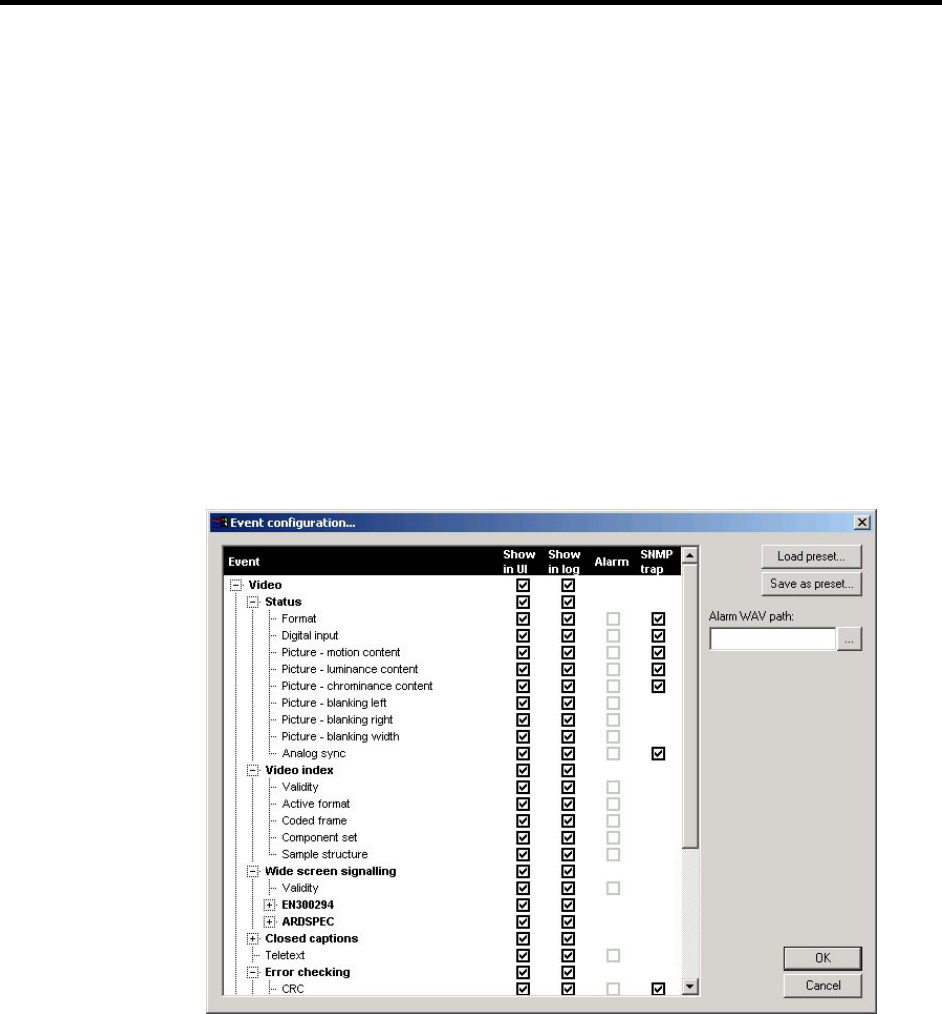
OmniTek XR User Guide, Software Release 2.3 Page 119
Appendix 2: Filtering
OmniTek XR is able to monitor and report on a very wide range of different data within
video streams. Not all of this data will be useful to monitor in any particular application, so
OmniTek XR includes a ‘filter’ mechanism through which you can specify precisely which
parameters you want:
• Displayed in the GUI (i.e. in the Status displays)
• Logged as part of the Event Log
• Used as triggers for alarms
• Used as SNMP traps
A key aspect of this feature is that, with the appropriate items selected for display on the
GUI, a session log can be run on a simple “red light / green light” basis.
(Further information on Logging, SNMP traps and the red-light/green-light scheme is
given in Section 11.)
Making the required selection
The filtering you require is defined through the following Event Configuration dialogue.
This dialogue may be displayed by selecting the Configure filter option from the Options
menu of either the Video Status window, the Audio Status window or Event Log window, or
by clicking on Configure traps… button in the SNMP Settings dialogue (see page 109).
This dialogue gives complete control over the monitoring and reporting of all the different
parameters that the system can respond to. Every parameter/event that can be monitored
is shown on this dialogue, together with check boxes representing the inclusion of the
parameter/event in displays on the screen (Show in UI), its inclusion in event logs (Show
in Log), whether this event happening will trigger an alarm, and whether the event is to
generate an SNMP trap.
The tick boxes indicate all the possible options for displaying and logging events or for
using these events to sound alarms etc. The user simply needs to indicate which events
they are interested in by ticking these (and clearing the ticks from events they do not wish
to monitor).