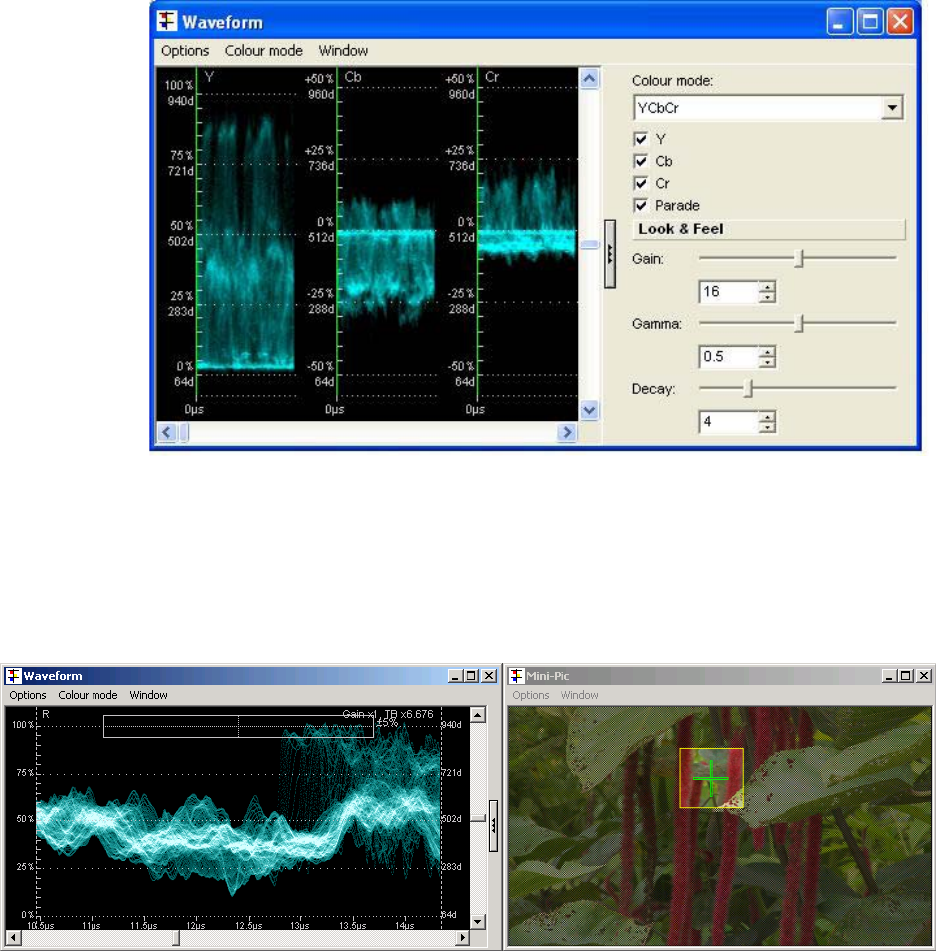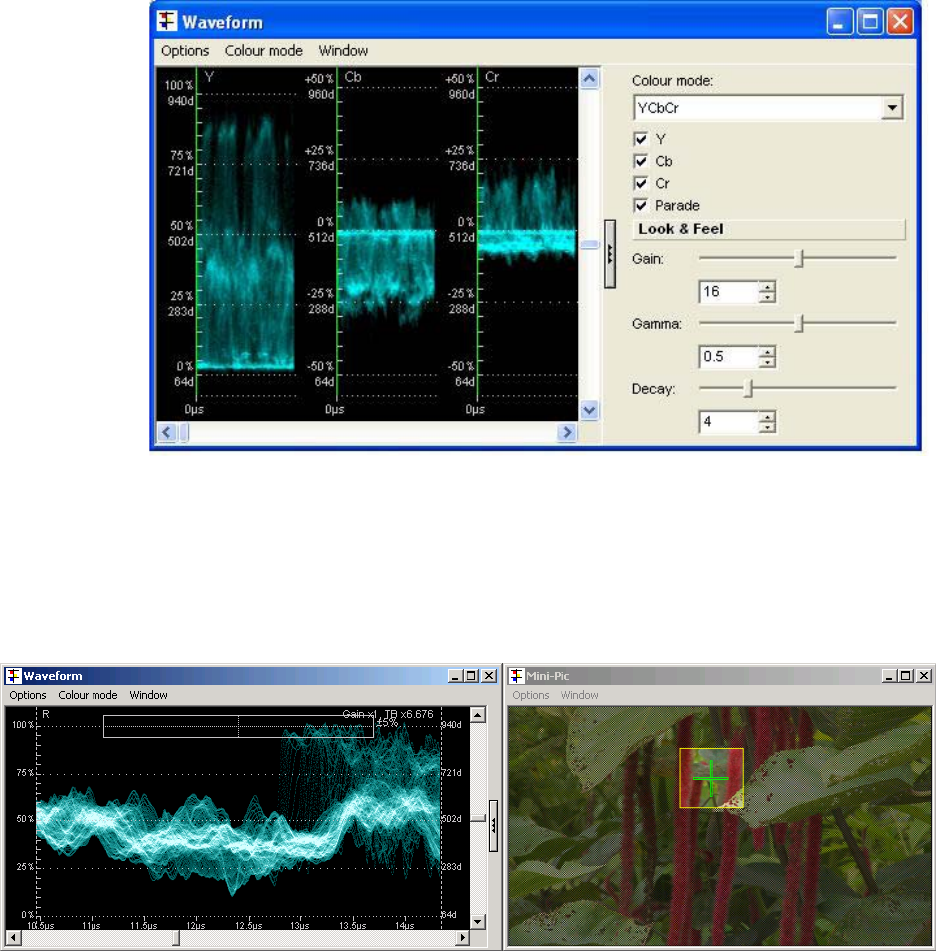
OmniTek XR User Guide, Software Release 2.3 Page 57
Clicking on the release catch this time will hide the waveform display controls, and revert
to the previous window.
The window also offers Options, Colour mode and Window menus.
Area displayed
TQ+XR
The part of the image for which waveforms are generated is referred to as the Region of
Interest. This may be selected by using the Region of Interest toolbar (see page 63).
Alternatively it can be picked out (and moved around) on the Mini-Pic as described on
page 63. The waveforms displayed are zoomed into the selected part of the image. To
revert to displaying waveforms for the whole image, double click with the right mouse key
over any portion of the Mini-Pic display.
The required part of the image can also be picked out on the Mini-Pic in exactly the same
way in Full Screen mode.
Note: The Window menu includes the option to Resize to fit. This changes both the waveform
display and how the waveforms are generated.
The video processing hardware can generate waveforms in one of four resolutions. At the
highest resolution, a single LSB (out of 10 bits) will cause a viewable change in the
waveform. This provides the best possible quality to see maximum detail. However in
some applications, a lower resolution is quite sufficient. We recommend selecting the size
that gives waveforms of a screen size nearest to your requirements, then stretching the
window to the exact size.