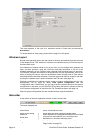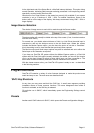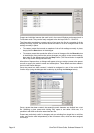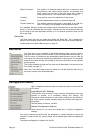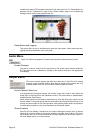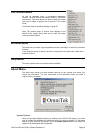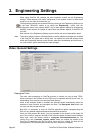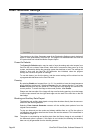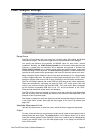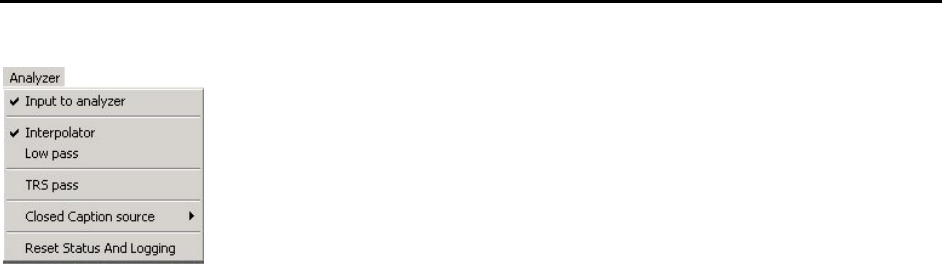
OmniTek XR User Guide, Software Release 2.3 Page 17
Engineering Options
The Engineering options allow the current Engineering Settings to be saved in .ode files
and to be subsequently re-loaded. The layout of the windows and toolbars is unaffected
by saving and loading Engineering settings.
SNMP Settings
This option controls the program’s configuration for SNMP. This is only required as part of
the logging package. Consequently details of SNMP configuration are given alongside
the description of the logging facility, which starts on page 104.
Look & Feel Options
The first of these options calls up a configuration dialogue that lets you specify the
colours in which certain display items are shown. These settings can then be saved and
loaded as ‘presets’, which can then be used to copy the user setup from one system to
another.
Analyzer Menu
The Analyzer menu provides control of OmniTek XR’s waveform monitor function.
Some features can only be controlled from this menu, however the most
commonly used functions are also accessed from icons on the toolbars.
Note: The precise range of options seen depends on the details of the system
being used.
Input to Analyzer
This option controls whether the Analyzer looks at the serial input or at the Generator
output. Note: This control is only available where the system includes the Motion-Capture
option. This control can also be changed from the ‘Source’ toolbar.
Interpolator
This option enables an interpolation filter that controls how the hardware samples and
displays the incoming data. It is usually left enabled but occasionally a clearer result can
be obtained by turning the interpolator off.
Low Pass
This turns on/off a low-pass filter. The frequency response is complaint with EBU
Technical Recommendation R103-2000 and changes depending on whether the current
video format is SD or HD.
TRS Pass
This control lets you enable the display of TRS data which, by default, is not displayed in
the Mini-Pic, Waveform or Vector Scope windows.
Note that the data shown in the Data View window will always contain the TRS data
present on the signal, regardless of the state of this control.
Closed Caption Source
Closed caption data and certain types of teletext subtitles can be detected within the
serial input, decoded and displayed in the Closed Caption window (see page 44). These
captions may also be displayed in the Mini-Pic window (see page 51) and written to an
XML log file (see page 31).
Line 21 and EIA-608 closed captions and OP-47 teletext subtitles are supported as
standard. Where OmniTek XR includes the 708 Decode option, EIA-708 captions can
also be displayed.
Note: This option just selects the type of caption to be displayed. Additional information is
required where teletext is to be displayed and where ‘Line 21’ captions delivered in video