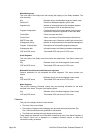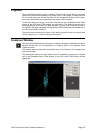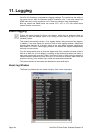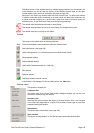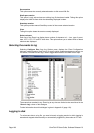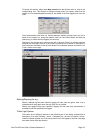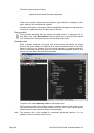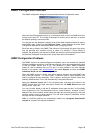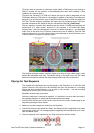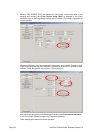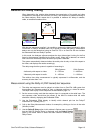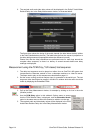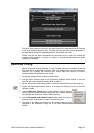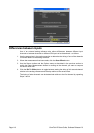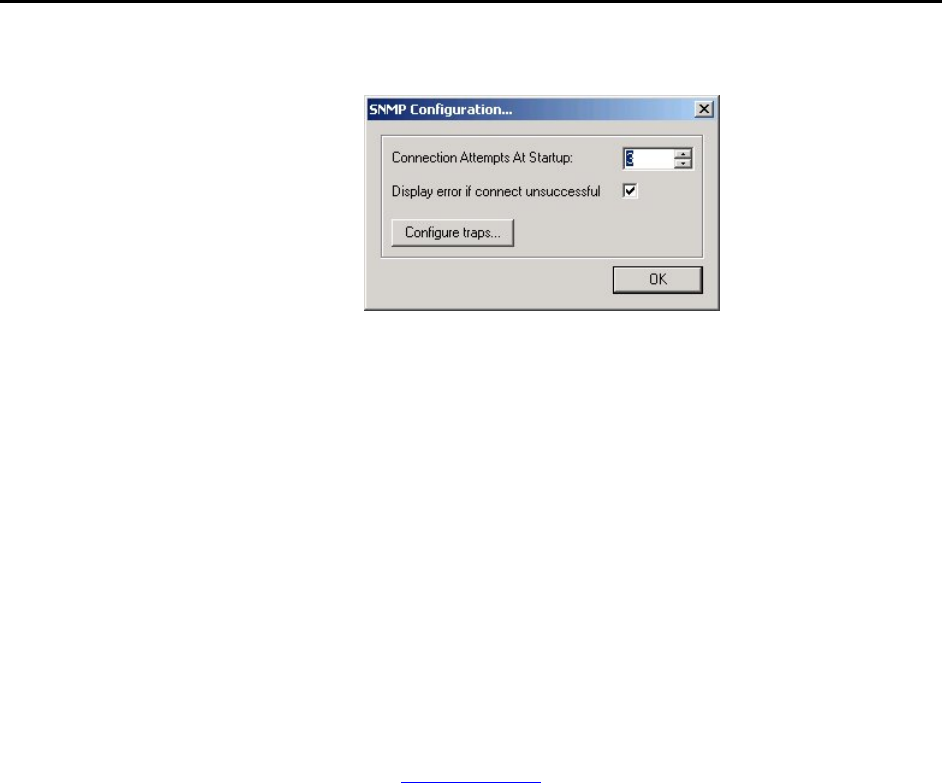
OmniTek XR User Guide, Software Release 2.3 Page 109
SNMP Configuration and use
The SNMP configuration dialogue is accessed from the main Configuration menu.
When the OmniTek application starts up, it will always check to see if an SNMP service is
running on the host PC. The number of attempts to connect can be set here, as well as
an optional warning of connection fails.
You can also use this dialogue to specify which of the listed conditions should be used to
send SNMP traps. Clicking on the Configure Traps… button displays the same Event
Configuration dialogue as is described above under ‘Configuring Filters’.
Each item that is ticked in the SNMP Trap column of this dialogue will send a trap every
time the specified error condition occurs, or clears. For example, if Picture Quality is
selected, the application will transmit an SNMP trap when the picture quality drops below
the threshold, and again when the picture quality rises above the threshold.
SNMP Configuration Problems
The SNMP service is an optional Windows component, and is not installed if a standard
Windows installation was done. OmniTek has produced a short document describing how
to add the SNMP service onto a PC. This document is called 'SNMP installation
guide.pdf", and is available from our FTP site. It is also available in the user manuals
section of our website. Visit www.omnitek.tv
, then select Support, and then click SNMP
Installation Guide, for use with Quality Auditor.
When the SNMP service is running, note that by default, Windows will send SNMP traps
only to the host machine - i.e. only to itself. To send the traps to other machines, you
need to configure the trap addresses. This is done by opening the Control Panel, then
selecting 'Administrative Tools', and then selecting 'Component Services'.
Select the Services (Local) item in the left hand pane, and then scroll down to the
'SNMP Service' item in the right hand pane. Double click the SNMP Service item, and
then go to the 'Traps' tab.
You can now add, delete or edit the IP addresses where traps are sent. You'll probably
see a single entry in the 'Trap Destinations' list box, called 'localhost'. 'localhost' is the IP
address of the 'local' machine, which means that traps are sent and received by the local
machine, and do not go to other machines. You can enter multiple IP addresses, so that
the traps are sent to multiple machines.
MIBs for OmniTek products are automatically loaded into c:\program files\omnitek\
omnitek xr, as part of the software installation.