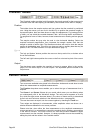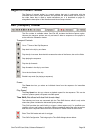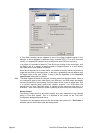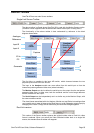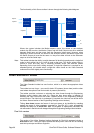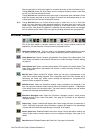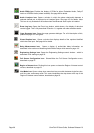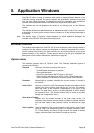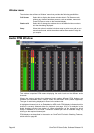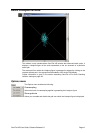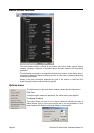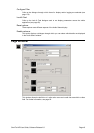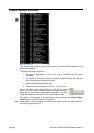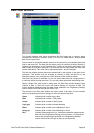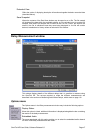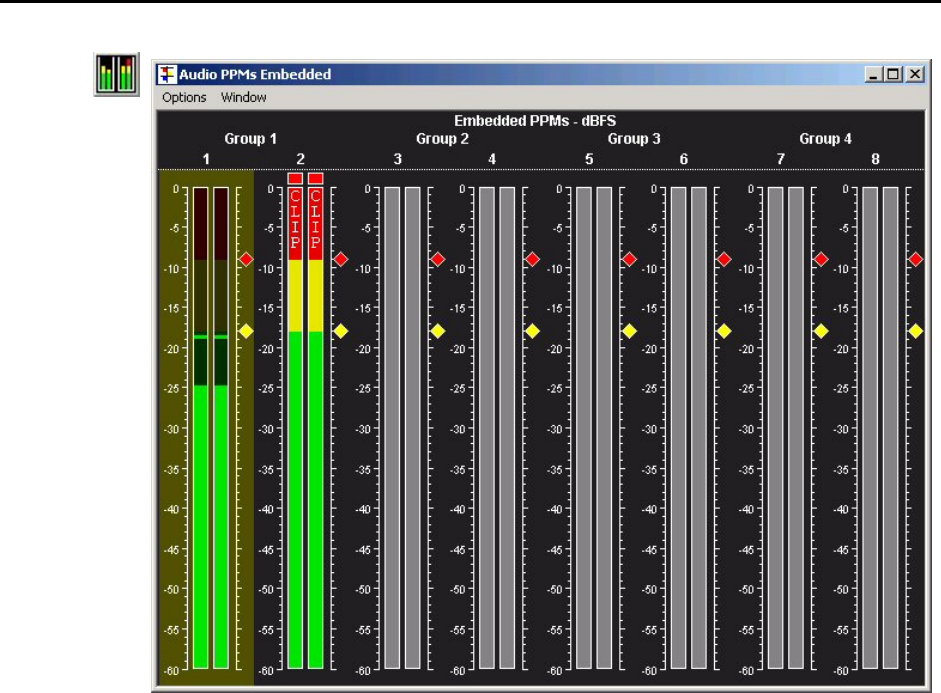
Page 40 OmniTek XR User Guide, Software Release 2.3
Window menu
The windows also all have a ‘Window’ menu that provides the following possibilities.
Full Screen Select this to display the chosen window data in Full Screen mode,
without any windows artefacts present, such as toolbars, menus etc.
Press ESCape to return to the standard display.
Resize to fit Select this to change the window size to the default minimum size to
suit the data being displayed.
Snap When this option is enabled, windows snap to points on a grid as you
move them around, which sometimes makes them easier to align as
you require.
Audio PPM Window
This window comprises PPM meters displaying the audio levels on the different audio
channels.
Where the system includes the Advanced Audio option, different PPM displays are
available for embedded audio, Dolby-E audio and AES/EBU audio (where supported).
The type of audio being displayed is shown in the window title.
A highlighted channel pair in an Embedded or AES Audio PPM display indicates that this
channel is currently selected either for playback (see page 103) or for analysis in the
Audio Lissajous window (see below) or, where appropriate, as the channel on which
Dolby-E metadata is to be found. A different channel pair can be selected simply by
clicking on the required channel pair.
PPM displays are described in the section on OmniTek XR’s Audio Checking Features,
which starts on page 89.