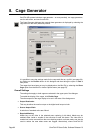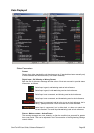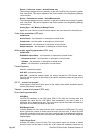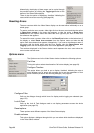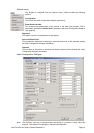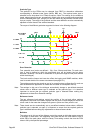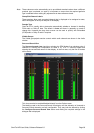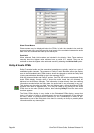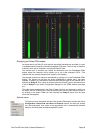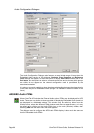OmniTek XR User Guide, Software Release 2.3 Page 89
10. Audio Checking Features
The audio checking facilities offered by OmniTek XR depend on the system being run and
which extra options are installed. Very basic systems do not include any audio checking
facilities. Systems that include teither the Standard Audio or the Advanced Audio option,
however, provide status information and metering on up to 16 channels of embedded
audio. The Advanced Audio option also provides the basis for the AES/EBU support and
Dolby-E monitoring facilities offered by the External Audio and Dolby-E options.
The analysis of the audio data provides both audio level and status information. Where
Dolby-E encoded data is processed, the Dolby-E metadata is displayed alongside other
status information. However while it is possible to play back PCM audio on a system that
contains a sound card, it isn’t possible to play back Dolby encoded audio.
Audio Level Displays (PPMs)
On systems with either the Standard level or the Advanced level of audio support, PPM
metering is available for up to 16 channels of embedded audio, handled as 8 stereo pairs.
With the Advanced Audio option and the Dolby-E option, PPMs can also be displayed for
Dolby-encoded channels. Similarly, where the optional AES card is fitted (supplied as
part of the External Audio option), PPMs can also be displayed of AES/EBU format audio.
The results are displayed in an Audio PPM window.
The metering for the different types of audio is shown in separate PPM displays, one for
each type of audio (distinguished by the different descriptions in the title line to the
window). However, while there are differences between the displays, there are also a
number of common features to the windows and to the controls used with them. The
following therefore describes the Embedded Audio PPMs window and its controls in
some detail, then goes on to described the equivalent Dolby-E and AES/EBU windows in
terms of how they differ from the Embedded Audio PPMs window.
Embedded Audio PPMs
The Embedded Audio PPMs window may be called up either from the Window menu,
where the different PPMs windows each have a separate entry, or it may be called up by
clicking on the Audio PPMs icon on the main (Window) toolbar, then selecting
Embedded from the short menu that then appears.
The window that is displayed has the following features: