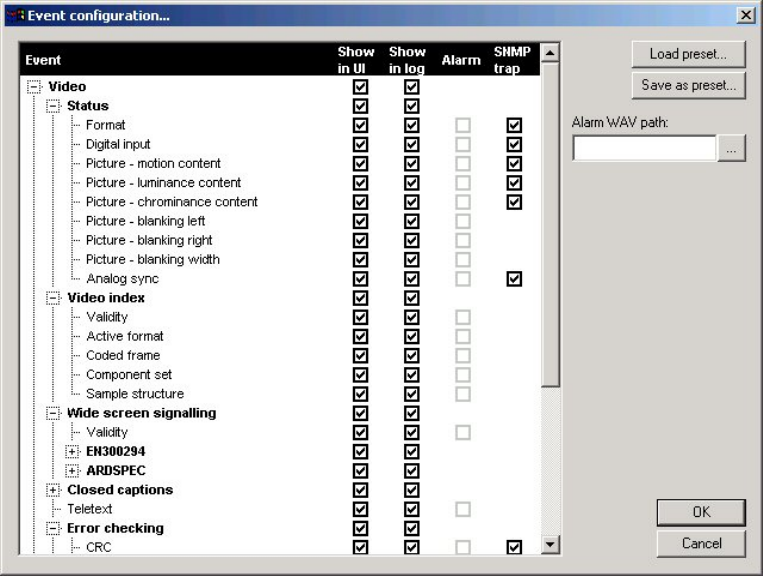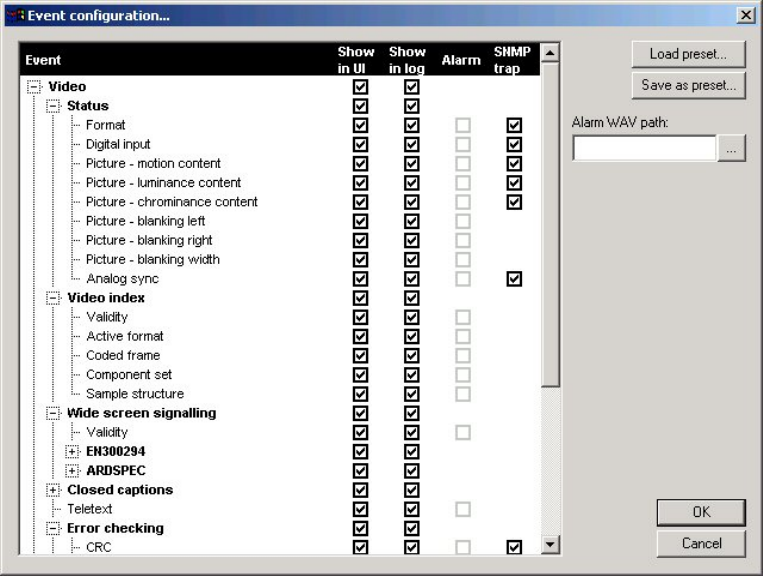
Page 106 OmniTek XR User Guide, Software Release 2.3
Save session
This option saves the currently selected session to disk as an XML file.
Shell-open session
This option is only active where an existing Log file has been loaded. Taking this option
displays the XML file from which the data being displayed is taken.
Start/stop session
This option provides manual Start/Stop control of the current selected session.
Clear
Taking this option clears the events currently displayed.
Select columns
Each line of the Event Log display has a number of elements to it – icon, type of event,
data, VITC, ATC, LTC and PC clock time. This option allows you to select which of these
elements are displayed.
Selecting the events to log
Selecting Configure filter from the Options menu displays the Event Configuration
dialogue used throughout OmniTek XR to specify which parameters/events are shown on
the screen, included in event logs, used to trigger alarms and/or as SNMP event traps.
The events that recorded in any Event log at any time are limited to the ones ticked in the
‘Show in Log’ column of this dialogue.
Further information about this dialogue is given in Appendix 2 (page 119).
Logging to disk
To write event data to a log file, you need to launch a logging session in which logging is
started and stopped either manually or automatically triggered by time codes or PC time.