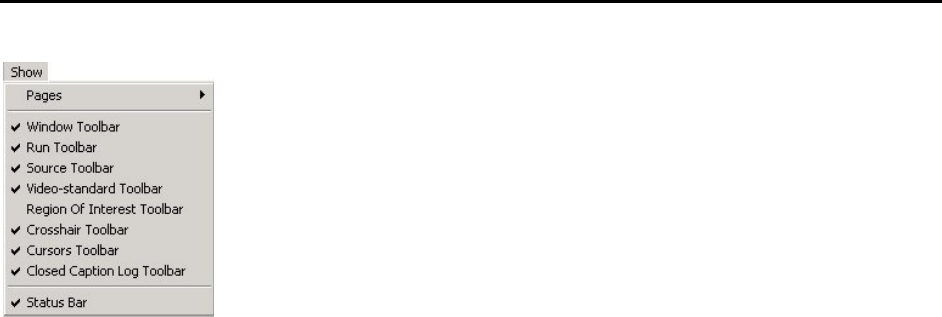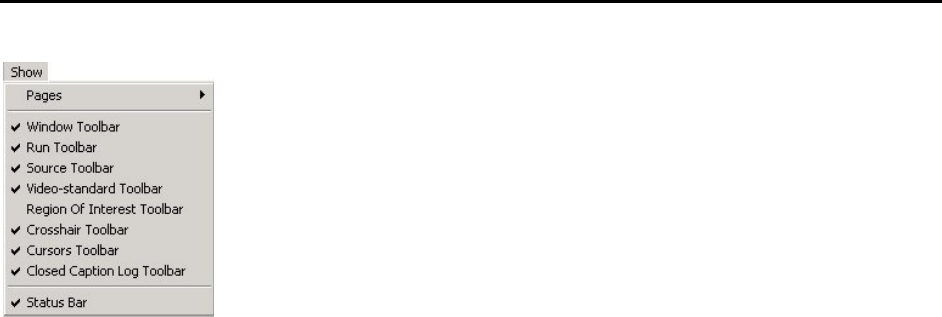
OmniTek XR User Guide, Software Release 2.3 Page 15
Message Boxes
The Preferences menu also lets you control the display of message boxes in response to
error conditions. Message boxes that currently may be displayed are ticked. Clearing the
tick disables that particular message box. Ticking an option re-enables a message that
has been disabled.
Window Layouts and Snapshots
Window Layouts
It is possible to load and save window layouts used in Normal mode. These layouts only
save the size, position, and status of each window, so engineering settings like video
format are unchanged when a saved window layout is loaded.
Window Snapshots
Selecting the Save all snapshots option causes snapshots to be taken of the current
contents of every open window and saved on disk. The format in which each window is
saved depends on the type of information displayed. Waveform and Vector Scope
windows are saved as bitmap images, while the Data View window is saved as a text file.
Note: It is also possible to save individual windows using the Save snapshot selection
available in the Options menu on that window.
Note: The snapshots are taken using standard Windows mechanisms and so cannot be
guaranteed to relate to the same frame.
Show Menu
The Show menu affects some general aspects of the OmniTek display when
operating in the Normal (Windows) mode. Note: Some of the toolbar options
are only present if certain modules are present.
Pages
The main desktop application offers four work surfaces, referred to as Pages 1
– 4. You may just use one – but, if preferred, you can split the various windows
amongst the four work surfaces, which may help to keep an uncluttered screen.
The Show menu gives access to the four different pages, although you can also
use the four buttons available on the bottom right-hand side of the Status Bar
(described on page 10).
For each work surface, you can define which toolbars are present, and which windows
are open. This is easily done by selecting a given page, and once on that page,
open/close windows and toolbars as required. This will not affect which toolbars and
windows are open on the other pages.
Toolbars
The Show menu also lets you individually enable or disable each toolbar associated with
the main application window. The available toolbars are
Window The main controls for the OmniTek application. Icons on this
toolbar let you open/close the main operating windows, plus
provide controls for a few special-purpose features.
Run Provides the transport controls for sequence playout (only
included if the Motion-Capture option is present)
Source Displays the main router controls. Where the system includes
the Motion-Capture option, you can separately select the source
for the analyser, the source for the monitoring output, and the
source for the serial output.
Video-Standard A small toolbar that lets you select a different video standard
without going into the main Engineering Settings control window.