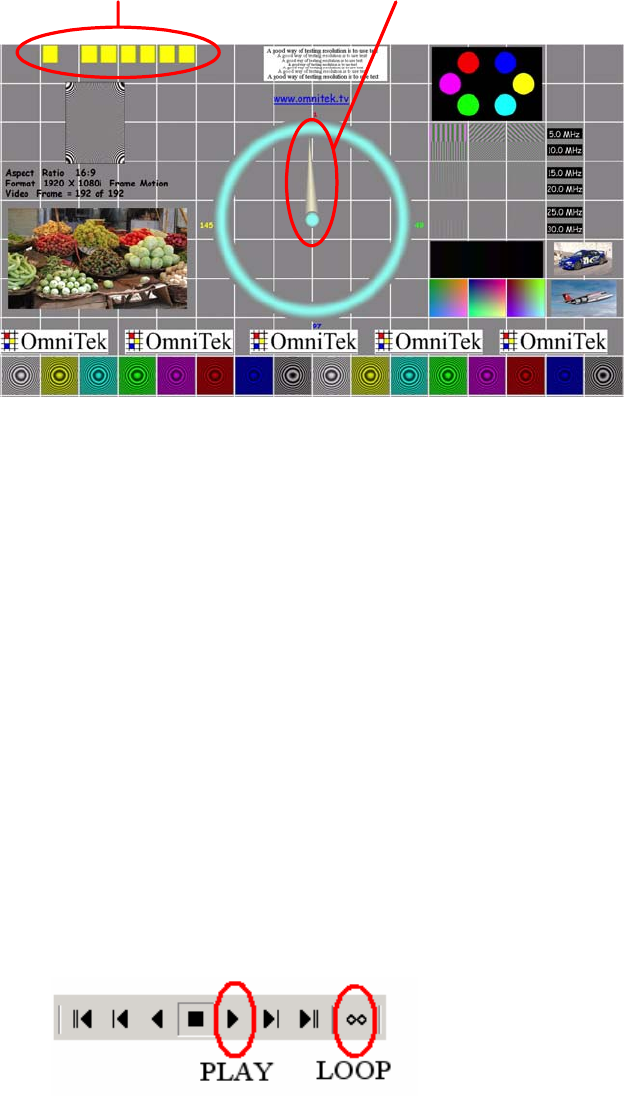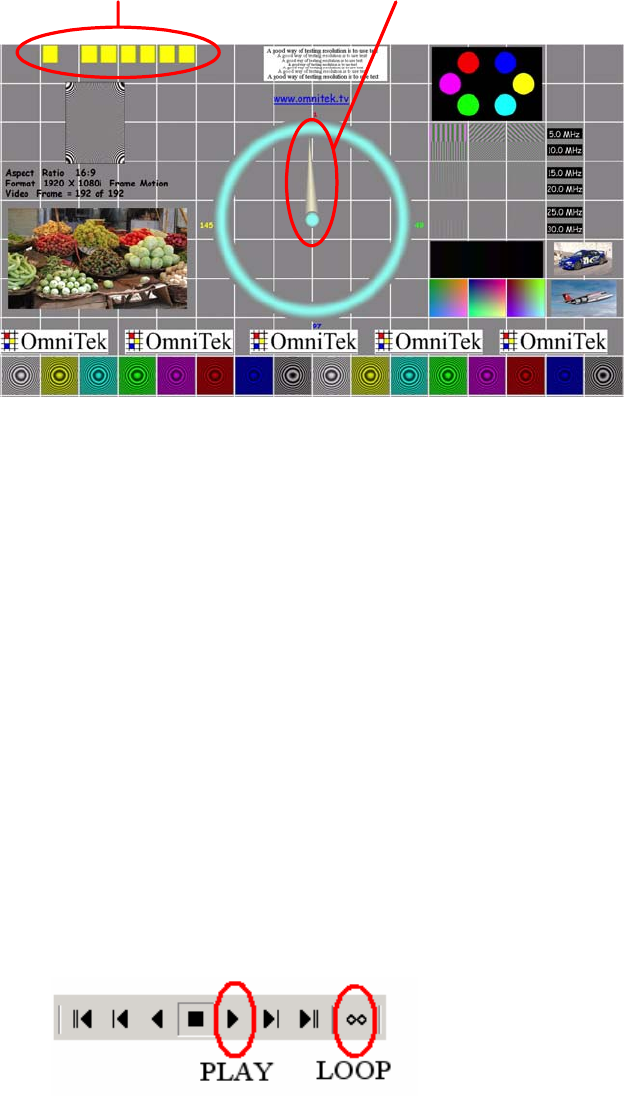
OmniTek XR User Guide, Software Release 2.3 Page 111
(This last mode of operation is particularly useful where a PCM source is put through a
Dolby-E encoder as the operation of dis-embedding the audio and encoding it often
introduces an unknown delay.)
The other test sequence is a PCM-only version that may be used to determine just the
PCM delay affecting a PCM source. It is provided in addition to the Dolby-E test sequence
because it can be used with the copy of OmniTek LAB that doesn’t include the support for
RVF files. This test sequence comprises 192 frames and it is provided as sets of YUV files,
provided in directories with names of the form <NumActiveLines>[i/p]_[Field/Frame].
The test sequence contains many elements that are useful for testing and analysing the
performance of a video system, however for the purposes of the audio/video delay
measurement it has two characteristics that are of special importance – an embedded
audio tone (in the case of the PCM-only sequence this tone is added by OmniTek LAB
when the sequence is run) and a binary frame count displayed in the top left-hand corner
of each frame as a sequence of yellow squares.
When the clock hand reaches the top (frame 0), an
audio pulse is generated for 1 frame duration
This gives a binary count of
the test sequence
The Analyzer software extracts the binary frame count from the input video image. It also
detects the embedded audio tone. The relative timing of the audio tone to the first video
frame in the sequence indicates the delay between audio and video components.
Playing the Test Sequence
The supplied test sequences can only be played by the Generator of an OmniTek LAB
system. However, the output from the Generator can then be recorded on a recording
device that also records blanking – e.g. a tape or disk recorder – and that recording
subsequently used in place of OmniTek LAB.
Detailed instructions are given below.
Where the sequence is recorded to tape/disk, it is sensible to record at least a minute of
the repeating sequence to make operation and measurement easier.
1. Run OmniTek LAB and set it to the correct video format in the Video: General page of the
Engineering Settings control window.
2. Make sure no other images are loaded into the Generator.
3. Load all the frames of the special A/V Delay Test Sequence that is applicable to the video
format that is under test. If a message appears suggesting that the sequence be re-sized,
take the “No fit” option.
4. Play the sequence in an endless loop, by using the icons on the Run toolbar.