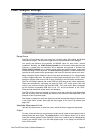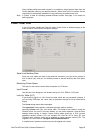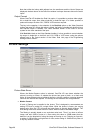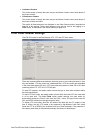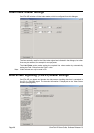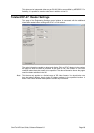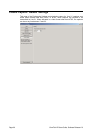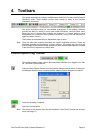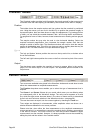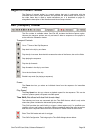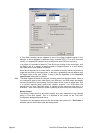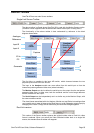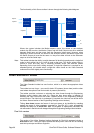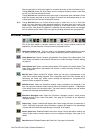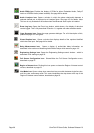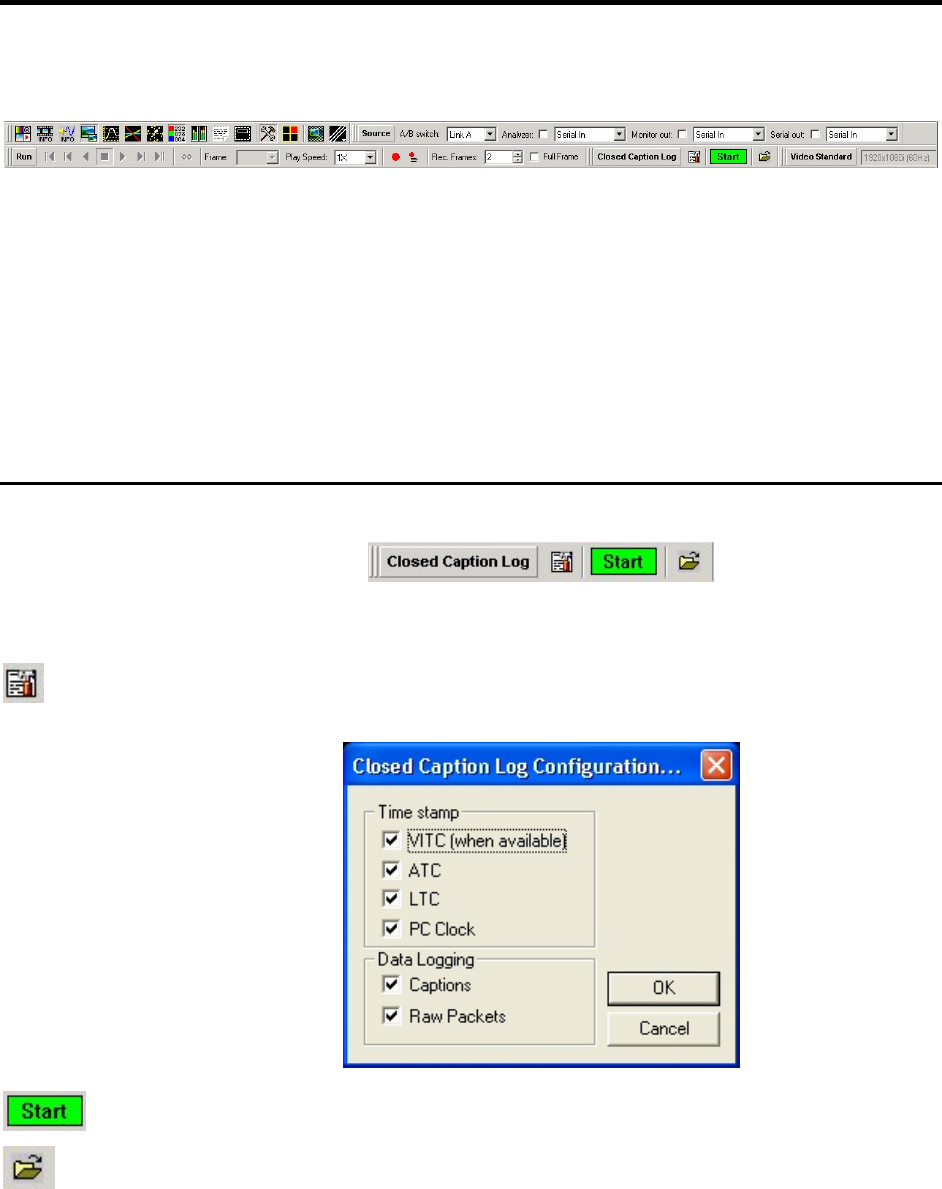
OmniTek XR User Guide, Software Release 2.3 Page 31
4. Toolbars
This section describes the toolbars available when OmniTek XR is being used in Normal
(Windows) mode. These toolbars provide direct access to many of the functions
contained in the menus.
The above illustration shows just one possible arrangement of the toolbars. Windows
provides the ability to undock or move each toolbar individually, while the Show menu
allows the user to choose which toolbars are displayed. If a toolbar seems to have
disappeared, but is shown as active (ticked on the menu), turning it off and then back on
again may help to locate it.
The toolbars are described below in alphabetical order of name.
Note: There are also some toolbars associated with specific application windows. These are
described alongside the description of those windows. You should also note that the
precise details of the toolbars offered depends on which additional packages are included
in the OmniTek XR system that is being used.
Closed Caption Log Toolbar
This toolbar enables closed caption data and teletext subtitles to be logged to an XML
file. The items on the toolbar are:
Calls up Closed Caption/Teletext Log Configuration dialogue (shown below). In particular,
this dialogue allows the user to specify the time stamps to record alongside the caption.
Starts the recording of captions.
Opens an existing log file.
Note: The source of the captions must first be identified to OmniTek XR through the Analyzer
menu (see page 17).