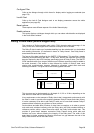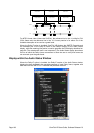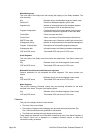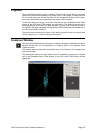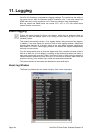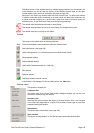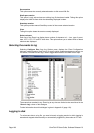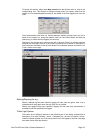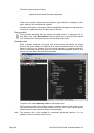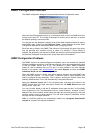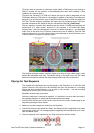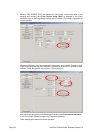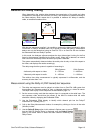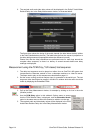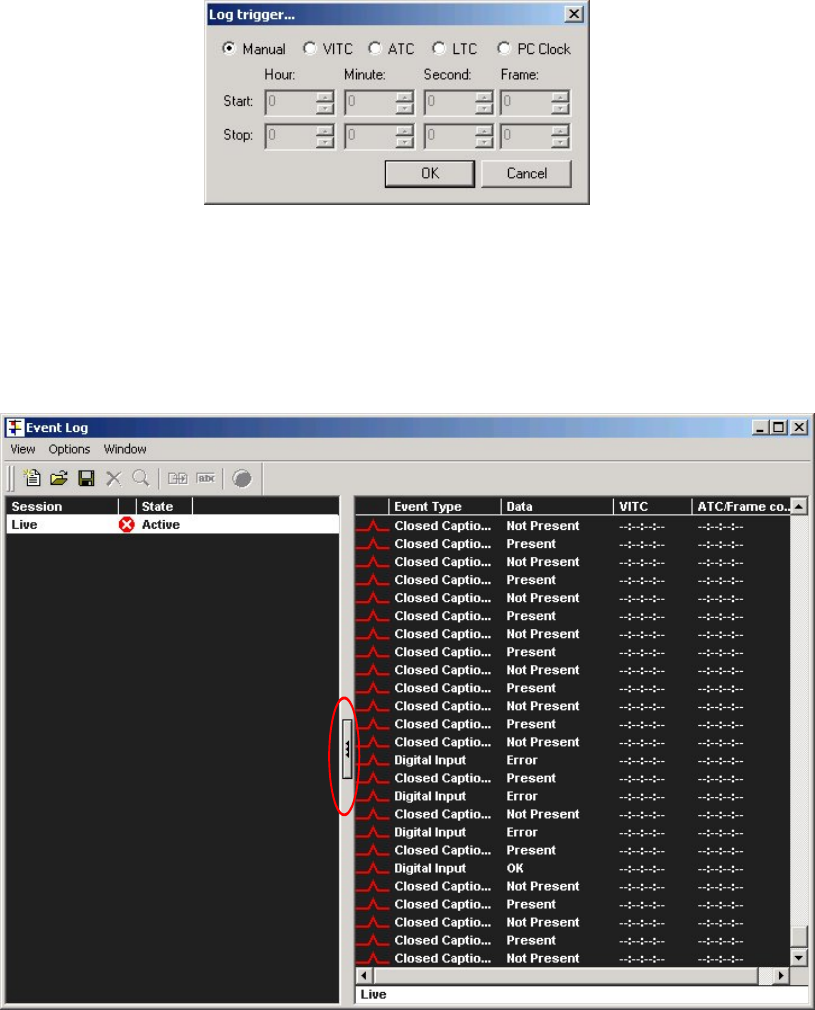
OmniTek XR User Guide, Software Release 2.3 Page 107
To launch this session, either select New session from the Options menu or click on the
corresponding icon. This displays a dialogue through which you specify either that the
session is to be started/stopped manually or the details of the time triggers that are to be
used.
Once these details have been set, another dialogue appears through which you set a
name for the session (or accept the default name you are offered which will either be
‘Manual log’ or reflect the time triggers you have set).
Clicking on the ‘release catch’ shown to the left of the main Event Log window switches
between the single pane version of the Event Log window and a version of the display in
which sessions are listed on the left and details of the selected session are shown in an
‘Event’ window on the right.
Starting/Stopping the log
Where a Manual log has been selected, logging will start when the green ‘Start’ icon is
pressed and will stop again when the red ‘Stop’ icon is pressed.
Where time triggers have been specified, logging will start and stop automatically in
accordance with the specified time triggers.
Traffic Light System
The entries for the different sessions in the left-hand part of the display includes both a
description of its state (‘Pending’, ‘Active’, ‘Completed’ etc.) and an icon which is colour-
coded to indicate whether any of the errors picked out to be logged by the filter (see page
have been found within that session.