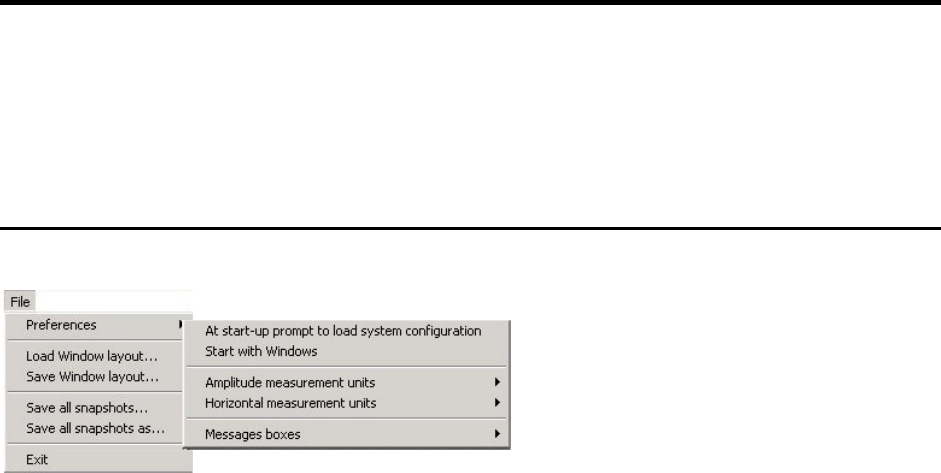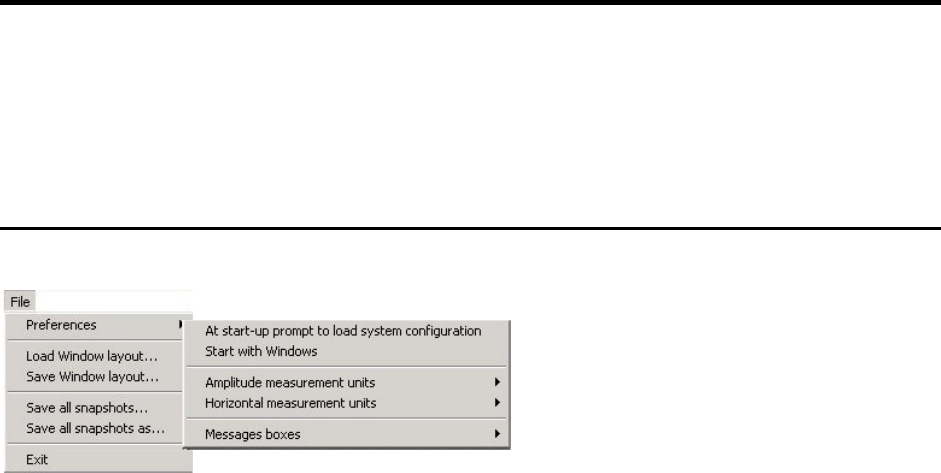
Page 14 OmniTek XR User Guide, Software Release 2.3
2. Menus
This section describes the menus offered on the main application menu bar when Omnitek
XR is being run in Normal (Windows) mode. While this section is chiefly for reference, the
options offered by these menus provide a good overview of the facilities offered by
OmniTek XR.
Note: The precise range of options offered depends on which additional packages are included
in the OmniTek XR system that is being used.
File menu
The File menu controls some overall aspects
of Omnitek XR. It also includes the option to
take a set of snapshots of the windows that
are currently open.
Selections made using the File menu affect all
software modules within OmniTek XR.
Preferences
System Configuration at Start-up
When the OmniTek application is started, it automatically loads the configuration that was
active when it was last closed. The first Preference choice lets the system prompt you for
a choice of configuration instead. This can be useful where different people use the
system, and have different requirements.
It should be noted that a System configuration contains 100% of your set-up data. This
includes which windows and toolbars are open, their sizes and positions, what video
format and locking reference are in use, what options have been set for error logging etc.
Start with Windows
This menu entry makes OmniTek XR load at the same time as you log into Windows.
This saves you having to start the application from the desktop or the Start menu.
Measurement Units
OmniTek XR always works with actual video data which, as a 10-bit value, will be a
number from 0 to 1023. However, it is sometimes easier to understand the operation of
OmniTek XR if these ranges are scaled to more familiar units.
The selections made affect all uses of the related measurement units. For example, by
selecting the amplitude measurement units to be milliVolts, then amplitude
measurements made using the cursors will be in milliVolts, the minimum and maximum
thresholds will be expressed in milliVolts, and all the waveform graticules will be shown in
milliVolts. Another option is to express the amplitude in terms of IRE units. Where values
are expressed as digital levels, this will be as a 10-bit number from 0 to 1023, which can
also be shown in hexadecimal.
Similarly the horizontal measurement can be shown as time in µs, or as pixel sample
number or in lines. Note that the horizontal axis on the waveform graticules will show a
different sample number range depending on the current video format.
Related to these global settings for measurement units, please note that two separate
waveform calibrations are available. These are the SMPTE range of 64 to 940/960, and
the full range of 0 to 1023. This selection is made by taking the ‘Graticule’ option from the
Option menu in the Waveform window, then choosing either ‘SMPTE range’ or ‘Full
range’. (Full details on the menus in the Waveform window are on page 59.)