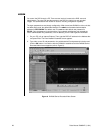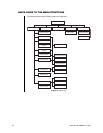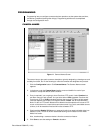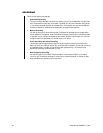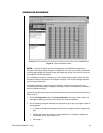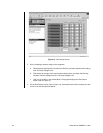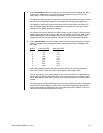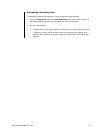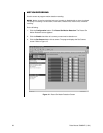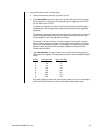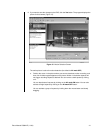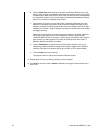Pelco Manual C690M-E (11/04) 35
5. Under Record Rate, use the pull-down menu to select the camera’s recording rate, which
ranges from 1 image every 64 seconds through 16 images per second (IPS). You can
have a total of 16 IPS for all cameras at any instant.
The higher the image rate, the closer to real time and the more hard disk storage is needed
per day. Use the Images/Sec Usage bar to help determine the appropriate image rate.
The objective in setting the image record rate (as well as record quality, see below) is to
store acceptable images that show enough detail to accomplish the user’s goal. These
settings can vary widely depending on the goal.
For example, if the user’s intention is to obtain images in order to catch a criminal during a
robbery, high quality images at a high image rate are needed. If all the user wants to do is
differentiate employee 1 from employee 2 for internal loss prevention purposes, slower
image rates and lower quality images are sufficient and save valuable hard disk space.
6. Under Record Quality, use the pull-down menu to select the recording quality (0 is lowest
setting, 8 is highest). This setting determines the approximate number of kilobytes (KB)
per image.
Quality Lower Size (KB) Upper Limit (KB)
0 4.0 5.0
1 5.6 7.0
2 8.0 10.0
3 10.4 13.0
4 12.8 16.0
5 16.0 20.0
6 20.0 25.0
7 24.0 30.0
8 32.0 40.0
High quality settings consume disk space quickly. A setting of 2-6 is recommended for
normal use. Refer to Tables A, B, and D to help decide what setting to enter.
Look at each camera in the quality setting you have chosen to ensure it is appropriate for
the intended use. Quality settings that are too low might not give you the necessary video
quality while settings higher than necessary will increase the amount of hard drive space
needed.
The easiest way to check quality settings is to connect in live mode and view the appropriate
camera with the quality setting you have chosen. This will also display the approximate file
size for those images. Compare the file size to the table above and to Tables A, B, and D to
make sure your hard disk calculations are correct.