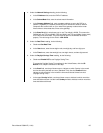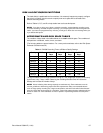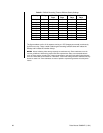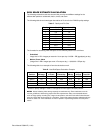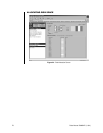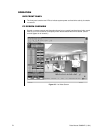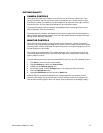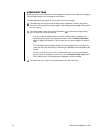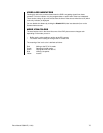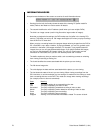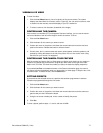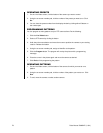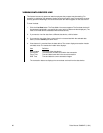Pelco Manual C690M-E (11/04) 73
PICTURE QUALITY
CAMERA CONTROLS
These three pull-down menus appear in the left lower corner of the live video screen. They
change the camera video for the current and any subsequent user. The left-most is for gain
and controls contrast, the middle one controls brightness, and the one on the right is chroma
and controls color. You can make these settings for each individual camera.
To change the settings, click the camera to be adjusted and then use the pull-down menus.
(Before adjusting, verify all terminations.)
Once adjusted by the installer, the settings should not be changed. Only the administrator is
able to change these settings. However, even the administrator should not tamper with these
settings unless absolutely necessary.
MONITOR CONTROLS
There are three slide controls you can access to control brightness, contrast, and gamma
correction. They change the picture only on the monitor you are viewing and they do not affect
recording. There is also a reset button to restore the picture to its original settings if you do not
like the changes you have made.
The controls are normally hidden. They appear below the live or recorded picture when you
click the half black/half white circle icon in the lower right corner of the screen. Click the icon
again to hide the controls.
The three slide controls will not work unless the XDVX Control file on your PC is deleted. To do so:
1. Click Start in lower left corner of the desktop.
2. Highlight Settings and then click Control Panel.
3. Double-click the Internet Options icon.
4. On the General tab, click the Settings button in the Temporary Internet Files box.
5. Click the View Objects button.
6. Highlight XDVX Control and then press the Delete key.
(Gamma refers to the relationship between the voltage supplied to your monitor and the
intensity of the display. The gamma correction control changes not only the brightness, but
also the ratios of red to green to blue. It is used to improve the quality of the display image.)