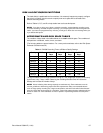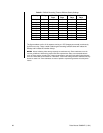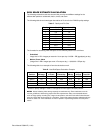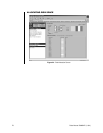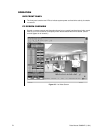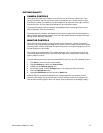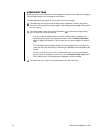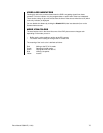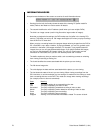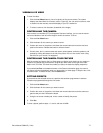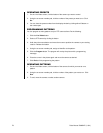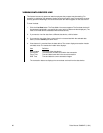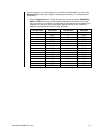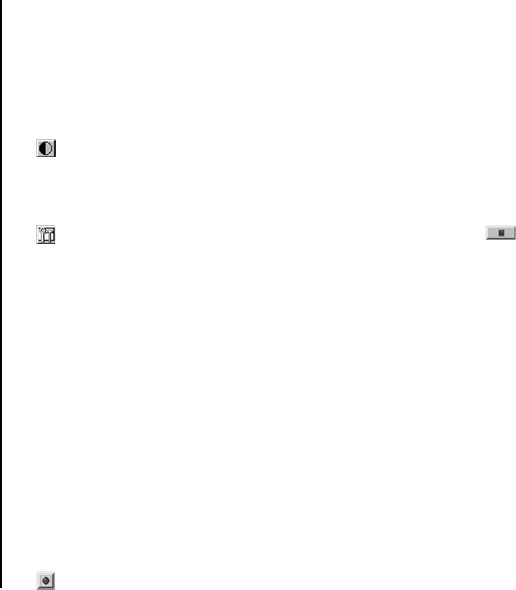
74 Pelco Manual C690M-E (11/04)
SCREEN BUTTONS
Below the picture are nine buttons to control playback of recorded video. Refer to the
Playback
Control Buttons
section for an explanation of the buttons.
The following buttons also appear on some screens (live and recorded).
This button lets you display/hide three slide controls: brightness, contrast, and gamma
correction. (The controls are normally hidden. They change the picture only on the monitor
you are viewing.)
This button appears when you click the Stop button . It opens the Configure dialog
box, on which you can do the following:
• If you do not like the default location on the PC hard drive where snapshots and
recordings get stored, you can change the location. Click the Choose video folder
button to display the Browse for Folder window. You can then navigate to a different
folder.
• The small definitions that appear beneath icons and windows when you position the
cursor atop them are called tool tips. Removing the Tool Tip check mark disables the
tool tips.
• The color of the PTZ cursor on the live video screen may not show up well with the
picture’s colors. To change the cursor’s color, click the Choose Cursor Color button.
Click a different color on the palette that is displayed, and then click OK.
This button lets you record live or recorded video on the PC’s hard drive.