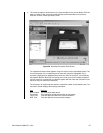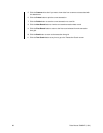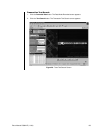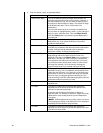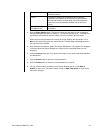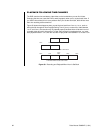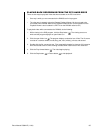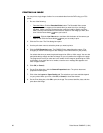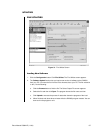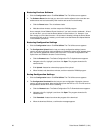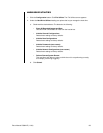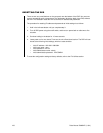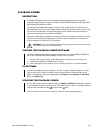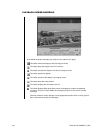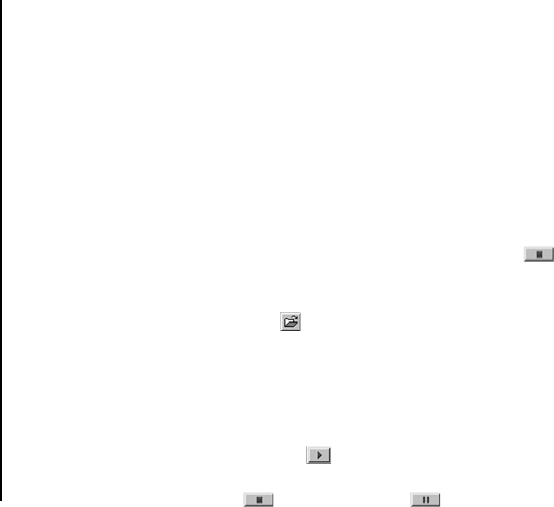
Pelco Manual C690M-E (11/04) 95
PLAYING BACK RECORDINGS FROM THE PC’S HARD DRIVE
There are two ways to play back video that was recorded on the PC’s hard drive:
• One way is while you are connected to the DX2000 and in its program.
• The other way is remotely, using the Remote Playback Viewer. You do not need to be
connected to the DX2000. Refer to the
Playback Viewer
section. (Documentation on the
Playback Viewer is also included in a PDF file on the DX2000 resource CD.)
To play back video while connected to the DX2000, do the following:
1. While viewing in the DVR program, click the Stop button
. The viewing area turns
white and the program displays an open folder icon.
2. Click the open folder icon
. The program displays a selection box of files. The file name
consists of a camera number, month, day, year, hour (military), minute, and second.
3. Double-click the file you want to see. Files saved while viewing live have an LIV extension
while files saved to the PC while viewing recorded DVR video have an REC extension.
4. Click the Play forward button . The video begins playing.
5. Click the Stop button
or Pause button to halt playback.