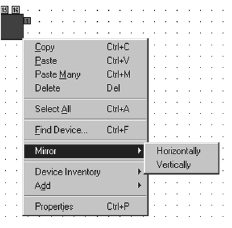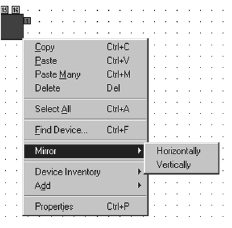
14 C1534M (1/06)
Change Icon Orientation
1. Click the device icon, and then select Edit > Mirror from the menu bar.
Alternate Step 1
Right-click the device icon, and then select Mirror.
Figure 7. Mirror Option
2. From the Mirror submenu, select the desired orientation:
Horizontally: This option reverses the icon left-to-right.
Vertically: This option flips the icon top-to-bottom.
Delete a Device
Deleting a device from the device configuration diagram also removes the device wire lines and the device settings specified when the device
was added to the system.
1. Click the device icon.
2. Press the Delete key. The device is deleted from the diagram and the Device Inventory.
This action cannot be reversed. If you delete a device icon by mistake, you can either
• revert to the last saved version of the configuration drawing,
OR
• close the current configuration drawing without saving any changes, and then open it again.
NOTE: However, that you will lose any other changes made during the current editing session.
Adjust Wire Lines
1. Click the desired wire line. The line appears bright blue and displays anchor points at each change in direction of the line.
2. Click an anchor point, and then drag it to the desired location to change the wire line.
Delete Wire Lines
1. Click the desired wire line. The line appears bright blue.
2. Press the Delete key.
3. Redraw the wire as desired.