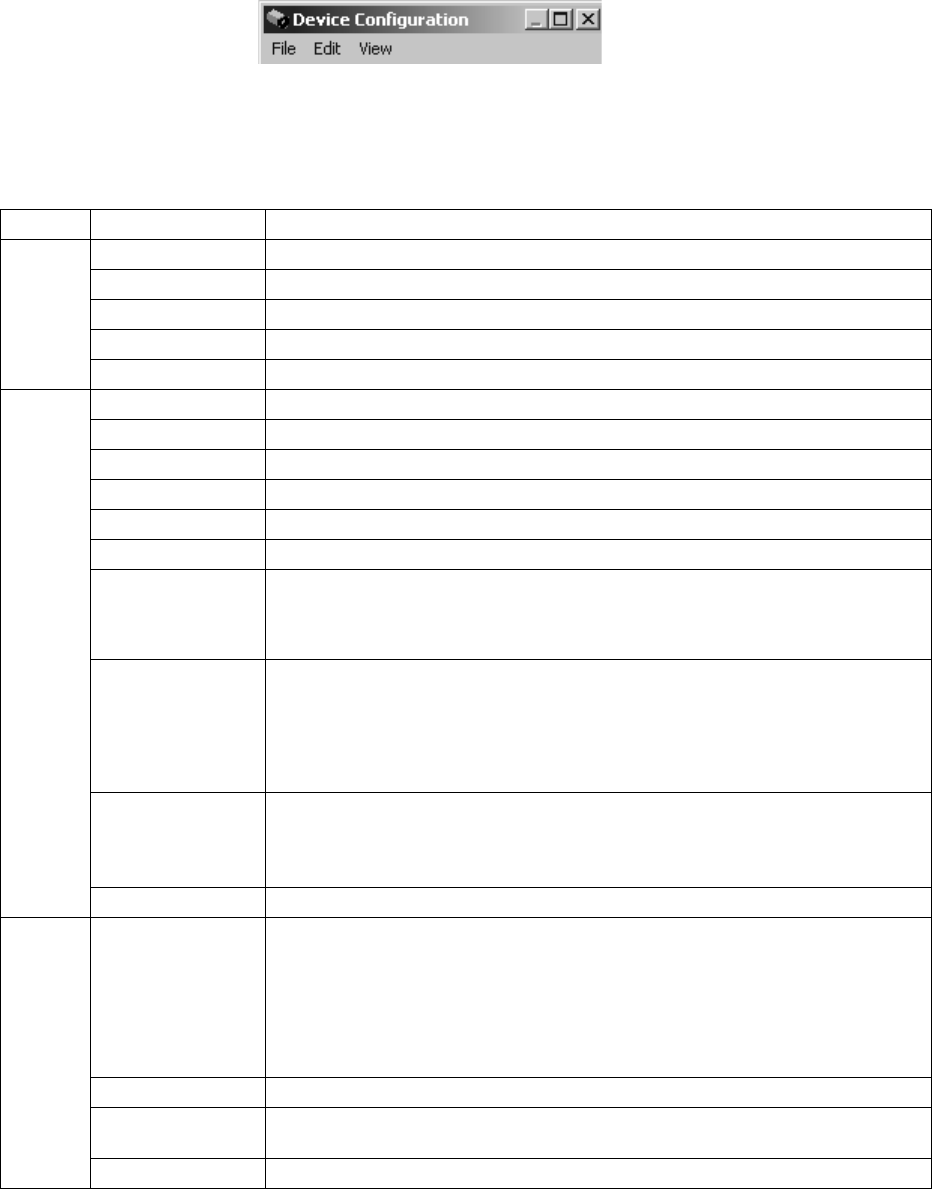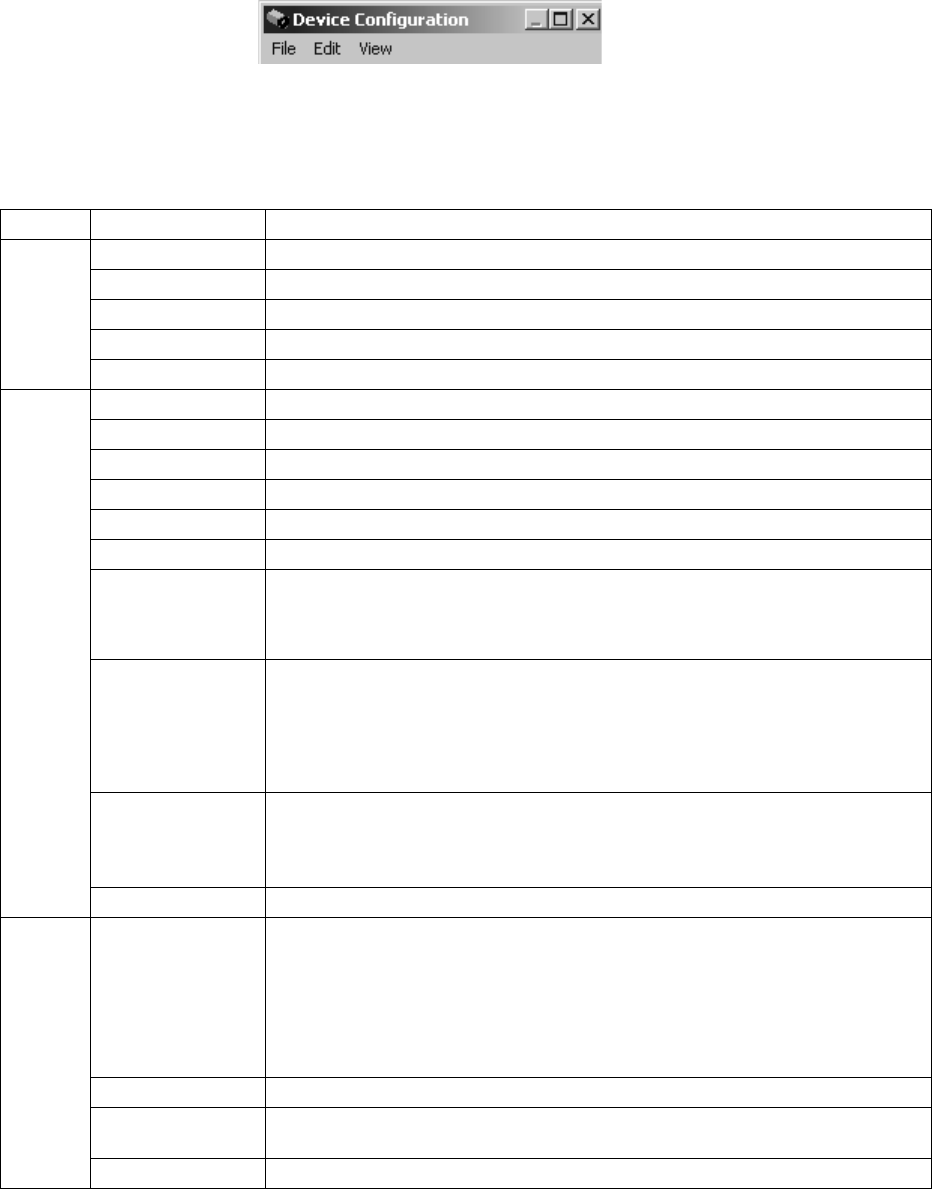
C1534M (1/06) 65
THE VMX210 DEVICE CONFIGURATION WINDOW
DEVICE CONFIGURATION WINDOW MENU BAR
Figure 80. Device Configuration Window Menu Bar
Table I describes the commands available through the Device Configuration window Menu Bar.
Table I. Device Configuration Window Menu Bar Commands
Menu Command Function
File Revert Revert to the last saved configuration settings.
PageSetup Open the page setting dialog box.
Print Preview Previews print job with current page settings.
Print Open print job dialog box.
Close Close the Device Configuration window.
Edit Copy Copy the selected object.
Paste Insert the copied object.
Paste Many Insert a specified number of copies of the object.
Delete Remove the selected object from the configuration diagram.
Select All Select all objects on the configuration diagram.
Find Device Locates a specified object on the configuration diagram.
Mirror
Horizontally Flip selected device icons around a vertical axis (left to right).
Vertically Flip selected device icons around a horizontal axis (top to bottom).
Device Inventory The Device Inventory allows you to save installation details of any system device without having to
include it on the device configuration diagram.
Open Open the Device Inventory window.
Move Selected To Move the selected device directly to the Device Inventory without opening the Device Inventory
window.
Add Add the designated device to the system configuration. Select from the list of devices displayed on
the submenu.
For each device, complete the fields in each dialog box, and then click Next to continue to the
subsequent dialog box until the device configuration is complete.
Properties Open the Device Details dialog box for the selected object.
View Zoom You can zoom the diagram view. Select from the following list of zoom settings, which are displayed
on the submenu.
• To Page (accommodate all icons in the viewing area)
•100%
•75%
•50%
•25%
Show Switch Paths Display the current status of all system video and audio switch paths on the diagram.
Labels Click to remove or add a check mark next to each type of device; a check mark indicates that the
device label will be displayed on the diagram for that type of device.
Node Legend Toggles the configuration screen’s node color legend on and off.