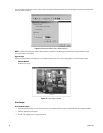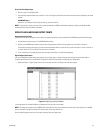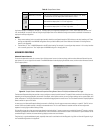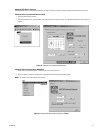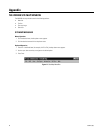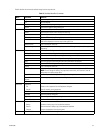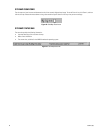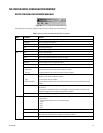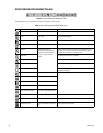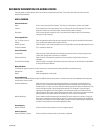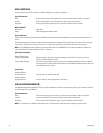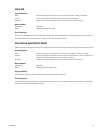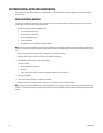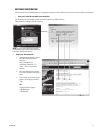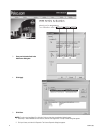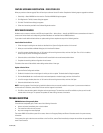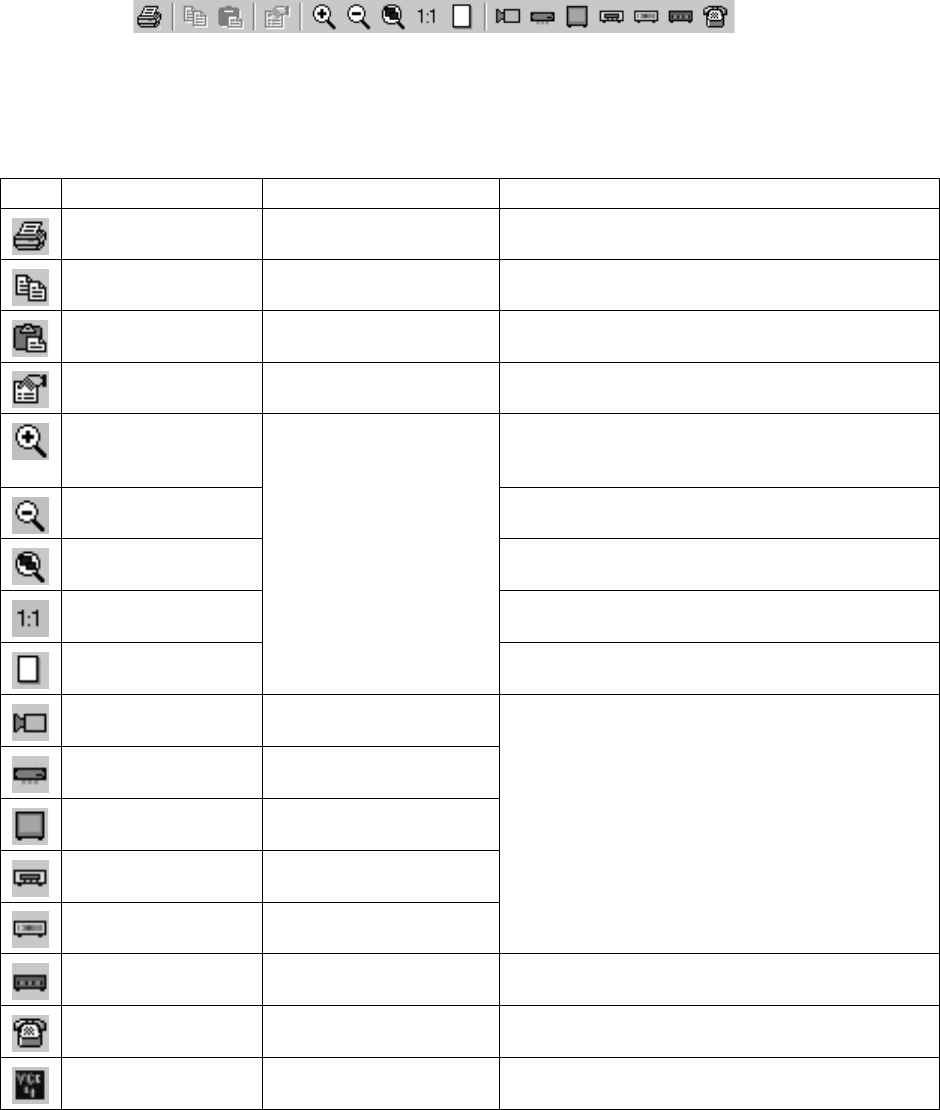
66 C1534M (1/06)
DEVICE CONFIGURATION WINDOW TOOL BAR
Figure 81. Device Configuration Window Tool Bar
Table J describes the icons available on the Device Configuration window tool bar.
Table J. Device Configuration Window Tool Bar Icons
Icon Icon Name Menu Bar Command Function
Print Print Open print job dialog box.
Copy Edit > Copy Copy the selected object.
Paste Edit > Paste Insert the copied object.
Properties Edit > Properties Open the Device Details dialog box for the selected object.
Zoom In The menu bar does not
containfunctions equivalent to
these icons. with this tool. Use
the View > Zoom functions
instead.
Enlarge a specific area of the diagram by dragging a box with
this tool. You can also use this tool to center a specific area of
the diagram by clicking it on the desired area.
Zoom Out Use this tool to zoom out in increments.
Zoom Selected Use this tool to focus on a specific object or group of objects.
Zoom 1 to 1 Use this tool to revert to the default drawing size.
Zoom to Page Use this tool to display the entire area available to the
configuration diagram.
Add Camera Edit > Add > Camera Add the designated device to the system configuration.
Add Switcher Edit > Add > Switcher
Add External Monitor Edit > Add > External Monitor
Add VCR Edit > Add > VCR
Add Input/Output Device Edit > Add > Input/Output Device
Add DVR Edit > Add > DVR This is reserved for future use.
Add Modem Edit > Add > Modem This is reserved for future use.
Add Avitech VCC4 This is not available on the menu
bar.
This is reserved for future use.