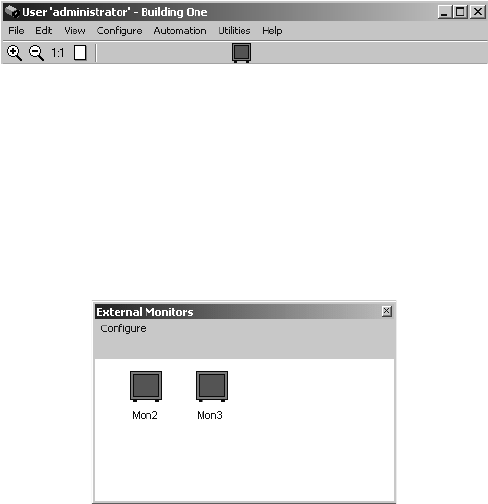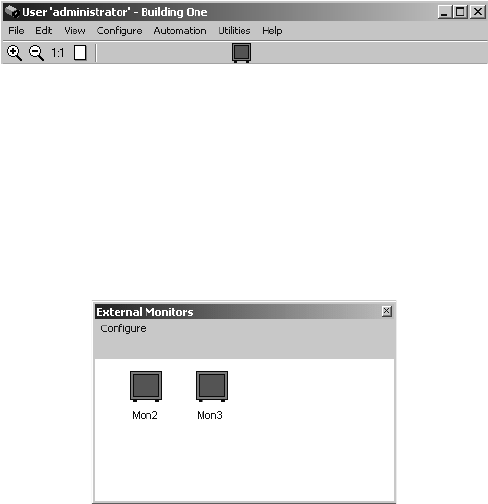
48 C1534M (1/06)
Route Video to an External Monitor
1. Drag a camera icon to the monitor icon on the site map tool bar.
Figure 55. Monitor Icon on Site Map Tool Bar
2. The External Monitors window appears.
3. Position the camera icon on the desired monitor and release the mouse button. The monitor will switch to video from the specified camera,
and the External Monitors window closes.
Alternate Method
1. Double-click the monitor icon on the site map menu bar. The External Monitors window appears.
Figure 56. External Monitor Window
2. Drag a camera icon from the site map image to the External Monitors window.
3. Position the camera icon on the desired monitor and release the mouse button.
OPERATE A PRESET
Call a Preset
1. Right-click inside one of the PC video windows, and then select Go to Preset from the pop-up menu.
2. Select the desired preset position from the Preset submenu.
3. The camera moves to the preset position.
Call a Preset on an External Monitor
1. From the External Monitor window, right-click the desired external monitor icon, and then select the desired preset from the pop-up menu.
2. The camera moves to the preset position.