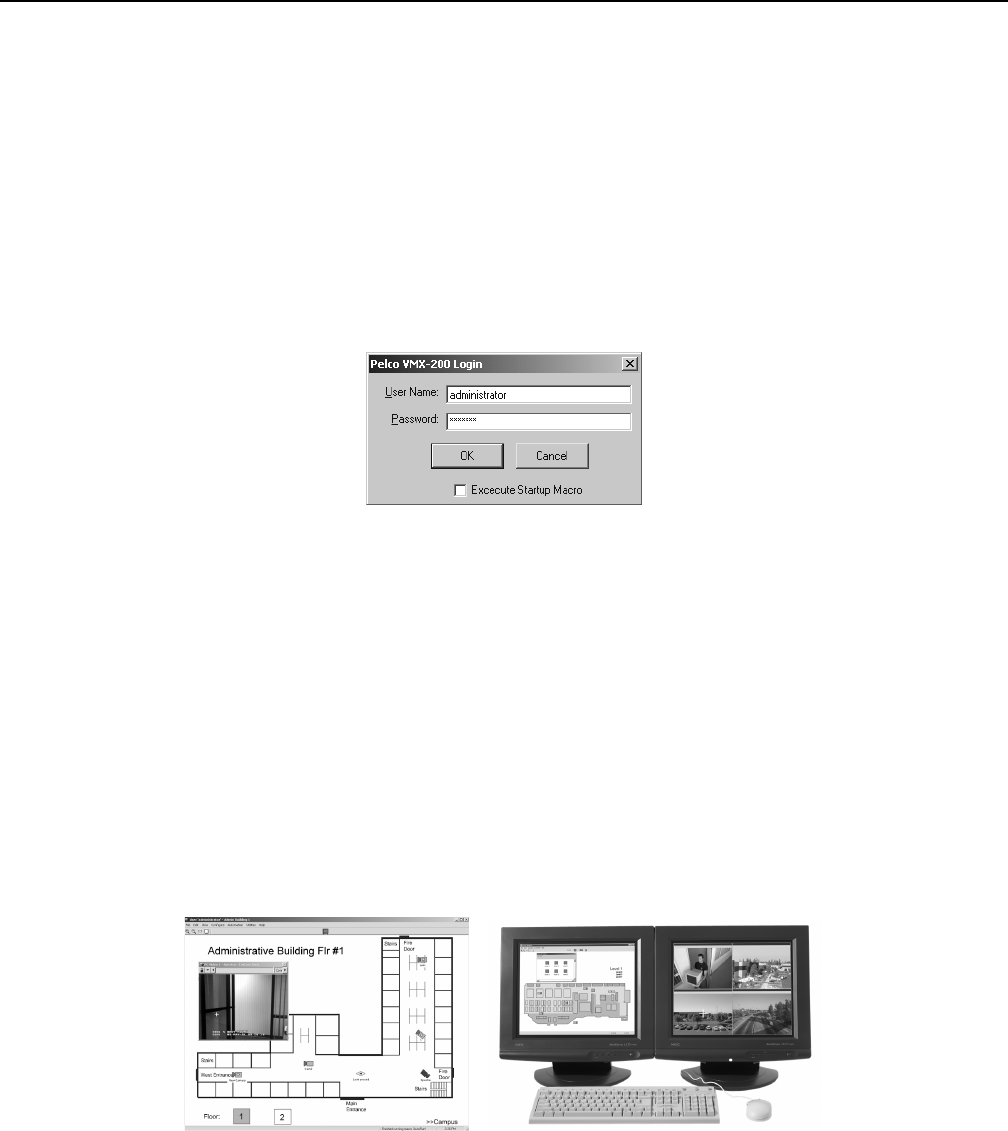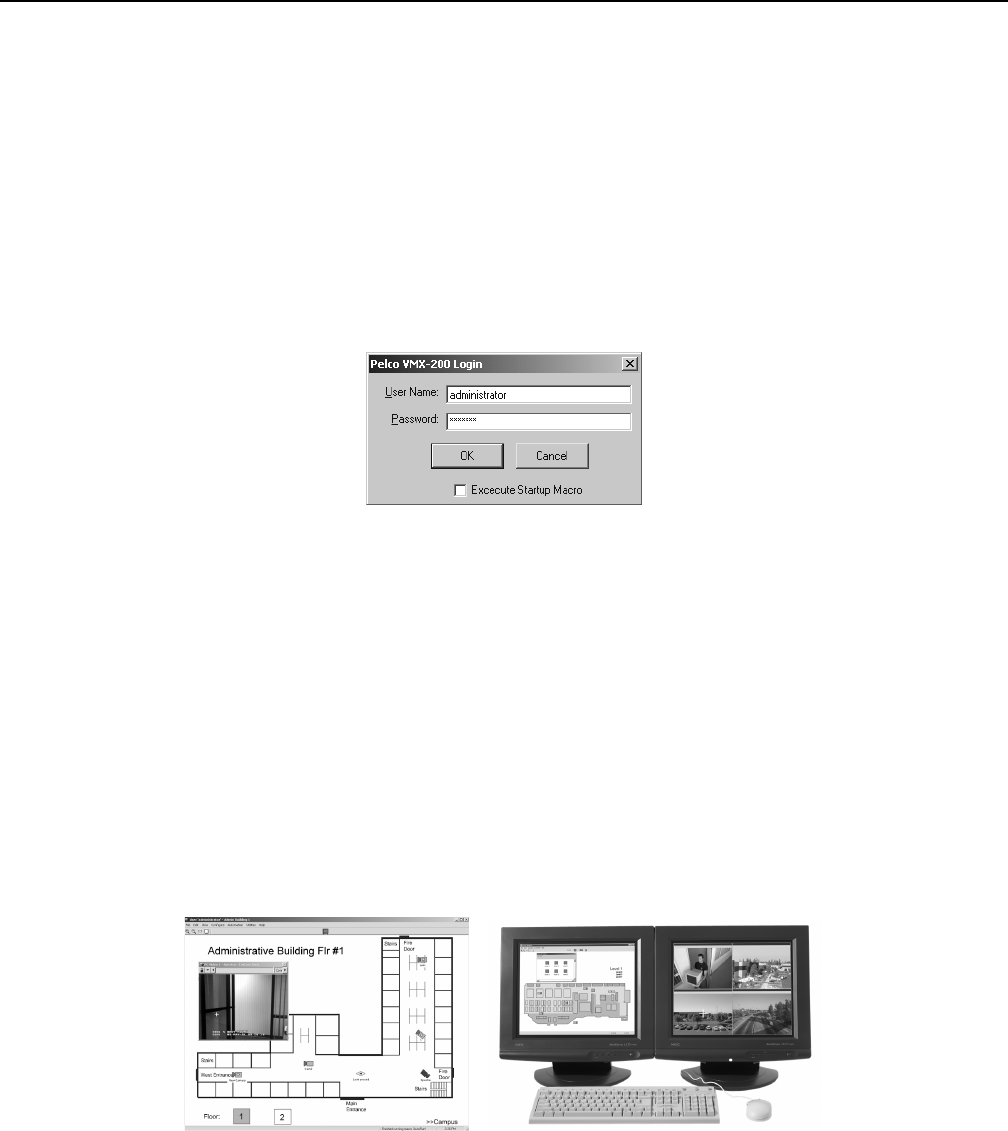
8 C1534M (1/06)
Getting Started
To use the VMX210, you must complete the following steps:
• Connect the hardware; refer to the VMX210 Video Management System Installation/Operation Manual.
• Configure your system; instructions are provided in the following pages.
The VMX210 workstation is shipped with the VMX200 software factory-installed. Refer to the Software Installation and Registration section in
the Appendix for instructions on reinstalling the software.
1. Click the Windows Start button.
2. Choose Programs > VMX200 > VMX200.
If you installed the program in a folder other than VMX200, choose that folder from the Start > Programs menu.
3. The VMX200 splash screen appears. In about five seconds the Log-in dialog box appears. If a message box appears, prompting you to type
in a Base License, refer to the Software Installation and Registration section in the Appendix for instructions.
Figure 1. Log-In Dialog Box
4. Enter the administrator user name and password (both are case sensitive):
User Name: administrator
Password: 2899100
The administrator’s user name and preferences cannot be changed. Pelco recommends that the administrator change the administrator password
to maintain security. To protect the administrator’s ability to manage other user accounts, only the following settings can be changed for the
administrator’s user name:
• Password
•Priority level
• Start-up macro
To modify user settings, refer to Configure Users in the System Configuration section.
5. Click OK. The VMX200 video window(s) and the site map window appear on the system monitor(s).
Figure 2. Sample VMX210 Monitor Displays on a Single-Monitor System (left) and a Dual-Monitor System (right)